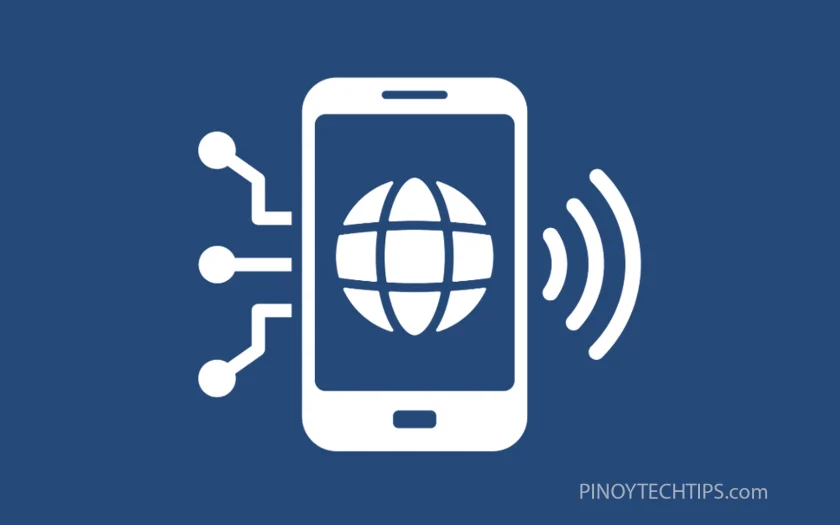Key Takeaways
- Learn how to turn on Samsung’s built-in Wi-Fi threat detection feature.
- Understand how this feature protects your phone from potentially unsafe networks.
- Get notified when suspicious activity is detected on public or unsecured Wi-Fi.
- Quickly toggle the setting on or off from Intelligent Wi-Fi settings.
Connecting to unknown or public Wi-Fi networks can expose your phone to potential threats. Samsung Galaxy phones include a security feature that alerts you when suspicious activity is detected on a Wi-Fi network.
How to Enable or Disable “Detect Suspicious Networks”
- Open Settings from your apps screen or Quick Panel.
- Tap Connections.
- Tap Wi-Fi.
- Tap the More options icon (three dots) in the top-right corner.
- Tap Intelligent Wi-Fi from the menu.
- Tap Detect Suspicious Networks.
- Tap the toggle switch to turn it on or off.
- When enabled, your phone will notify you if suspicious behavior is detected on your current Wi-Fi connection.
This feature is helpful for staying protected when you’re connected to unfamiliar networks, especially in public places like cafes, hotels, or airports.
FAQs
1. What does “Detect Suspicious Networks” actually monitor?
It watches for unusual patterns in network behavior, such as redirects, fake login pages, or traffic interception attempts, and alerts you if it suspects something is wrong.
2. Will this feature block my connection to suspicious networks?
No, it only alerts you with a notification. You’ll have the choice to stay connected or disconnect manually.
3. Do I need additional apps for Wi-Fi protection if this is enabled?
While this feature offers basic security, it’s still recommended to use a VPN or antivirus app for more comprehensive protection, especially on public Wi-Fi.
Leie Gabrielle is a college student with a deep passion for technology, gaming, and all things digital. When he’s not buried in coursework, he’s exploring the latest gadgets, leveling up in his favorite games, or breaking down tech trends for curious minds. With a sharp eye for innovation and a love for learning, Gabrielle brings fresh perspectives to the ever-evolving digital world.