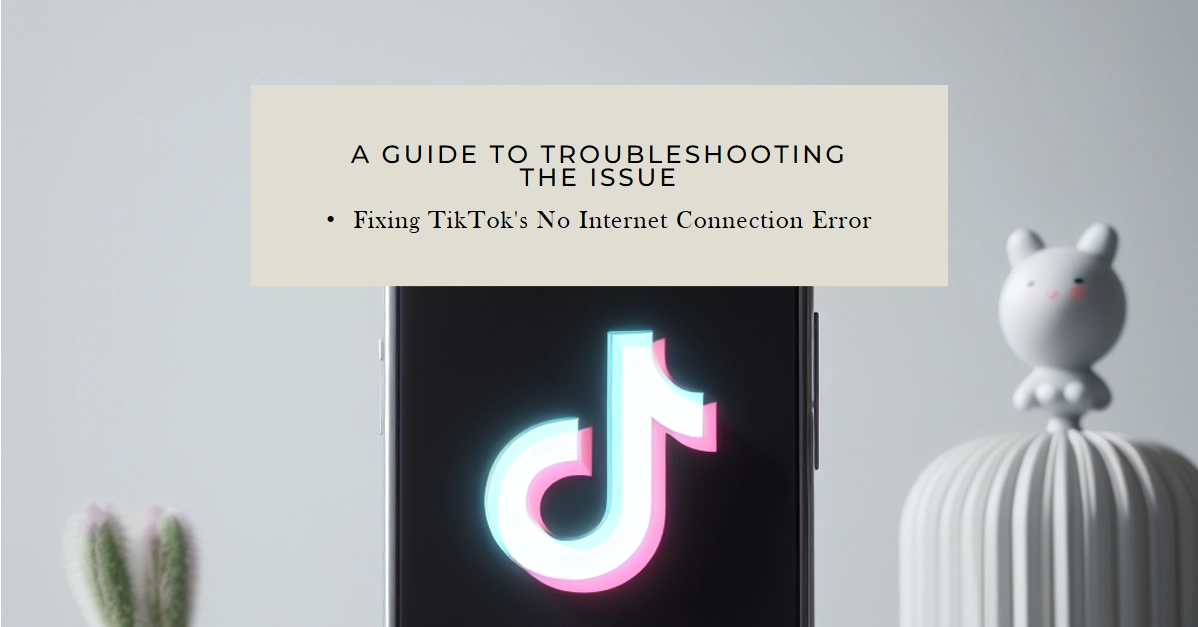There’s nothing quite like scrolling through endless streams of hilarious skits, mesmerizing dance routines, and captivating tutorials on TikTok. But what if, in the midst of it all, your screen is met with the dreaded “No internet connection” message? Such a bummer indeed. Thankfully, there are a number of ways for you to fix it.
This comprehensive guide is your arsenal for battling this common TikTok nemesis and restoring your path to viral video glory. Now, let’s troubleshoot!

1. Check your internet connection
This may seem obvious, but it’s the first step to rule out any external network issues. So the first suggestion is to check your internet connection.
For Wi-Fi Connection
- Turn it off and on again: This simple restart can sometimes clear up temporary glitches.
- Connect to a different network: If you’re on a public Wi-Fi, try switching to your mobile data or a more reliable network.
- Check for signal strength: A weak Wi-Fi signal can cause connectivity issues. Move closer to your router or try a different location.
For Mobile Data Connection
- Turn it off and on again: Similar to Wi-Fi, a quick toggle can sometimes fix the problem.
- Check your data plan: Ensure you haven’t reached your data limit.
- Enable airplane mode for a few seconds then disable it: This can refresh your network connection.
2. Restart the TikTok app
Sometimes, a simple app restart can clear internal glitches causing the “no internet” error. So if the problem continues after working on your internet connection, restarting the app is the next suggestion.
- To do so, simply close the TikTok app completely and relaunch it.
3. Restart your device (soft reset)
A device restart can refresh all running processes and potentially resolve any temporary issues affecting TikTok’s connection.
4. Clear the TikTok app cache
Cached data can sometimes become corrupted and cause app malfunctions. Clearing the cache can resolve this issue.
- Android: Go to Settings > Apps > TikTok > Storage & cache > Clear cache.
- iOS: Go to Settings > General > iPhone Storage > TikTok > Offload App > Reinstall App. This will automatically clear the cache when you reinstall the app.
5. Check for TikTok server outages
While rare, TikTok servers can sometimes experience temporary outages. Check online platforms like Downdetector to see if other users are reporting similar issues.
If there’s a server outage, unfortunately, you’ll need to wait until it’s resolved.
6. Update the TikTok app
Outdated apps can sometimes have bugs that cause connectivity issues. Make sure you’re using the latest version of TikTok by checking the app store for updates. Here’s how:
- TikTok: Open the App Store/Google Play Store and check for updates.
- Device OS: Go to Settings > Software Update and install any available updates.
7. Reset Network Settings
This option takes your network settings back to factory defaults, potentially resolving any configuration issues. Be mindful that this will erase saved Wi-Fi passwords, so proceed with caution:
- Android: Go to Settings > System > Reset options > Reset Wi-Fi, mobile & Bluetooth.
- iPhone: Go to Settings > General > Reset > Reset Network Settings.
8. Reinstall the TikTok app
If none of the above steps work, uninstalling and reinstalling the app can sometimes fix persistent issues. Be aware that this will delete any saved drafts you have in the app.
- Android: Press and hold the TikTok icon > Uninstall. Then, head to the Play Store and reinstall the app.
- iPhone: Tap and hold the TikTok icon, then tap Delete App. Finally, download and install the app again from the App Store.
Bonus Tip
Try using a VPN: In some cases, network restrictions might be causing the issue. Try using a VPN to see if it bypasses the block. TikTok might occasionally block specific IP addresses due to technical glitches or security concerns. Using a VPN assigns you a new IP address, potentially resolving the issue.
Key Considerations When Using a VPN for TikTok
- Choose a Reputable VPN Service: Opt for a VPN provider with a strong reputation for privacy, security, and connection speed.
- Connect to a Suitable Server Location: Select a server location where TikTok is known to function well.
- Mind Data Usage: Be mindful of your data usage, as VPNs can consume additional bandwidth.
- Adhere to TikTok’s Terms of Service: Ensure your VPN usage aligns with TikTok’s guidelines to avoid potential account restrictions.
When to Contact TikTok Support
If you’ve tried all of the above and the “no internet” error persists, it’s time to reach out to TikTok support. They can help diagnose the issue further and provide additional troubleshooting steps.
Bonus Tip: Try using a VPN. Some users report success using a VPN to resolve TikTok “no internet” errors. However, this is not a guaranteed solution and may not work for everyone.
We hope that this troubleshooting guide is able to help you fix your TikTok’s internet connection problem. Now go forth, brave scroller, and conquer the digital world!