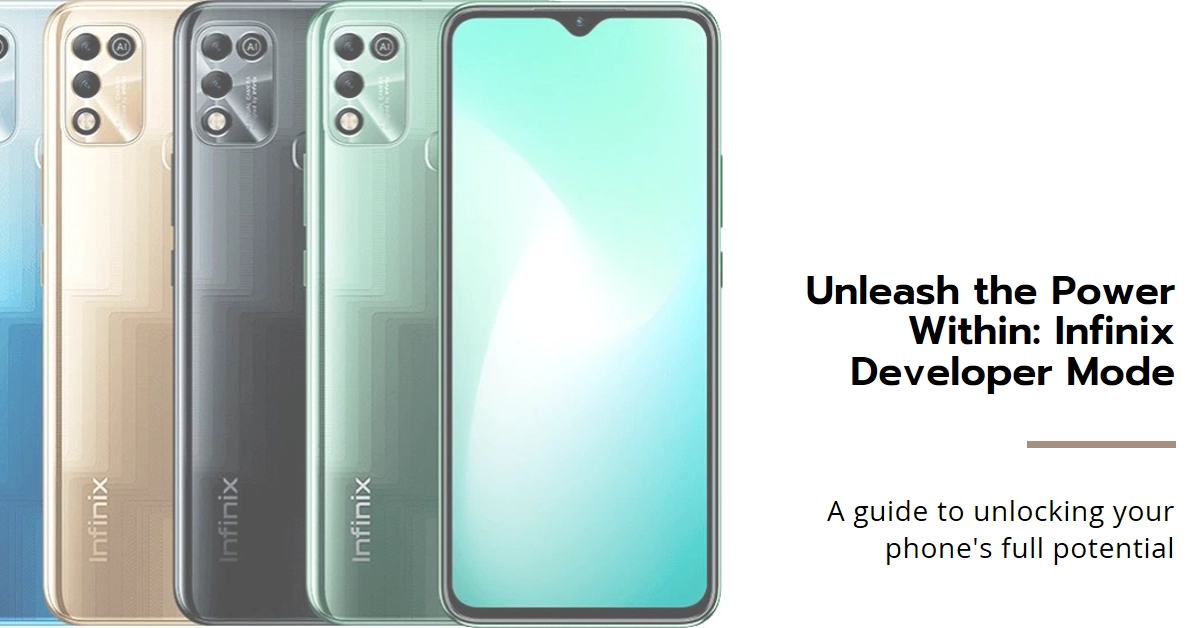Unlocking the hidden potential of your Infinix smartphone can be an exciting journey, one that grants you access to advanced settings and functionalities beyond the standard user interface. This power lies within the realm of Developer Mode, a treasure trove of options for tinkering, tweaking, and optimizing your device to your specific needs. But before you dive headfirst into this realm, understanding how it works and when to enable it is crucial.
In this comprehensive guide, we’ll shed light on the mysteries of Infinix Developer Mode, equipping you with the knowledge and confidence to unleash its full potential. We’ll cover the activation process, key features you can explore, and essential considerations before taking the plunge.
So, buckle up and prepare to transform your Infinix experience!
Exploring Developer Options Menu: Unlocking Infinix Developer Mode
Infinix cleverly hides Developer Mode behind a simple secret code, ensuring it’s readily available to tech-savvy users while remaining safe from accidental activation. Here’s how to unlock the vault:
- Navigate to Settings: Open the Settings app on your Infinix smartphone.
- Locate “About Phone”: Scroll down and tap on “About Phone” usually found towards the bottom of the list.
- Find the “Build Number”: Look for the line labeled “Build Number” within the “About Phone” section.
- Tap Rapidly – The Magic Trick: Tap on “Build Number” rapidly and continuously for about 7-8 times. You might encounter a pop-up message like “You are now a developer!” after a few taps, confirming your progress. Continue tapping until the message disappears.
- Unlocking the Gate: Once the tapping process is complete, you’ll be notified that you’re now a developer. Head back to the main Settings menu and voila! You’ll find a new section called “Developer Options” listed under “System”.
Exploring Infinix Developer Options
Now that you’ve unlocked the Developer Mode, you’re greeted with a plethora of options categorized under various subheadings. Let’s explore some of the most intriguing features and how they can enhance your Infinix experience:
Debugging and Development
- USB Debugging: This enables communication between your Infinix smartphone and your computer for development purposes, allowing you to sideload apps, debug code, and access advanced features.
- Show CPU Usage: Monitor your phone’s processing power in real-time, identifying resource-intensive apps and optimizing performance.
- Strict Mode: Enforces stricter memory management, preventing apps from misbehaving and potentially improving stability.
Performance Tweaks
- Drawing Options: Control animation speeds and transitions, making your phone feel faster and more responsive.
- Window Animation Scale: Adjust the duration of window animations for a smoother or snappier visual experience.
- Force GPU Rendering: Render 2D graphics using the GPU for potentially smoother performance in some apps.
Advanced Settings
- Stay Awake: Prevent your phone from automatically dimming or sleeping while charging, ideal for watching videos or presentations.
- Show Touch Location: Visualize your touch points on the screen, helpful for debugging touch issues or recording screen interactions.
- OEM Unlock: This allows you to unlock your phone’s bootloader, enabling the installation of custom ROMs and modifications (proceed with caution, as it can void your warranty).
When to Enable Developer Mode
While Developer Mode offers exciting possibilities, it’s not for everyone. Here’s when enabling it might be beneficial:
- You’re a tech enthusiast: If you enjoy tinkering with your phone and exploring its hidden capabilities, Developer Mode is a treasure trove of options.
- You’re a developer: For app developers and testers, Developer Mode provides essential tools for debugging and testing applications.
- You need advanced troubleshooting: Certain troubleshooting methods, like sideloading diagnostic tools, require Developer Mode access.
However, before activating it, consider these points:
- Complexity: Many options are technical in nature and may require specific knowledge to utilize effectively. Misconfiguration can lead to unintended consequences.
- Stability: Some features might affect your phone’s stability and battery life. Use them with caution and monitor your device’s behavior.
- Security: Enabling Developer Mode potentially increases your phone’s vulnerability to security threats. Only download apps and tools from trusted sources.
Final Notes
Developer Mode is a powerful tool that empowers you to unlock the full potential of your Infinix smartphone. By understanding its features and using them responsibly, you can customize your experience, optimize performance, and delve deeper into the world of Android development.
So, explore responsibly, experiment creatively, and enjoy the newfound freedom of your Infinix smartphone unleashed!