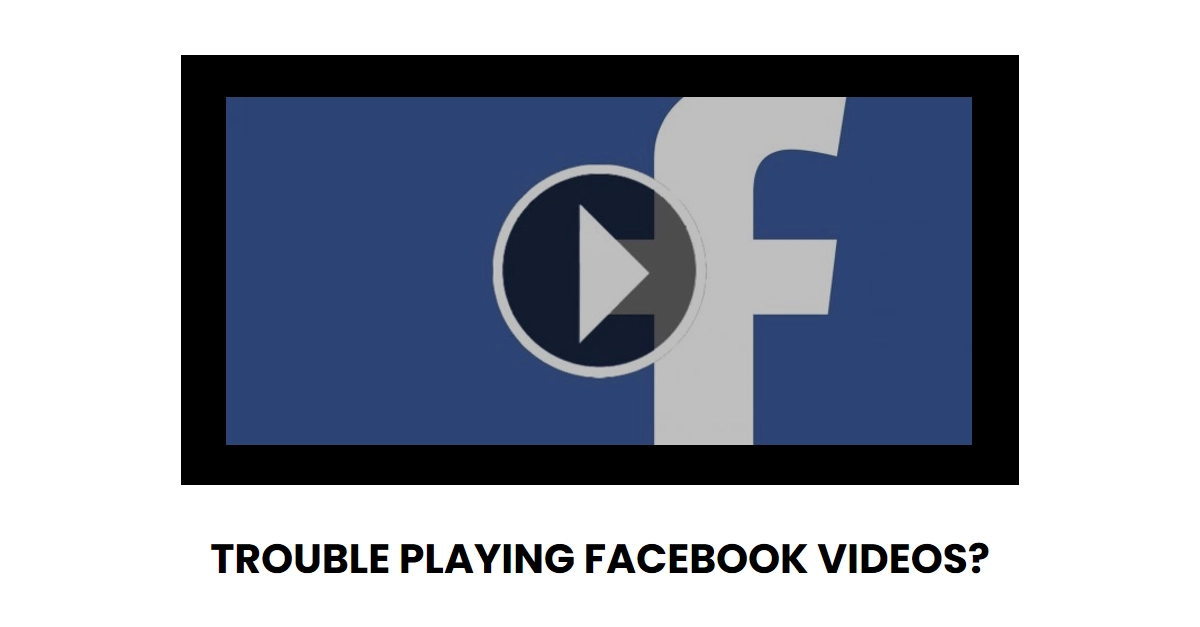Scrolling through Facebook, ready to be entertained by your favorite cat video, only to be greeted by a frustrating “not playing” message? You’re not alone. Facebook video playback issues are surprisingly common, but don’t despair! This comprehensive guide will diagnose the culprit behind your video woes and equip you with a toolbox of troubleshooting fixes.
Diagnosing the Problem
Before we dive into solutions, let’s identify the source of the trouble. Here are some common suspects:
- Internet connection: A slow or unstable internet connection can cause videos to buffer endlessly or freeze altogether.
- Outdated software: Using outdated Facebook app or browser versions can lead to compatibility issues.
- Cache overflow: A cluttered cache can slow down video loading and playback.
- Video quality settings: High-quality videos might not play smoothly on slower connections.
- Temporary glitches: Sometimes, Facebook servers experience temporary hiccups that affect video playback.
Troubleshooting Steps
Now that we know the potential culprits, let’s unleash our arsenal of fixes. Feel free to start whenever you’re all set to troubleshoot.
1. Check Your Internet Connection
- Test your internet speed: Use online tools like Speedtest to check your download and upload speeds. If they’re below the recommended minimums (around 5 Mbps for streaming HD videos), contact your internet service provider.
- Restart your router: Sometimes a simple reboot can resolve temporary network issues.
- Switch Wi-Fi networks: If you’re on public Wi-Fi, try connecting to a more reliable network.
2. Update Your Software
- Facebook App: Head to your app store and update the Facebook app to the latest version.
- Web Browser: Check for updates for your browser and install them.
- Mobile Operating System: Update your phone’s operating system to the latest version.
3. Clear Your Cache
- Facebook App (Android): Go to Settings > App Manager > Facebook > Storage > Clear Cache.
- Facebook App (iOS): Unfortunately, there’s no built-in way to clear the Facebook app’s cache on iOS. You’ll need to uninstall and reinstall the app.
- Web Browser: Clear your browsing history and cache according to your browser’s instructions.
4. Adjust Video Quality Settings
- Mobile App: While watching a video, tap the gear icon and choose a lower quality setting like 480p or 360p.
- Web Browser: Look for a similar video quality setting option within the video player itself.
5. Restart Your Device (soft reset)
A simple restart can often clear temporary glitches and free up system resources, potentially resolving video playback issues. So if you haven’t already, turn your device off for a moment and then turn it back on again.
6. Check for Facebook Service Outages
Head to websites like Downdetector to see if other Facebook users are experiencing video playback problems. If there’s a widespread outage, you’ll have to wait until it’s resolved by Facebook.
Bonus Tips for Video Playback Smoothness
- Disable Data Saver: Data saver modes on mobile devices and in Facebook itself can throttle video playback speeds. Try disabling them to see if it improves performance.
- Close Background Apps: Running multiple apps in the background can consume resources and slow down video playback. Close unnecessary apps before watching videos.
- Free Up Storage Space: Low storage space can also affect app performance. Free up some space by deleting unused apps or files.
Still Struggling? Seek Help from Facebook
If you’ve tried all the above and still can’t get Facebook videos to play, consider reaching out to Facebook’s Help Center. They offer troubleshooting resources and can assist you further if the problem persists.
Remember, patience and a bit of detective work are key to conquering Facebook video playback issues. With the tips and tricks in this guide, you’ll be back to enjoying your favorite videos in no time!