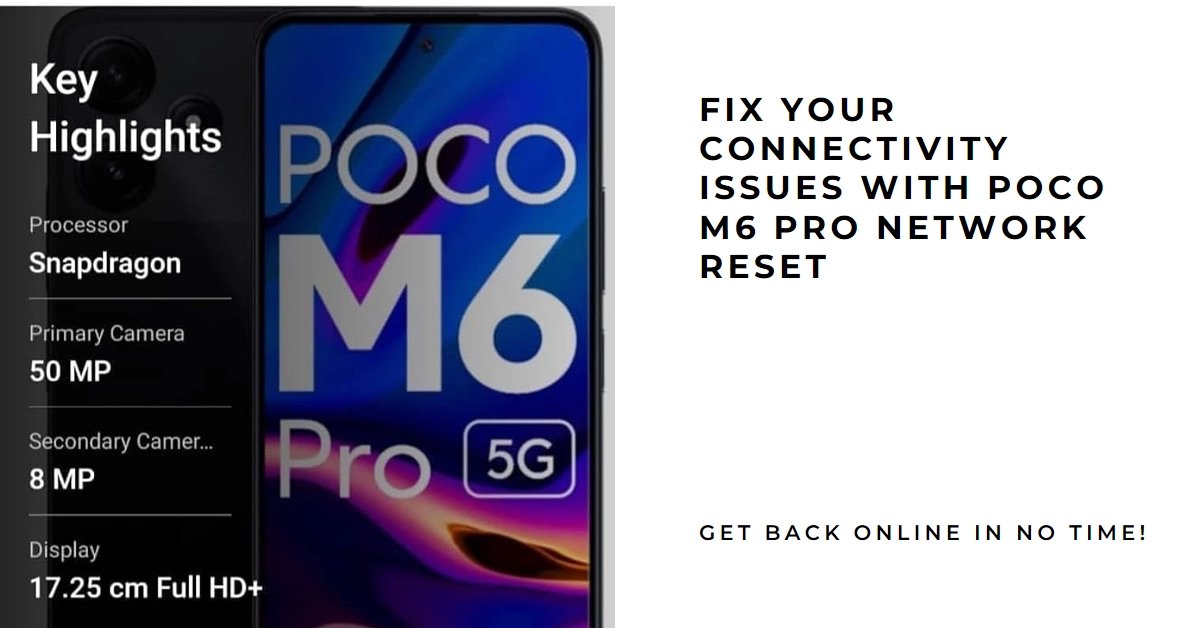Connectivity issues bugging your POCO M6 Pro? Calls dropping, slow internet, or that dreaded “No Service” notification plaguing your day? Before you throw in the towel (or your phone!), consider the POCO M6 Pro’s network reset feature. It might just be the magic tool you need to restore your phone’s network connection to its former glory.
This comprehensive guide delves into the world of POCO M6 Pro network resets, explaining what it does, when it’s useful, and how to perform it step-by-step. So, put down that spare SIM card and let’s untangle your network woes!
Unmasking the Network Reset: What Does It Do?
A network reset essentially clears your POCO M6 Pro’s stored network settings, including Wi-Fi connections, Bluetooth pairings, mobile network configurations, and APN (Access Point Name) data.
Think of it as a refresh button for your phone’s network communication. It reverts these settings to their factory defaults, potentially resolving glitches and incompatibilities causing your current connectivity woes.
When to Unleash the Power of Network Reset
While a network reset can be a lifesaver, it’s not a first-aid kit for every network hiccup. Here’s when it shines:
- Persistent Wi-Fi or Bluetooth issues: Dropping connections, slow speeds, or devices refusing to pair? A network reset might clear the cobwebs.
- Mobile network woes: No signal, slow data, or trouble switching between networks? Give the network reset a try.
- Inconsistency after software updates: Sometimes, updates can jumble network settings. A reset can set things straight.
- Unexplained network problems: If you’ve tried basic troubleshooting (restarts, airplane mode toggles) and nothing works, a reset might be the answer.
Before You Begin: A Word of Caution
Remember, a network reset erases all saved Wi-Fi passwords, Bluetooth pairings, and mobile network configurations. Make sure you have backups of your Wi-Fi credentials (especially those with complex passwords) before proceeding.
Additionally, the process cannot be undone, so think twice before hitting that reset button if your issues are minor.
Step-by-Step: Performing the Network Reset on Your POCO M6 Pro
Ready to dive in? Here’s how to perform a network reset on your POCO M6 Pro:
- Navigate to Settings: Open the Settings app on your phone.
- Find System Options: Scroll down and tap on “System.”
- Reset the Network: Under “Advanced settings,” tap on “Reset options.”
- Choose “Reset Wi-Fi, mobile & Bluetooth”: Select this option.
- Confirm the Reset: A confirmation prompt will appear. Tap “Reset settings” to proceed.
- Enter your PIN/Password: Your phone will ask for your PIN or password for security. Enter it and tap “OK.”
- Wait for the Reset: The POCO M6 Pro will take a few seconds to reset your network settings.
After the Reset: Reconnecting Your World
Once the reset is complete, your phone will reboot. Now, it’s time to reconnect to your networks:
- Reconnect to Wi-Fi: Choose your desired Wi-Fi network, enter the password (if any), and connect.
- Pair your Bluetooth devices: Turn on Bluetooth and pair your devices again.
- Configure your mobile network: In some cases, your phone might need to automatically re-register with your carrier’s network. This usually happens quickly in the background, but if you still experience issues, contact your carrier for assistance.
Network Reset: Not a Guaranteed Cure-All
While a network reset can work wonders, it’s not a one-size-fits-all solution. If your problems persist even after resetting the network, other factors might be at play. Consider:
- Hardware issues: In rare cases, hardware problems with your phone’s antenna or network card might be causing the issues. Consult a technical expert for further diagnosis.
- Carrier-related issues: Sometimes, network problems are due to outages or issues with your mobile carrier’s infrastructure. Contact your carrier to check for any service disruptions in your area.
- Third-party app interference: Certain apps can interfere with your network settings. Try uninstalling any recently installed apps that might be causing the problems.
The POCO M6 Pro Network Reset is a valuable troubleshooting option, but understanding its purpose and limitations is key. By following these steps and using it strategically, you can transform this tool from a mystery button to a powerful ally in restoring your phone’s smooth connectivity.
So, next time your network throws a tantrum, remember, a simple reset might just be the bridge back to your digital world.