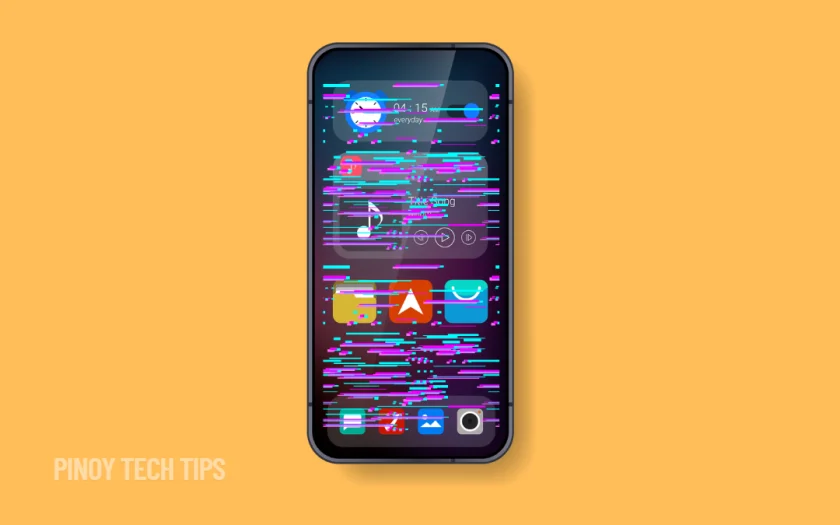- Lowering brightness can quickly reduce flickering caused by hardware stress or auto-adjustments.
- Disabling adaptive brightness and refresh rate features helps rule out software-based causes.
- Booting into Safe Mode reveals if a third-party app is triggering the flicker.
- Display flickering may worsen after updates—clearing system cache or updating apps can help.
- Moisture, physical damage, or overheating may also cause screen issues and need closer inspection.
Screen flickering on a Samsung Galaxy phone can happen out of nowhere. You could be browsing or watching a video, and suddenly the screen starts to flash, dim, or stutter.
This happened to me on a Galaxy S25 Ultra, and it nearly made the phone unusable at times. In the Philippines, where heat and humidity are common, it’s easy to overlook how much the environment can affect a device.
But before assuming it’s a hardware failure, try these fixes first. Many users have solved flickering issues through simple setting adjustments or safe diagnostics.
Lower the Screen Brightness.
Start with the easiest change. Brightness levels that are too high can trigger flickering—especially on OLED displays.
- Swipe down from the top-right corner to open Quick Settings.
- Drag the Brightness slider to around 30–50%.
- Observe if the flickering reduces or disappears.
If the issue stops at lower brightness, it may be a hardware limitation or a power regulation issue—especially under direct sunlight or after extended use.
Turn Off Adaptive Brightness.
Samsung’s adaptive brightness adjusts your screen based on lighting conditions, but the sensor can behave erratically.
- Open Settings, then tap Display.
- Tap Adaptive brightness and turn it off.
- Keep your brightness at a consistent level for a while to see if it helps.
This setting is useful in theory, but in practice, a faulty light sensor or software bug can cause rapid brightness shifts that look like flickering.
Disable Adaptive Refresh Rate.
Newer Samsung phones like the S25 Ultra automatically adjust their screen refresh rate to save power. But this can cause flickering on certain apps or animations.
- Open Settings, then tap Display.
- Tap Motion smoothness.
- Choose Standard instead of Adaptive.
This forces the refresh rate to remain stable, which helps prevent micro-flickers when scrolling or switching apps.
Restart in Safe Mode.
A third-party app might be behind the flickering. Booting into Safe Mode helps isolate this.
- Hold the Power key until the power menu appears.
- Tap and hold Power off until Safe Mode appears.
- Tap Safe Mode to reboot.
Use the phone for a few minutes in this mode. If the screen doesn’t flicker, the issue likely comes from an app you installed recently. Restart normally and uninstall apps one at a time until the flickering stops.
Update the Software and Apps.
In 2025, Samsung continues to fine-tune display features through regular software updates. If you recently updated and flickering started afterward, a fix might already be available.
- Open Settings, then tap Software update.
- Select Download and install to check for updates.
- Update all apps through the Galaxy Store or Google Play Store as well.
Display flicker sometimes comes from app conflicts or outdated system drivers. Keeping both the OS and apps current reduces that risk.
Check for Moisture or Physical Damage.
In some cases, the flicker isn’t software-related at all.
- Inspect your phone under bright light to check for cracks or pressure marks.
- If the flickering started after a drop or water exposure, it may be a hardware issue.
- Use the Samsung Members app to run a display diagnostic test.
In a tropical climate like the Philippines, phones can collect moisture inside the screen assembly without being submerged. Sudden temperature changes—like moving from outdoors to air-conditioning—can trigger it too.
If the issue persists despite all fixes, the display panel or internal connectors may need servicing. Authorized Samsung centers in the Philippines can run further tests and offer replacement options if your device is under warranty.
Thanks for reading. If this helped fix your flickering screen, let us know in the comments. And if you know someone dealing with this issue, especially here in the Philippines, be sure to share this guide with them.
Leie Gabrielle is a college student with a deep passion for technology, gaming, and all things digital. When he’s not buried in coursework, he’s exploring the latest gadgets, leveling up in his favorite games, or breaking down tech trends for curious minds. With a sharp eye for innovation and a love for learning, Gabrielle brings fresh perspectives to the ever-evolving digital world.