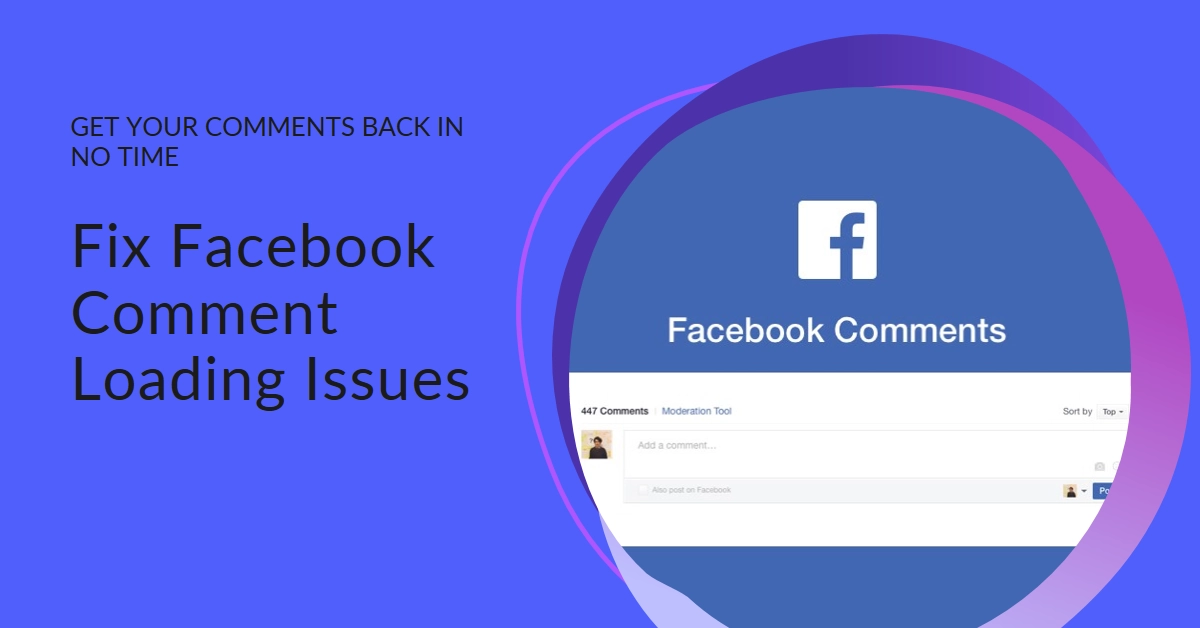Engaging in the lively discussions on Facebook is what makes the platform so addictive. But what happens when you’re eager to join the conversation, only to be met with an infuriating blank space where the comments should be? Fear not, fellow social media enthusiast, for this guide is your roadmap to bringing those comments back to life.
Before we dive into troubleshooting, let’s first understand the potential culprits…
- Technical glitches: Sometimes, Facebook itself experiences temporary hiccups that can affect comment loading.
- Connectivity issues: A weak internet connection or data limitations can hinder the app from fetching comments.
- App malfunction: Outdated app versions or corrupted data within the app can cause display problems.
- Post settings: The post creator might have disabled comments entirely.
Now, let’s tackle those pesky comment-less voids with these tried-and-true solutions…
1. Refresh and Restart
- Simple refresh: Sometimes, a quick swipe down on your news feed in the Facebook app can do the trick.
- App restart: Close and reopen the Facebook app. This clears temporary glitches and refreshes the data connection.
- Device restart: For a more thorough refresh, reboot your phone or computer.
2. Check your internet connection
- Wi-Fi: Ensure you’re connected to a stable Wi-Fi network. If the problem persists, try switching to mobile data (if available) or another Wi-Fi network.
- Mobile data: If using mobile data, check your data plan and ensure you haven’t exceeded your limit. Consider switching to Wi-Fi if possible.
3. Update the Facebook app
- Outdated app: An outdated Facebook app can cause compatibility issues. Go to your app store and update the app to the latest version.
4. Clear the app cache
- Corrupted cache: Over time, the app’s cache can become corrupted, causing display problems. Here’s how to clear it:
- Android: Go to Settings > Apps & notifications > Facebook > Storage & cache > Clear cache.
- iOS: Open Settings > General > iPhone Storage > Facebook > Offload App. This will remove the app while retaining its data. Reinstall the app to clear the cache completely.
5. Check post settings
- Comments disabled: The post creator might have disabled comments entirely. Look for a message indicating if comments are unavailable.
6. Advanced troubleshooting
- Log out and back in: This can refresh your account and resolve temporary glitches.
- Uninstall and reinstall the app: If none of the above work, consider uninstalling the Facebook app and reinstalling it. This will clear all data and potentially fix the issue.
- Report the Issue: If none of the above solutions work, report the issue to Facebook directly. On mobile, tap the Menu button (three lines) > Help & Support > Report a Problem. On desktop, click the Help Center link at the bottom of any Facebook page and follow the prompts.
Bonus tips:
- If the comments are missing on only one specific post, the post creator might have disabled comments. You can politely message the poster to inquire about the comment settings.
- If you’ve tried everything and the comments still won’t load, report the issue to Facebook. You can do this through the app’s Help Center or by contacting Facebook Support directly.
Remember, patience is key! Trying these solutions in order should get those comments rolling back in no time. Happy scrolling and engaging!
Additional notes:
- This article provides general troubleshooting steps. Specific instructions may vary depending on your device and operating system.
- If you encounter any technical difficulties while implementing these solutions, feel free to search online for more detailed tutorials or contact your device manufacturer for assistance.
I hope this comprehensive guide helps you conquer the dreaded comment-less void and get back to enjoying the vibrant discussions on Facebook!