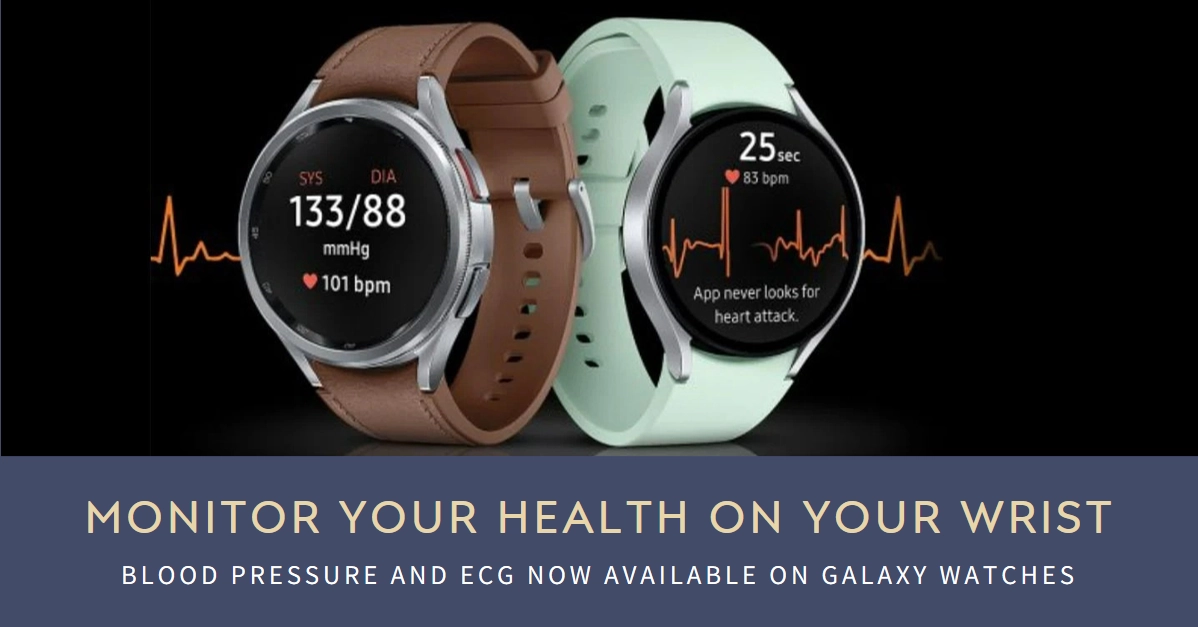Samsung’s Galaxy Watch series has long been a leader in fitness tracking and smart wearables. Now, the popular Galaxy Watch4, Watch5, and Watch6 are taking things a step further with the addition of two crucial health features: blood pressure monitoring and electrocardiogram (ECG) recording. These features empower you to gain deeper insights into your heart health, directly from your wrist.
But how do you unlock these powerful tools? Let’s dive in and explore how to get blood pressure and ECG on your Galaxy Watch.
Setting the Stage: Compatibility and Availability
Before we jump into the how-to, let’s ensure you’re set for success. Currently, blood pressure and ECG features are officially available in select regions for the Galaxy Watch4, Watch5, and Watch6.
You can check the Samsung Health Monitor app compatibility page for specific details. Additionally, you’ll need a compatible Samsung smartphone running Android 8.0 or later.
Downloading and Setting Up the Samsung Health Monitor App
1. Download the Samsung Health Monitor App
The key to unlocking your Galaxy Watch’s new capabilities lies in the Samsung Health Monitor app.
- So when ready, head to the Google Play Store and search for “Samsung Health Monitor.”
- Download and install the app from the Google Play Store on your smartphone.
- Launch the app and follow the on-screen instructions to create your Samsung Health account or log in if you already have one.
Remember, you’ll need to be at least 18 years old to use the ECG and blood pressure features.
2. Pair your Galaxy Watch
Now, let’s pair your Galaxy Watch with the Samsung Health Monitor app.
- Open the Samsung Health Monitor app and follow the on-screen prompts to pair your Galaxy Watch with the app.
- Open the Galaxy Wearable app on your smartphone and ensure your watch is connected.
- Within the Samsung Health Monitor app, navigate to “Devices” and tap “Add device.”
- Select your Galaxy Watch model and follow the on-screen prompts to complete the pairing process.
Make sure your watch’s software is updated to the latest version for optimal compatibility.
3. Calibrate Your Blood Pressure
For blood pressure monitoring, a one-time calibration using a traditional blood pressure cuff is required. The app will guide you through the calibration process, which involves taking several readings on your arm while simultaneously taking a reading with your cuff.
While seated comfortably, take your blood pressure using the cuff and then immediately follow the prompts in the Samsung Health Monitor app to complete the calibration process. This ensures accurate blood pressure measurements on your wrist moving forward.
4. Dive into Blood Pressure Monitoring
Now you’re ready to measure your blood pressure on-the-go!
- Open the Samsung Health Monitor app on your phone and select “Blood Pressure.”
- Sit quietly for a few minutes, resting your arm on a flat surface at heart level.
- Follow the on-screen instructions and maintain a relaxed posture for an accurate reading.
5. Explore the Depths of ECG
ECG recording allows you to capture a snapshot of your heart rhythm. Ready to take your first ECG? It’s simple!
- Open the Samsung Health Monitor app on your phone and tap “ECG.”
- Ensure your watch is snug on your wrist and place your fingertip on the “Back” button on the watch.
- Stay still for 30 seconds while the ECG recording takes place.
You’ll receive your results on your phone shortly after.
6. Track and Analyze Your Results
The Samsung Health Monitor app provides clear interpretations of your ECG and blood pressure readings. You can track your measurements over time, monitor trends, and even generate PDF reports to share with your doctor.
Remember, these features are not intended for medical diagnosis or treatment, and it’s crucial to consult a healthcare professional for any concerns about your heart health.
Pro Tips for Smooth Sailing
- Ensure proper watch fit: A snug yet comfortable fit on your wrist is crucial for accurate readings.
- Maintain a calm environment: Avoid measuring blood pressure or recording ECG during exercise, stress, or strong emotions.
- Regular calibration: Recalibrate your blood pressure every 4 weeks to maintain accuracy.
- Remember, it’s not a replacement: While these features offer valuable insights, they are not intended for medical diagnosis or treatment. Consult your doctor for any concerns about your heart health.
Troubleshooting and FAQs
Having trouble enabling the features? Here are some common issues and solutions:
- Region not supported: Unfortunately, the features are not yet available in all regions. Check the Samsung Health Monitor app’s availability page for updates.
- Incompatible smartphone: Ensure your smartphone meets the minimum Android version and Galaxy Wearable app requirements.
- Pairing issues: Restart both your phone and Galaxy Watch and try pairing again. Make sure Bluetooth is enabled on both devices.
- Calibration issues: If blood pressure calibration fails, ensure your cuff is properly inflated and positioned correctly. You can also try recalibrating after a few hours.
Bonus Tips:
- For optimal ECG readings, avoid taking measurements immediately after strenuous activity, showering, or while consuming stimulants like caffeine or alcohol.
- Keep your Galaxy Watch updated to the latest software version for the best performance and access to new features.
Final Thoughts
With the addition of blood pressure and ECG monitoring, the Galaxy Watch4, Watch5, and Watch6 become powerful tools for managing your heart health.
By following these simple steps, you can unlock these invaluable features and gain valuable insights into your well-being. Remember, these tools are not a substitute for professional medical advice, but they can empower you to take charge of your health and make informed decisions about your well-being.
So, what are you waiting for? Start exploring the exciting world of heart health monitoring on your Galaxy Watch today!
Note: This article provides a general overview of the process. For specific instructions and troubleshooting tips, please refer to the official Samsung Health Monitor app documentation or contact Samsung support for assistance.