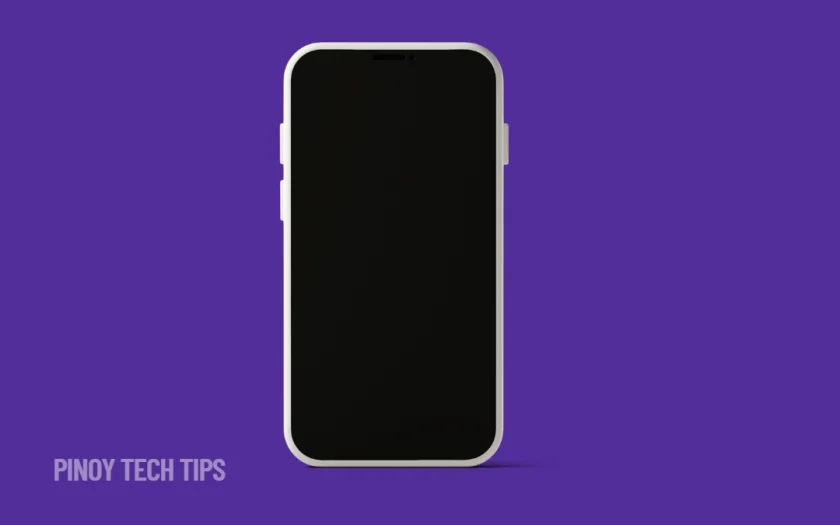- A forced restart is often the quickest way to bring an unresponsive iPhone back to life.
- Charging the device for at least 30 minutes can rule out a completely drained or unresponsive battery.
- Using iTunes or Finder to update iOS without erasing data is effective when force restarts fail.
- Third-party apps or system glitches may cause the screen to go black even if the phone is still on.
- If all else fails, recovery or DFU mode may help—but they carry the risk of data loss.
Seeing your iPhone stuck on a black screen can be alarming. There’s no Apple logo, no battery sign, and no way to tell if it’s on or off. For many users in the Philippines, this issue shows up out of nowhere—one moment you’re using your phone, and the next it’s just a blank screen that won’t respond.
This problem, often called the “black screen of death,” can happen due to software glitches, iOS crashes, or even hardware issues. But in many cases, it’s fixable at home with a few steps.
Here’s what you can do.
Force Restart Your iPhone.
A frozen screen can usually be fixed with a force restart.
For iPhone 8 and later:
- Quickly press and release the Volume Up button.
- Quickly press and release the Volume Down button.
- Press and hold the Side button until you see the Apple logo.
For iPhone 7 and 7 Plus:
- Press and hold both the Volume Down and Side button until the Apple logo appears.
For iPhone 6s or earlier:
- Press and hold both the Home and Power button until you see the Apple logo.
Give it up to 20 seconds. If your iPhone restarts, the problem was likely a system crash.
Charge the Phone for 30 Minutes.
It’s possible your phone powered off completely and didn’t have enough charge to restart.
- Plug the iPhone into a charger using an original or MFi-certified cable.
- Leave it plugged in for at least 30 minutes.
- If nothing appears, try a different wall outlet or cable.
Look out for signs of life: screen glow, sound, or vibrations. Even if the display doesn’t light up right away, your phone may still be charging.
Use iTunes or Finder to Update iOS.
If the screen stays black but the phone is recognized by your computer, you may be able to restore or update the system without losing data.
- Connect your iPhone to a Mac (use Finder) or PC (use iTunes).
- Put your phone into Recovery Mode:
- Follow the force restart steps, but keep holding the last button even after the Apple logo appears.
- Release only when you see the Recovery Mode screen.
- Choose Update when prompted.
This downloads the latest iOS version and installs it without wiping your data. If “Update” fails, you can try “Restore,” but that will erase everything unless you have a backup.
Check for Third-Party App Conflicts (if device boots).
If you manage to restart your iPhone but the issue happens again later, a buggy app may be causing crashes.
- Review recently installed apps.
- Uninstall anything that looks suspicious or started causing issues.
- Avoid apps not updated for the current iOS version.
Some apps may cause kernel crashes or overload your phone’s memory, triggering the black screen again.
Try DFU Mode (Last Resort).
DFU (Device Firmware Update) mode reloads both the firmware and software of your iPhone. This can fix deep-level issues, but it wipes all your data.
- Connect your iPhone to a computer.
- Put it into DFU mode:
- For iPhone 8 and later: Press Volume Up, then Volume Down, then hold Side button until screen goes black.
- Hold Volume Down + Side button for 5 seconds, then release Side button but keep holding Volume Down.
- If the screen stays black and iTunes/Finder detects a phone in recovery, you’re in DFU mode.
- Follow the prompts to restore your iPhone.
Use this step only if you’re out of options and have a recent backup available.
If none of these methods work, it’s possible your iPhone has a hardware issue—such as a damaged display, battery, or logic board. In that case, visiting an Apple Authorized Service Provider in the Philippines is your best bet.
Thanks for reading. If this guide helped fix your iPhone, drop a comment to share your experience. And if someone you know is dealing with the black screen of death, feel free to share this with them—it might save them a trip to the repair shop.
Leie Gabrielle is a college student with a deep passion for technology, gaming, and all things digital. When he’s not buried in coursework, he’s exploring the latest gadgets, leveling up in his favorite games, or breaking down tech trends for curious minds. With a sharp eye for innovation and a love for learning, Gabrielle brings fresh perspectives to the ever-evolving digital world.