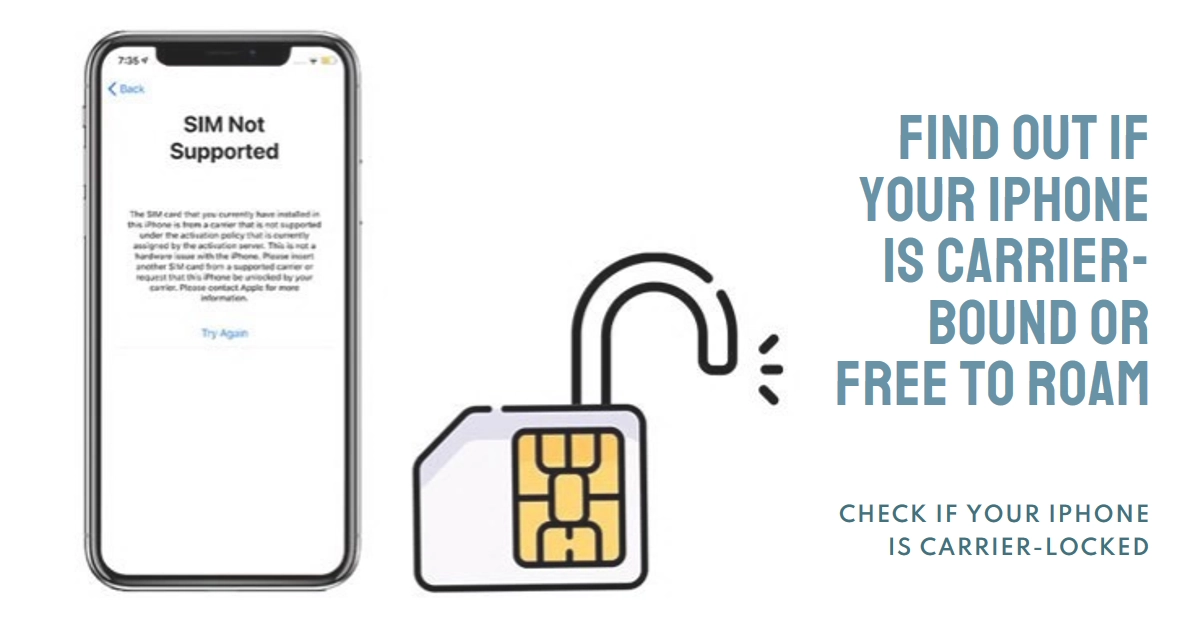Purchasing an iPhone is an exciting adventure, but navigating the world of carrier locks can be confusing. Before you embark on your wireless journey, knowing if your iPhone is locked or unlocked is crucial. This unlocks a world of possibilities – from switching carriers to traveling abroad with local SIM cards.
This comprehensive guide will equip you with all the knowledge and tools to confidently identify if an iPhone is locked and unravel its cellular freedom potential. So, let’s dive into the world of carrier locks and unlock the secrets to seamless connectivity.
Locked In: Understanding Carrier Restrictions
Carrier-locked iPhones are tethered to the network they were originally purchased from. This means you can only use that specific carrier’s SIM card to access cellular data and voice services.
While this might offer benefits like bundled plans and subsidies, it limits your flexibility and can be inconvenient if you change carriers or travel frequently.
Identifying an Unlocked iPhone
Now, let’s shed light on the coveted unlocked iPhone. These versatile devices are not beholden to any single carrier, allowing you to choose from a wider range of plans and seamlessly switch between networks.
Unlocking your iPhone opens doors to international travel with local SIM cards, competitive pricing options, and greater control over your mobile experience.
Unmasking the Lock: Three Simple Methods
So, how do you know which side of the fence your iPhone falls on? Fear not, for there are several ways to unmask its lock status:
1. Checking the Settings
- Step 1: Navigate to Settings on your iPhone.
- Step 2: Tap on General.
- Step 3: Scroll down and tap on About.
- Step 4: Look for the entry labeled Carrier Lock.
- Unlocked: If it says “No SIM restrictions,” congratulations! Your iPhone is unlocked and ready to roam.
- Locked: If it displays anything else, like the name of your carrier or “SIM locked,” your iPhone is bound to that specific network.
2. Contacting Your Carrier
- Step 1: Locate your carrier’s customer service contact information.
- Step 2: Explain your desire to check your iPhone’s lock status.
- Step 3: Provide your carrier representative with your iPhone’s IMEI number (found in Settings > General > About).
- Step 4: The representative will confirm your iPhone’s lock status and provide information on unlocking options if needed.
3. Using Third-Party Unlock Checkers
- Step 1: Choose a reputable online unlock checker service.
- Step 2: Enter your iPhone’s IMEI number.
- Step 3: The service will display your iPhone’s lock status and potentially offer unlock options (proceed with caution, as unauthorized unlocking can void your warranty).
Unlocking Your Potential: The Next Steps
Once you’ve determined your iPhone’s lock status, the world is your oyster! If you’re happy with your current carrier, you can rest assured knowing your iPhone is working as intended. However, if you yearn for the freedom of an unlocked iPhone, explore the unlocking options available through your carrier or authorized unlocking services.
Remember, unlocking your iPhone should be a safe and legal process, so always choose reputable providers and follow the official guidelines.
Bonus Tip:
- Be mindful of “factory unlocked” iPhones advertised online. While these might appear unlocked, they may be linked to a specific carrier in another country. Always check the lock status before making a purchase.
With this knowledge in hand, you can confidently navigate the world of carrier locks and unlock your iPhone’s full potential.
Hope this helps!