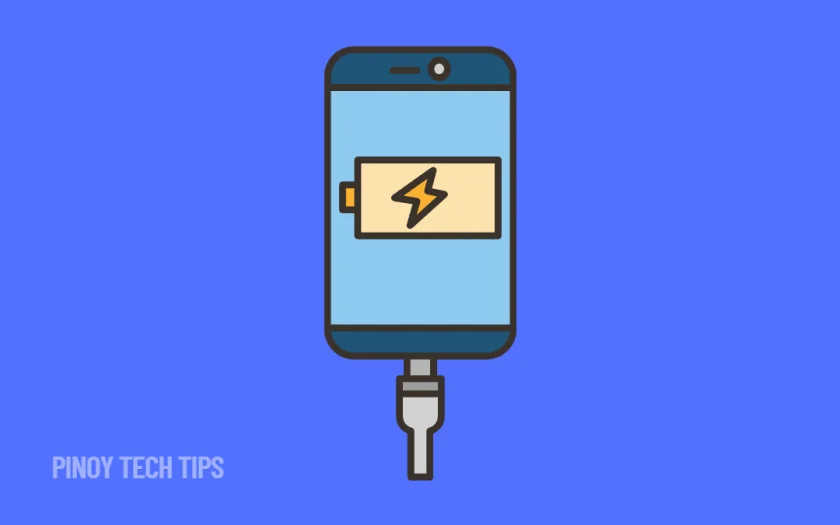- Check your charging cable and adapter first—use only Apple-certified accessories.
- Clean the charging port carefully, especially if you’ve had your phone for a while.
- Restarting your iPhone can refresh the charging system and resolve temporary glitches.
- If wireless charging works but wired charging doesn’t, the port may be damaged.
- iOS 26 includes improved battery diagnostics, so keeping your system updated can help detect charging issues.
It’s a sinking feeling—plugging in your iPhone and realizing it’s not charging. You try flipping the cable, changing the outlet, or switching adapters, but nothing happens. No lightning icon, no vibration, and the battery percentage stays frozen.
This happened to me recently on a rainy afternoon in the Philippines, right when I needed my phone the most. I thought the battery was dead, but after a few troubleshooting steps, I managed to bring it back to life. If you’re facing the same issue in 2025, here’s what to try first.
Use a Certified Cable and Adapter.
Cheap or damaged chargers are one of the most common causes of charging problems.
- Use the original Apple cable and adapter that came with your iPhone, or an MFi-certified replacement.
- Plug into a reliable wall outlet—avoid USB ports on laptops or low-quality power banks.
- If the cable is frayed or bent near the connector, try a different one.
Some third-party accessories may not deliver stable power, especially on newer iPhones with stricter charging protections.
Clean the Charging Port.
If you’ve had your phone for a while, dust and lint can build up in the port and block the connection.
- Shine a flashlight into the charging port.
- Use a non-metallic toothpick or anti-static brush to remove debris gently.
- Avoid compressed air cans or sharp objects—they can damage the pins.
In humid places like the Philippines, corrosion can also build up from sweat or moisture, so occasional cleaning is a good habit.
Restart Your iPhone.
Sometimes, all it takes is a reboot to get things working again.
- For iPhone X or later: Hold the Side button and Volume Up until the power slider appears. Slide to power off, wait a few seconds, then turn it back on.
- For iPhone SE or older models: Hold the Top/Side button until you see the power slider. Restart normally.
A quick restart clears any system bugs that might be interfering with charging.
Try Wireless Charging (if supported).
If your iPhone supports wireless charging, test it to isolate the problem.
- Place the phone on a Qi-certified wireless charger.
- Make sure it’s aligned properly and wait a few seconds for the charging icon.
- If wireless charging works but the cable doesn’t, the port might be damaged or disabled.
This helps determine whether the issue is with the port or the phone’s internal battery system.
Update to the Latest iOS Version.
Charging problems can sometimes be software-related, especially after a major update.
- Open Settings, then tap General > Software Update.
- Tap Download and Install if a new version is available.
- Make sure you’re on iOS 26, which includes updated battery and charging features for newer devices.
Staying current helps your phone manage power delivery more accurately and detect faulty accessories.
Check for Liquid or Heat Warnings.
iPhones will disable charging automatically if they detect moisture or overheating.
- If your screen shows a “Liquid detected” warning, unplug your phone and let it dry naturally.
- If your phone is hot, turn it off and let it cool before charging again.
- Avoid charging in direct sunlight or near heat sources.
These safeguards are built in to protect the battery, especially in climates like the Philippines where humidity and heat are common.
Reset All Settings (as a last resort).
If you’ve tried everything and your iPhone still won’t charge, there might be a deeper software conflict.
- Go to Settings > General > Transfer or Reset iPhone.
- Tap Reset, then choose Reset All Settings.
- Confirm your passcode and let the phone reboot.
This won’t delete your data, but it will restore system settings like Wi-Fi, Bluetooth, and display preferences to default—often resolving hidden charging bugs.
If none of these steps work, the issue may be hardware-related. You might be dealing with a faulty battery, damaged charging port, or internal failure. At that point, it’s best to visit an authorized Apple service provider in the Philippines for diagnosis.
Thanks for reading! If you’ve managed to fix your charging issue using this guide, leave a comment below. And if you know someone struggling with a dead iPhone, feel free to share this article—it might just bring their phone back to life.
Leie Gabrielle is a college student with a deep passion for technology, gaming, and all things digital. When he’s not buried in coursework, he’s exploring the latest gadgets, leveling up in his favorite games, or breaking down tech trends for curious minds. With a sharp eye for innovation and a love for learning, Gabrielle brings fresh perspectives to the ever-evolving digital world.