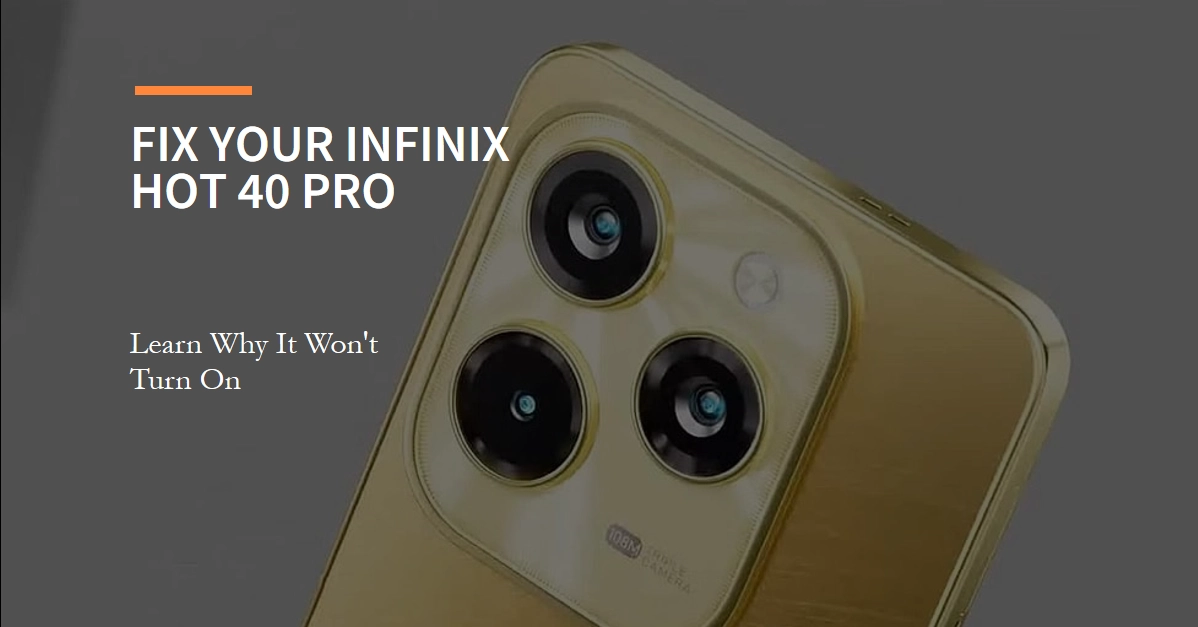A dead Infinix Hot 40 Pro can be a heart-stopping sight. You reach for your phone, only to be greeted by a blank screen and unresponsive buttons. But before you rush to the nearest repair shop, take a deep breath and join us on this troubleshooting journey. We’ll explore the common reasons why your Infinix Hot 40 Pro might be refusing to power on, and walk you through a series of steps to get it back to life.
Here’s what we’ll cover:
- Potential culprits: We’ll delve into the various hardware and software issues that could be causing your phone’s power woes.
- Troubleshooting steps: From simple checks to advanced techniques, we’ll guide you through a methodical approach to diagnose and fix the problem.
- Additional resources: If your phone still remains unresponsive, we’ll point you towards helpful resources for further assistance.
So, grab your trusty Infinix Hot 40 Pro and get ready to get it back in action!
Potential Reasons for Your Phone’s Power Outage
There’s a spectrum of reasons why your Infinix Hot 40 Pro might not be turning on. Let’s explore some of the most common suspects:
1. Battery Drain and Depletion: The most straightforward culprit is a drained or completely depleted battery. If you haven’t charged your phone in a while, it might simply need a power boost. Additionally, a faulty battery could be at the root of the problem, preventing it from holding a charge or delivering enough power.
2. Faulty Charging System: A damaged charging cable, a malfunctioning adapter, or a clogged charging port can all hinder your phone’s ability to receive the necessary power.
3. Software Glitches and Bugs: Sometimes, software issues can cause your phone to freeze or crash, giving the illusion that it’s turned off. Corrupted system files or incompatible apps could be the culprits.
4. Physical Damage: Accidental drops or exposure to water can damage internal components, including the battery, power button, or motherboard, leading to power problems.
5. Hardware Failure: While less common, hardware malfunctions, like a faulty power button or motherboard issue, can also prevent your phone from turning on.
Powering Up Again: A Step-by-Step Troubleshooting Guide
Now that we’ve identified the potential culprits, let’s dive into the troubleshooting steps. Remember, start with the simplest solutions and work your way up:
1. Basic Checks
- Charge it up: This seems obvious, but you’d be surprised how often a simple charge resolves the issue. Connect your phone to a working charger for at least 15 minutes, even if the screen remains dark. Try different cables and adapters to rule out charging system issues.
- Check for physical damage: Look for any visible signs of damage, like cracks, dents, or water ingress.
- Force restart: Press and hold the power button for 10-15 seconds. For some models, you might need to hold the power and volume down buttons simultaneously.
2. Software Solutions
- Safe Mode: Booting into safe mode temporarily disables third-party apps, potentially resolving software conflicts that might be hindering the power-on process. Consult your Infinix Hot 40 Pro manual for specific instructions on entering safe mode.
- Factory Reset (Only if you can access Settings): This erases all data and settings on your phone, potentially resolving software glitches that might be causing the power issue. Remember, this is a last resort, and you’ll lose all your data unless you have a backup.
3. Advanced Techniques
- Flashing the Firmware: This rewrites the operating system on your phone, potentially fixing software-related issues that other methods cannot. However, this process can be complex and requires technical knowledge. Consult a professional or Infinix support if you’re unsure.
4. Seeking Professional Help
If none of the above steps work, it’s time to seek professional assistance. Contact Infinix customer support or visit an authorized service center for a proper diagnosis and repair.
Additional Resources: Where to Go From Here
- Infinix Hot 40 Pro User Manual: This document contains troubleshooting tips specific to your phone model.
- Infinix Customer Support: Contact Infinix support through their website or hotline for personalized assistance.
- Authorized Service Centers: Find a reputable Infinix service center near you for a professional diagnosis and repair.
Bonus Tips
- Keep your Infinix Hot 40 Pro updated with the latest software versions to ensure optimal performance and bug fixes.
- Avoid exposing your phone to extreme temperatures or humidity, as this can damage the battery and internal components.
- Use only original or certified accessories for charging and connecting your phone.
Remember: Patience is key when troubleshooting phone issues. Carefully work through each step and avoid any hasty actions that might further damage your Infinix Hot 40 Pro. Hopefully, with these tips and a bit of troubleshooting, your phone will be back in your hands and powering up in no time!