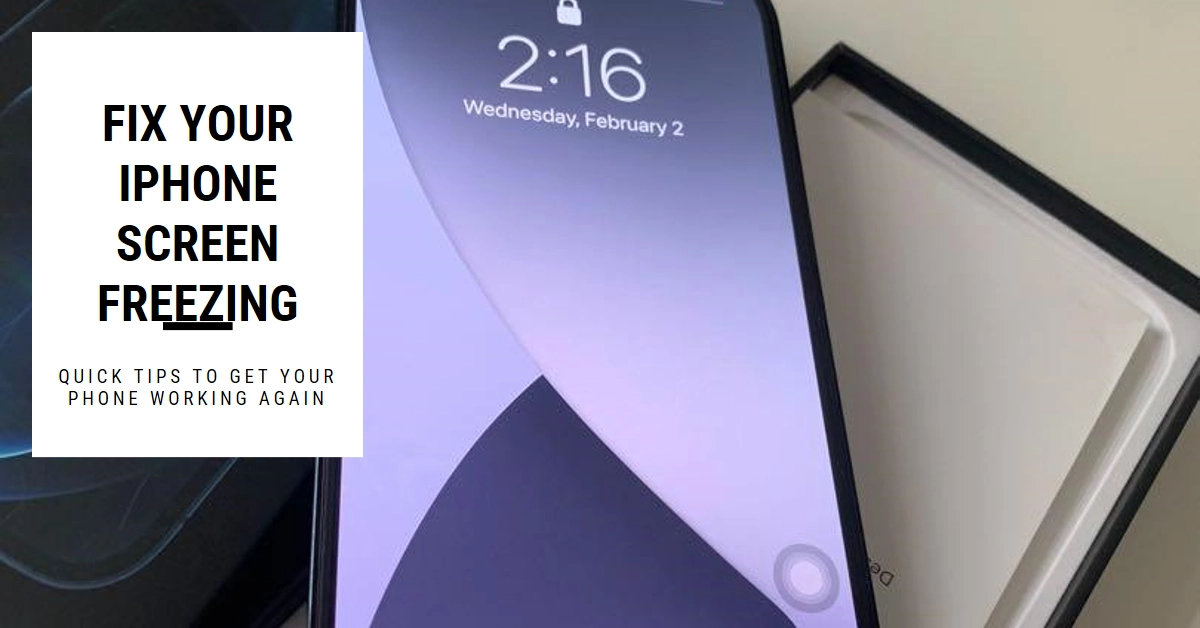There’s nothing more frustrating than your iPhone screen freezing when you’re mid-task. Whether you’re scrolling through social media, playing a game, or working on an important document, a frozen screen can disrupt your flow and leave you feeling helpless. But don’t panic! In most cases, a frozen iPhone screen doesn’t signify a major issue and can be easily resolved with a few simple troubleshooting steps.
This comprehensive guide will equip you with the knowledge and tools to tackle a frozen iPhone screen head-on. We’ll explore the common causes of this problem, guide you through various troubleshooting techniques, and offer tips to prevent it from happening again.
So, let’s get started and bring your iPhone back to life!
Understanding the Freeze: Identifying the Culprit
Before diving into solutions, it’s crucial to understand why your iPhone screen might be freezing. Several factors can contribute to this issue, including:
- Software glitches: Sometimes, temporary bugs or glitches in iOS can cause the screen to freeze.
- Overloaded apps: Resource-intensive apps can push your iPhone’s processing power to its limits, leading to freezes.
- Outdated software: Running an outdated version of iOS can introduce compatibility issues and performance problems.
- Storage issues: A lack of available storage space can slow down your iPhone and lead to freezes.
- Hardware problems: In rare cases, hardware issues like a faulty display or internal component can cause screen freezes.
By identifying the potential culprit, you can choose the most effective troubleshooting approach.
Troubleshooting Techniques
Now, let’s delve into the solutions! Here are various techniques you can try, starting with the simplest and progressing to more advanced methods.
Note: Actual steps and menu options may vary between device models and software versions. To ensure all key features and settings are accessible, update your iPhone to the latest iOS version available.
1. Force Restart Your iPhone
This quick and effective method often clears temporary glitches and memory issues. The process varies depending on your iPhone model:
- iPhone 8 and later (including iPhone SE 2nd and 3rd generation): Press and quickly release the volume up button, then the volume down button, and finally, hold the side button until you see the Apple logo.
- iPhone 7 and 7 Plus: Press and hold the volume down and side button simultaneously until the Apple logo appears.
- iPhone 6s and earlier (including iPhone SE 1st generation): Press and hold the Home button and the side button (or the Home and top button) until the Apple logo appears.
2. Close Frozen Apps
If the freeze is app-specific, try closing the frozen app. Double-click the Home button (or swipe up from the bottom on newer iPhones) to access the App Switcher. Swipe up on the frozen app preview to close it.
3. Update Your iPhone
Outdated software can be a breeding ground for problems. Navigate to Settings > General > Software Update and install any available updates.
4. Free Up Storage Space
Go to Settings > General > iPhone Storage and identify apps or data consuming excessive space. Consider deleting unused apps, offloading unused app data, or transferring photos and videos to a cloud storage service.
5. Check for App Updates
Outdated apps can also cause conflicts. Open the App Store and tap on your profile picture. Scroll down to see if any app updates are available and install them.
6. Reset All Settings
This will reset your iPhone’s settings to their defaults without erasing your data. Go to Settings > General > Transfer or Reset iPhone> Reset All Settings. Note that this will affect Wi-Fi passwords, Bluetooth connections, and other personalized settings.
7. Restore Your iPhone
If none of the above methods work, consider restoring your iPhone to factory settings. This will erase all your data and settings, so be sure to back up your iPhone before proceeding. Go to Settings > General > Transfer or Reset iPhone > Erase All Content and Settings.
Preventing Future Freezes: Proactive Measures
While we’ve covered solutions, prevention is always better than cure. Here are some tips to minimize the chances of your iPhone screen freezing again:
- Update your iPhone and apps regularly.
- Avoid overloading your iPhone with resource-intensive apps running simultaneously.
- Manage your storage space and delete unused apps and data.
- Close unused apps properly to prevent them from running in the background.
- Use a protective case to shield your iPhone from accidental drops and damage.
By following these tips and utilizing the troubleshooting techniques outlined above, you can effectively deal with frozen iPhone screens and keep your device running smoothly. If the problem persists after trying these methods, it’s best to consult Apple Support for further assistance.