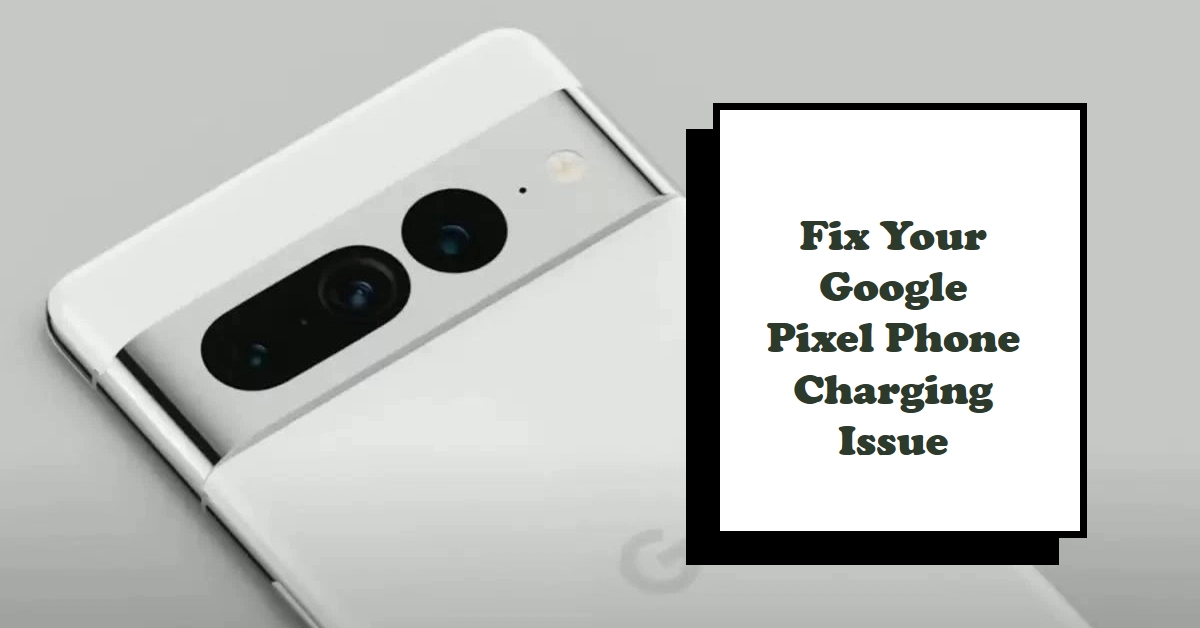Google Pixel phones offer superior cameras, seamless software, and fast performance. However, users sometimes encounter the frustrating issue of their Pixel phone refusing to charge. This can be highly inconvenient, leaving you with a disconnected device. But don’t worry. Several troubleshooting steps can often resolve the problem without a trip to the repair shop.
In this article, we’ll explore common causes of Pixel phone charging problems. We’ll provide a detailed guide on diagnosing the issue, outlining step-by-step instructions to revive your phone’s battery. Let’s get started!
Basic Troubleshooting
Before delving into complex solutions, start with these fundamental checks:
- Inspect the Cable and Adapter: Visually examine your charging cable for signs of fraying, breaks, or kinks. Similarly, check if the power adapter has any visible damage. Consider trying a different USB-C cable and adapter to ensure they’re not the culprits.
- Test a Different Outlet: Sometimes, a faulty power outlet can disrupt charging. Try switching to another wall outlet to rule out this possibility.
- Clean the Charging Port: Over time, debris like dust, lint, or pocket fuzz can accumulate inside your Pixel’s charging port, hindering the charging process. Use a flashlight to inspect the port. Remove any debris gently with a toothpick or a compressed air can (use with caution).
Advanced Troubleshooting
If the basic steps failed, let’s dive into more advanced fixes:
- Reboot Your Pixel: A simple restart can sometimes fix temporary glitches preventing your phone from charging. Press and hold the power button for about 30 seconds or until your phone restarts.
- Check for Software Updates: Make sure your Pixel runs on the latest Android version. Go to “Settings” -> “System” -> “System update” and check for available updates. Outdated software can sometimes interfere with charging.
- Safe Mode: Safe mode temporarily disables third-party apps, helping to determine if a downloaded app is causing the issue. Here’s how to enter safe mode:
- Press and hold your Pixel’s power button.
- Touch and hold the “Power off” option.
- Tap “OK” to boot into safe mode.
- Attempt to charge your device in safe mode. If it charges normally, a problematic third-party app is likely the culprit.
Battery Maintenance Tips
Proper battery care helps prevent future charging issues and extends your Pixel’s battery life:
- Use the Official Charger: Always use the original Google charger and cable that came with your device. They are designed to provide optimal charging speeds and protect your battery health.
- Avoid Extreme Temperatures: Don’t charge your Pixel in extremely hot or cold conditions. Keep it in a comfortable temperature range for optimal performance and battery longevity.
- Optimized Charging: If your Pixel model supports it, enable “Optimized Charging” or “Adaptive Charging.” This feature learns your charging habits and adjusts charging speeds to preserve battery health over time
Addressing Hardware Problems
If you’ve exhausted all software-related solutions, a hardware problem might be causing the trouble:
- Damaged Charging Port: A bent or damaged charging port can obstruct the connection with the cable. Carefully inspect the port for signs of damage or warping.
- Battery Failure: As batteries age, they lose capacity and may fail to charge properly. Significant battery bulge or swelling usually indicates a failing battery. If you suspect a failing battery, seek professional help to replace it.
When to Seek Professional Help
It’s best to consider visiting a certified Pixel repair center if:
- You’ve tried all the troubleshooting steps without success.
- You identify signs of hardware damage to the charging port or battery.
- Your Pixel is within the warranty period.
Final Notes
A non-charging Pixel phone can be a major annoyance, but a fix is often possible. By following these comprehensive troubleshooting steps, you stand a good chance of revitalizing your Pixel. But if all else fails, don’t hesitate to reach out to qualified repair experts for help.