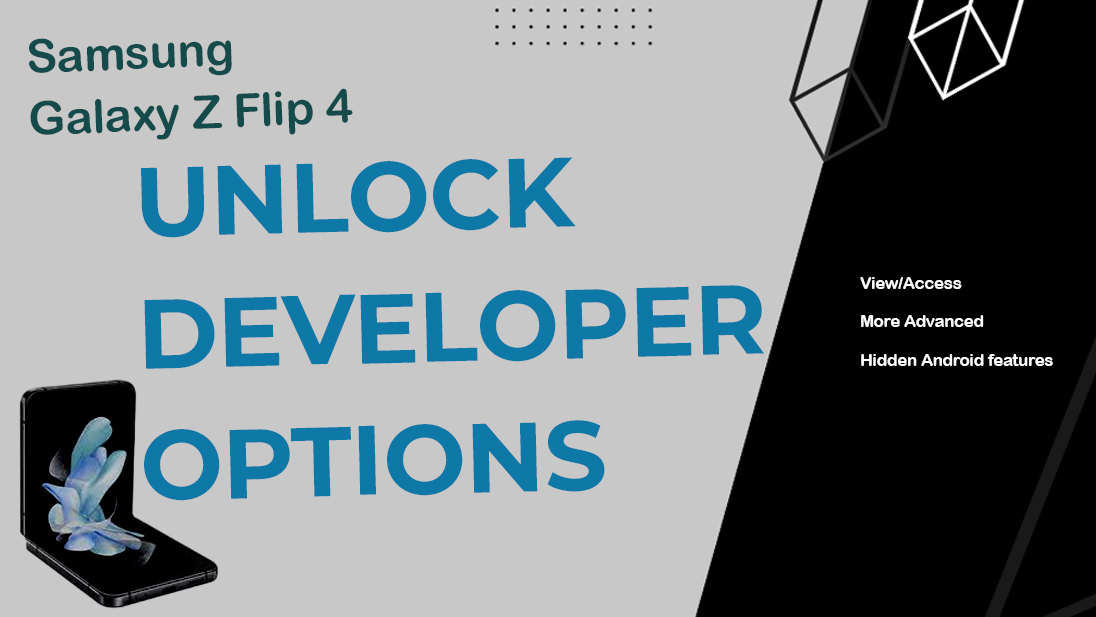If you own an Android smartphone, then there’s a lot more of what you actually see on the device’s screen. This is because every Android device embeds a hidden menu that houses a number of advanced features and services. Such a menu is called the Developer options menu or Android Developer Mode.
In this mode, you can view and access more advanced settings and tools that are typically hidden from regular users. If you’re new to Android and wondering how to unlock these hidden features on your Samsung Galaxy Z Flip 4 device, we will guide you through the process step by step.
Steps to Unlock Developer Options on Galaxy Z Flip 4
Enabling developer options on a Samsung Galaxy Z Flip 4 is a simple process. Just follow these steps whenever you’re all set to unlock the hidden features of your Samsung flip smartphone:
- First, tap Settings from the Home or Apps screen to launch the Settings app on your Galaxy Z Flip 4.
- In the Settings menu, scroll down and tap About phone.
- Next, scroll down to the bottom of the page and then tap Software information.
- Look for the “Build number” option and tap on it seven times in quick succession. You may be asked to enter your phone’s security PIN, pattern or password to proceed.
- After entering the correct lock screen credentials, you will see a message that says “Developer options have been enabled” after the seventh tap.
- Once you see the above message, go back to the “Settings” main menu, and you should now see a new option called “Developer options” added at the bottom of the list
- Simply, tap on “Developer options” from the settings menu to access a range of advanced settings that are not available to regular users.
- Once you have enabled developer options on your Galaxy Z Flip 4, you can adjust a range of settings and options to customize and optimize your device.
Commonly Used Developer Options Features & Settings
While developer options are intended for use by advanced users and developers, some of the settings within this menu may likewise be useful for regular smartphone users. Here are a few developer options that are frequently used by average smartphone users:
1. USB Debugging: USB Debugging is a common developer option that allows users to connect their Android device to a computer and transfer data between the two. This option is particularly useful for users who want to back up their data or install new software on their device.
2. Force 4x MSAA: This option is designed to improve the graphics performance of an Android device by enabling a technique called “multi-sample anti-aliasing”. This can help reduce jagged edges and improve image quality in games and other applications that require high graphics performance.
3. Window and Transition Animation Scale: This option allows users to adjust the animation speed when opening and closing apps on their device. By reducing the animation scale, users can make their device feel faster and more responsive.
4. Show Touches: This option is useful for users who want to demonstrate how to use their device or capture screenshots or videos of their screen. When enabled, this option displays a visual indicator whenever the screen is touched.
5. Stay Awake: This option prevents the screen from turning off automatically when the device is charging. This can be useful for users who want to keep their device awake while watching a video or reading an ebook.
6. OEM Unlocking: This option allows you to unlock the bootloader of your Samsung Galaxy Z Flip 4. This is a prerequisite for rooting your device, installing custom ROMs, or performing other advanced modifications. Note that unlocking the bootloader will erase all data on your device, so be sure to back up your important files before proceeding.
7. Stay Awake: This option prevents your Samsung Galaxy Z Flip 4 from going to sleep while it is charging. It can be useful if you are using your device as a media player or for other tasks that require a constant display.
8. Force RTL Layout: This option forces apps to use a right-to-left layout, which can be useful for users who speak languages that are written from right to left, such as Arabic or Hebrew.
9. Show Touches: This option displays a visual indicator when you touch the screen of your Samsung Galaxy Z Flip 4. It can be useful for recording screen videos or for demonstrating how to use an app.
10. Display Cutout: This option allows you to simulate different types of display cutouts, which are the areas of the screen that are blocked by the front-facing camera, speakers, or other components. It can be useful for testing how your apps behave on devices with different types of cutouts.
General Uses of Developer Options in Android Smartphones
Developer options in Android smartphones provide advanced features and tools that are typically hidden from regular users. These options are mainly intended for use by developers, but they can also be useful for advanced users who want to customize their device or access advanced settings.Some of the most common uses of developer options include:
1. Debugging: Developer options provide a range of tools for debugging apps and the operating system. For example, the USB debugging option allows a device to communicate with a computer via a USB connection, which is useful for developers who want to test their apps on real hardware.
2. Performance tuning: Developer options also provide a range of settings that can improve the performance of an Android device. For example, users can adjust the animation speed or limit the number of background processes to improve the device’s speed and responsiveness.
3. Customization: Developer options provide a range of customization options that are not available to regular users. For example, users can change the DPI scaling to adjust the size of the user interface elements or change the color temperature of the display.
4. Rooting and modding: Some developer options, such as OEM unlocking, are prerequisites for rooting a device or installing custom ROMs. These modifications can provide additional features and customization options that are not available in the standard Android operating system.: Samsung Galaxy Z Flip 4 Developer Options [Hidden Features]
Quick Notes while in Developer Mode:
- Only use the Developer options that you’re familiar with.
- Making changes to the wrong settings can potentially cause issues with your device.