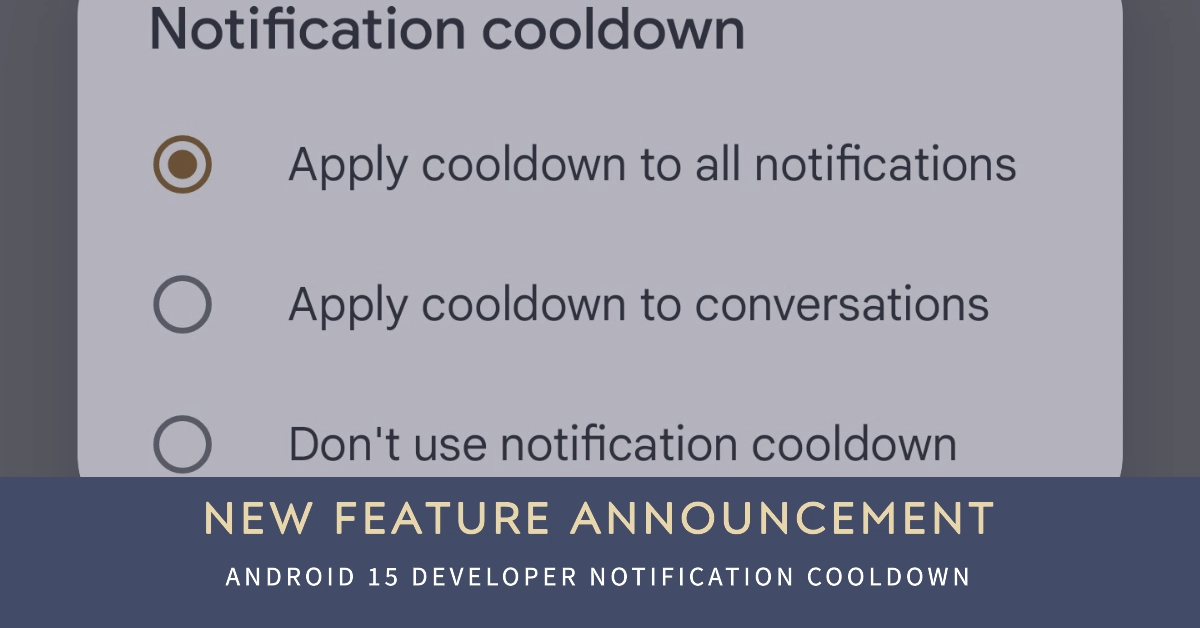Have you ever found yourself frustrated by a constant barrage of notifications from the same app? Whether it’s a lively group chat, a stream of news updates, or game alerts, those repeated buzzes and dings can be maddening. It can create a distracting environment, breaking your focus and contributing to digital overload.
Fortunately, Android 15 introduces a valuable new feature designed to bring some calmness to your notifications – the Notification Cooldown.
This feature promises to help reduce notification fatigue and create a more focused user experience.
What Is Notification Cooldown?
Simply put, Notification Cooldown is a setting within Android 15 designed to curb the intrusiveness of repetitive notifications.
This system intelligently reduces the volume and vibration intensity of subsequent notifications from the same app if they arrive within a short time frame. Consider it a “chill out” mode for your notifications.
How Does Notification Cooldown Work?
When you receive a series of notifications from a single app in quick succession, Notification Cooldown steps in. While the first notification will arrive with its normal sound and vibration level, subsequent ones will become progressively quieter.
This offers relief from the incessant buzzing or beeping that often accompanies those rapid-fire notifications.
Importantly, this ‘cooldown’ effect isn’t permanent. If there’s a pause in the stream of notifications for a bit, they’ll revert to their full level of intensity.
Configuring Notification Cooldown
Here’s how to enable and manage Notification Cooldown on your Android 15 device:
- Access Settings: Go to your device’s main “Settings” app.
- Navigate to Notifications: Tap on the “Notifications” section.
- Locate Notification Cooldown: Find the “Notification Cooldown” option and tap on it.
- Toggle the Feature: You’ll see a toggle switch to enable or disable the feature at will.
Customization Options
Android 15 provides some flexibility when it comes to the Notification Cooldown feature:
- Conversations Only: For the best balance between control and convenience, you can set Notification Cooldown to apply specifically to notifications coming from conversations (such as those from messaging apps). This ensures urgent alerts in other non-chat app categories won’t be affected.
How to Tell If Notification Cooldown is Working
There’s no flashy visual indicator when Notification Cooldown is actively working.
However, if you receive consecutive notifications from the same app, you should notice a distinct reduction in sound and vibration after the initial alert.
The Benefits of Notification Cooldown
- Reduces Distractions: Notification Cooldown helps lessen the distracting nature of persistent notification bursts, keeping you better focused on tasks.
- Improved Digital Wellbeing: By limiting the annoyance of constant pings and buzzes, this feature contributes to a less hectic and overwhelming digital experience.
- More Control: This function gives you granular control over the intensity of your notifications, letting you silence the noise selectively.
Situations Where You Might Want to Disable Notification Cooldown
It’s important to know that there might be occasions where disabling Notification Cooldown is necessary:
- Critical Alerts: If you rely on an app for mission-critical updates or need every alert to come through at full strength, this feature can be temporarily disabled.
- Work Scenarios: Depending on your work, it might be essential to get every notification in its default state to avoid missing important updates.
Overall Thoughts
The introduction of Notification Cooldown illustrates Android’s ongoing commitment to improving users’ digital well-being.
It’s a smart, welcome addition that promises to give you more control over the flurry of notifications and create a calmer, less distracting smartphone experience.
FAQs
Here are 5 FAQs about the Android 15 Notification Cooldown feature:
1. Is Notification Cooldown automatic, or do I have to activate it?
Notification Cooldown is enabled by default in Android 15. However, you can easily turn it on or off within your device’s notifications settings.
2. Will Notification Cooldown silence all my notifications?
No, Notification Cooldown focuses only on successive notifications from the same app in a short timeframe. It ensures that the first notification always arrives at full volume and intensity for maximum visibility. Furthermore, you can choose to only apply the cooldown to notifications from conversations (like messaging apps).
3. Can I adjust the cooldown period?
Currently, Android 15 does not offer options to customize the cooldown period itself. The system uses a preset time and gradual decline in intensity to control the effect.
4. Does Notification Cooldown replace existing notification controls in Android?
Absolutely not! Notification Cooldown complements existing tools like notification channels, priority settings, and Do Not Disturb. These provide various ways to filter and manage your alerts on a granular level.
5. What if I absolutely need all notifications from a specific app to come through with full intensity?
For those vital apps, you can temporarily disable Notification Cooldown either globally in your device’s settings or directly within the app’s notification management area.