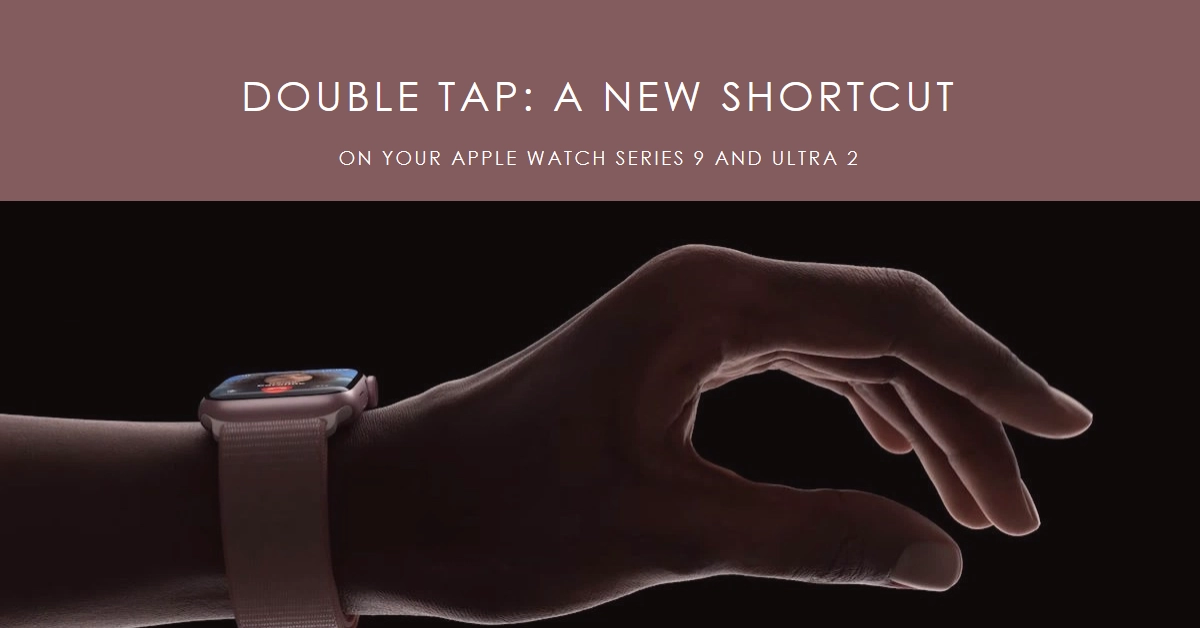The Apple Watch Series 9 and Ultra 2 have brought a wave of exciting features, including the much-anticipated Double Tap gesture. This innovative way to interact with your watch takes navigation and control to a whole new level, offering convenience and efficiency at your fingertips (or should we say, fingertip and thumb!).
But how exactly does Double Tap work, and how can you harness its power? Dive into this comprehensive guide to unlock the full potential of this intuitive gesture on your Apple Watch.
Decoding Double Tap: What It Is and What It Does
Double Tap is a simple yet powerful gesture that allows you to activate the primary action in various contexts on your Apple Watch.
Think of it as a shortcut, triggered by a quick tap of your index finger and thumb together twice in quick succession. This action can replace tapping the main button in many situations, saving you time and effort.
Imagine you’re listening to music and want to pause it. Instead of reaching for the screen, you can simply Double Tap. Or, picture yourself receiving a call while mid-workout. A Double Tap answers it, keeping your flow uninterrupted. The possibilities are endless!
Unleashing the Power of Double Tap: Exploring Its Applications
Double Tap’s versatility shines in various situations. Here are some of its key functionalities:
- Navigation:
- On the watch face, Double Tap opens the Smart Stack, giving you instant access to your curated widgets.
- Within the Smart Stack, Double Tap scrolls through your widgets one by one.
- Media Control:
- During music playback, Double Tap pauses or resumes the music. You can customize this in Settings to instead skip to the next track.
- Calls and Communication:
- Double Tap to answer an incoming call, or to end the current call.
- Double Tap on a notification to view its full content. In longer notifications, Double Tap again to scroll further down.
- Other Actions:
- In the workout app, Double Tap pauses or resumes the timer.
- In the stopwatch app, Double Tap starts or stops the timer.
- Double Tap on an alarm to snooze it.
Double Tap Customization: Making It Your Own
Apple Watch Series 9 allows you to personalize Double Tap to suit your preferences. Here’s how:
- Open the Settings app on your Apple Watch.
- Tap Gestures.
- Select Double Tap.
- Choose your preferred action for:
- Playback: Play/Pause or Skip.
- Smart Stack: Advance or Select.
- (Optional) To disable Double Tap altogether, tap the toggle switch at the top of the screen.
Tips and Tricks for Mastering Double Tap
- Practice makes perfect: The more you use Double Tap, the more comfortable you’ll become with its timing and accuracy. Don’t be afraid to experiment and find what works best for you.
- Mind the context: Not all situations support Double Tap. For instance, it won’t work while in Low Power Mode or while Sleep Focus is active.
- Accessibility options: Double Tap may not be suitable for everyone. If you have difficulty with fine motor control, consider using alternative gestures or adjusting your watch settings.
Double Tap – A Game Changer for Your Apple Watch Experience
Double Tap is more than just a new gesture; it’s a gateway to a more intuitive and efficient way to interact with your Apple Watch.
Embrace its potential, customize it to your liking, and discover how this simple tap-tap can revolutionize your watch experience. So, go forth, double tap, and conquer!