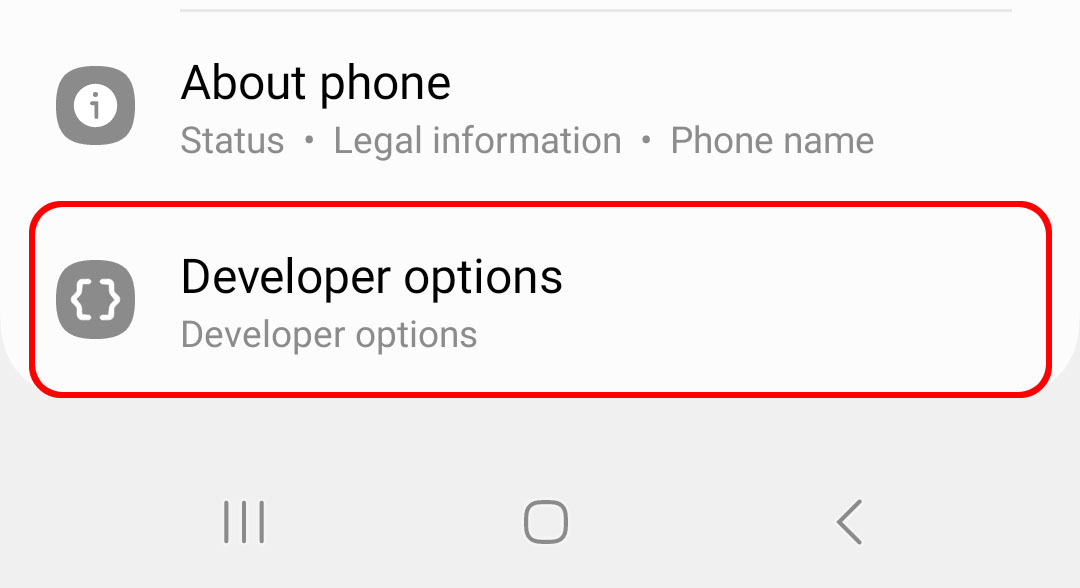Enabling Developer Options on Galaxy S23 is a simple process that can be done in a few steps. By enabling it, you can access a range of advanced tools and features that can help you optimize your device’s performance as well as customize your experience while using it.
In this article, we will guide you through the steps to enable Developer Options on Galaxy S23.
When you’re ready, follow these steps:
- Launch the “Settings” app on your Galaxy S23.
- Scroll down and tap on “About phone“.
- Scroll down to the bottom of the screen and tap on “Software information“.
- Locate “Build number” and tap on it seven times in quick succession. You will see a message appear on the screen that says “You are now a developer!“.
- Go back to the main “Settings” menu and you will see a new option called “Developer options” located below “About phone“.
- Tap on “Developer options” to access a wide range of advanced settings and features that are not available in the standard settings menu.
Please note that enabling developer options can potentially cause issues or damage to your device if you are not familiar with what you are doing. Make sure to read up on each option before making any changes.
Visual Guide
What can you do with Developer options?
Enabling Developer Options on your Android device provides you with access to a variety of advanced tools and features that can help you to optimize your device’s performance, customize your user experience, and troubleshoot technical issues. Here are some of the pros of having Developer Options enabled:
- Debugging: With Developer Options enabled, you can access the Android Debug Bridge (ADB), which allows you to connect your device to a computer and run commands to troubleshoot issues, test apps, and modify system files.
- Performance Tuning: You can tweak various performance settings such as animation speed, background process limits, and GPU rendering to improve your device’s speed and battery life.
- Customization: You can customize the look and feel of your device by changing the font size, DPI, and tweaking the color profile of your screen.
- App Development: If you’re an app developer, Developer Options gives you access to a range of developer tools and features that can help you test, debug, and optimize your app.
- Network and Wi-Fi: You can use Developer Options to view and modify advanced network and Wi-Fi settings, including TCP/IP settings, Wi-Fi frequency band, and network simulation settings.
Overall, having Developer Options enabled can provide you with greater control over your device and enhance your user experience, especially if you are a power user or an Android developer. However, it’s important to use these features with caution and make sure you understand what you are doing to avoid any unintended consequences or damage to your device.