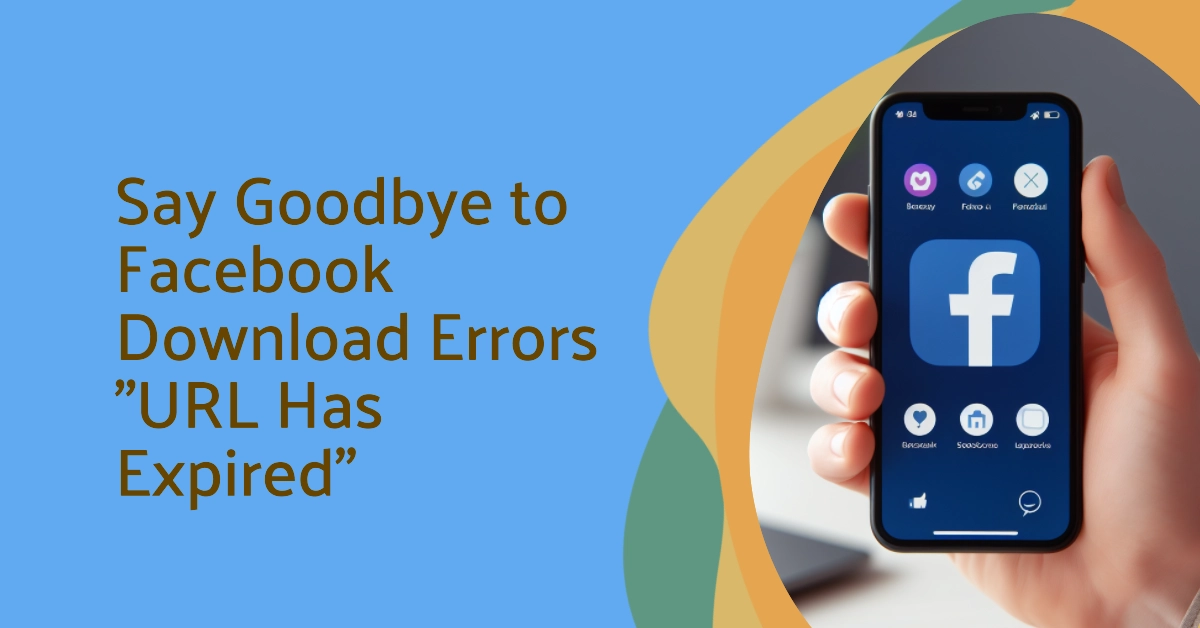Ever clicked on a Facebook download link, only to be met with the cryptic, infuriating message: “URL has expired. Cannot Access/Download Attached Files”? You’re not alone. This common Facebook glitch can leave you feeling frustrated and helpless, especially when you need those files for work, school, or simply cherishing memories. But fear not, fellow Facebooker!
This comprehensive guide will equip you with the knowledge and strategies to tackle this error head-on and reclaim your download power.

Why Does the “URL Expired” Error Occur?
Before we embark on our download-restoring quest, let’s understand the enemy. Facebook attachments are often hosted on temporary servers with limited lifespans.
Once that lifespan expires, the URL (web address) linking to the file becomes invalid, resulting in the dreaded “URL expired” message. This can happen for various reasons, such as:
- Time-sensitive attachments: Some files, like event invitations or temporary links, have pre-set expiration dates.
- File deletion: If the owner of the attachment deletes it, the URL naturally becomes invalid.
- Server issues: Occasionally, temporary server glitches can lead to premature URL expiration.
A Step-by-Step Guide to Fix the Error
Now that we know the enemy’s weaknesses, let’s explore the arsenal of solutions at your disposal!
Method 1: Request a New Download Link
- Contact the sender: The most straightforward solution is to reach out to the person who uploaded the file and request a new download link. Explain the error message you’re encountering, and they can easily generate and share a fresh link with you.
- Double-check the message: Sometimes, the original message containing the download link might have gotten buried in your Facebook threads. Take a thorough scroll through your previous conversations with the sender and see if you can locate the original link.
- Consider alternative upload methods: If contacting the sender proves difficult, suggest alternative upload methods like Google Drive or Dropbox. These platforms offer more control over file expiration dates, giving you greater flexibility and peace of mind.
Method 2: Utilize Facebook’s Message Search Feature
- Access Facebook search: Navigate to the Facebook search bar and type in the sender’s name or any relevant keywords related to the file you’re trying to download.
- Filter by “Messages”: In the search results, ensure you’ve selected the “Messages” filter to narrow down your search to past conversations.
- Scan for the download link: Scan through the search results, paying close attention to messages containing attachments. Look for keywords like “download,” “file,” or “shared” to potentially locate the original link.
- Utilize advanced search options: If your initial search proves fruitless, try using Facebook’s advanced search options. You can filter by date range, specific keywords, and even file types to refine your search and hopefully unearth the elusive download link.
Method 3: Explore Browser Extensions and Third-Party Tools
- Consider browser extensions: Some browser extensions claim to revive expired download links. While their effectiveness may vary, exploring options like “DownThemAll!” or “LinkGrabber” might be worth a try.
- Third-party download tools: Websites like “URLVoid” or “Dead Link Checker” offer URL recovery services. You can paste the expired link into these platforms and see if they can resurrect it for downloading.
Remember: When utilizing third-party tools or extensions, exercise caution and prioritize reputable options with positive user reviews.
Bonus Tips: Proven Workarounds!
If you initially encountered the error while using the Facebook app, try downloading the file through your web browser.
- To do so, simply log into your Facebook Messenger account using your preferred web browser on your computer.
- Once you’re logged in, go to your messages and then open the message containing the link that you’re trying to open. Simply click on the link and it should open right away.
Another tweak that has worked wonders is by re-sending the message with the embedded URL or link.
- To do this, go to your Messenger then open the message that contains the link that you’re trying to open. Select it and then send it to your own Facebook account.
- Once the message is sent, you should be able to open and access the URL.
Contact Facebook Support (Last Resort)
If all else fails, reaching out to Facebook’s support team might be your final option. Explain the situation and the error message you’re encountering. While their response time might vary, they might be able to offer assistance or escalate the issue internally.
Pro Tip: Before contacting Facebook support, double-check your internet connection and ensure your browser is up-to-date. Sometimes, simple technical glitches can mimic more complex issues.
Fortifying Your Download Defense: Preventing Future Expired URL Woes
Now that you’ve conquered the “URL has expired” error, let’s take proactive steps to prevent it from rearing its ugly head again:
- Download promptly: When you encounter an attached file on Facebook, try to download it within the 24-hour window to avoid expiration issues.
- Utilize Facebook’s “Save to Messenger” feature: This feature allows you to save attached files directly to your Messenger conversations, giving you easier access and potentially longer storage duration.
- Explore alternative platforms: If you frequently encounter download issues on Facebook, consider using alternative platforms like Google Drive or Dropbox for file sharing. These platforms offer more control over file expiration dates and download permissions.
- Stay updated: Keep your browser and Facebook app updated to benefit from bug fixes and performance enhancements that might address expired URL issues.