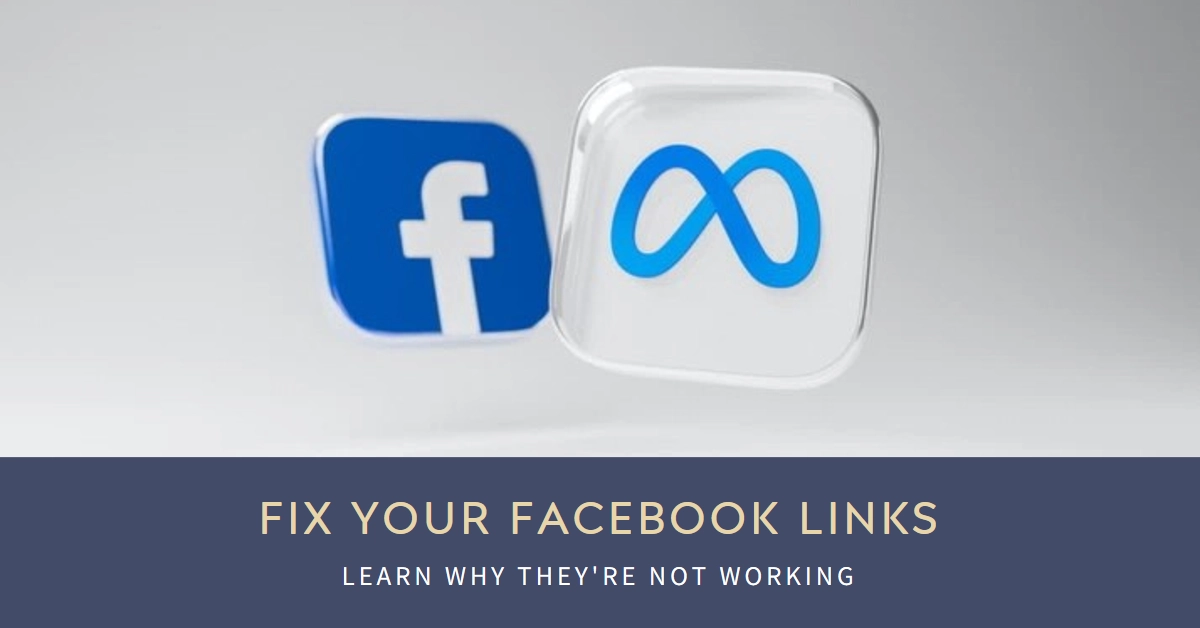Navigating the ever-evolving realm of Facebook can be challenging at times. Among the occasional algorithm oddities and ever-changing design updates, one particularly frustrating encounter involves broken links. Clicking on a promising article, hilarious meme, or intriguing update only to be met with an error message is enough to dampen any scroll session.
Don’t worry! This comprehensive guide will delve into the reasons why Facebook links might malfunction and equip you with a toolbox of troubleshooting tricks to get you back on track.
Why Facebook Links Go Rogue
Before diving into solutions, let’s identify the potential culprits behind your link woes. Here are some common suspects:
- Broken or Inaccurate URL: This happens when the link itself is misspelled, outdated, or simply points to a non-existent website.
- Temporary Website Issues: The website linked to might be experiencing server downtime, maintenance, or an unexpected error.
- Faulty internet connection: A weak or unstable internet connection can disrupt the link loading process. Ensure you have a strong Wi-Fi signal or cellular data connection.
- Facebook Cache Hiccups: Sometimes, Facebook’s internal cache, which stores information for faster loading, can become corrupted, leading to incorrect or outdated link previews.
- Browser or App Glitches: Outdated browsers or buggy app versions can also disrupt your link-clicking journey.
- Permission Restrictions: In certain cases, access to a linked website might be restricted based on your location or privacy settings.
Diagnosing the Problem: Pinpointing the Link Flaws
Now that you know the suspects, it’s time to play detective! Here are some ways to determine the source of your Facebook link troubles:
- Double-check the URL: Carefully examine the link for typos or discrepancies. Copy and paste it directly into your browser’s address bar to rule out any formatting issues.
- Visit the website directly: Try accessing the website mentioned in the link directly through your browser. This will reveal if the problem lies with the link itself or Facebook’s preview.
- Clear your browser cache and cookies: This can sometimes remove cached data causing inconsistencies with link previews. Refer to your specific browser’s instructions for clearing cache and cookies.
- Update your browser and Facebook app: Ensure you’re using the latest versions of your browser and the Facebook app, as outdated versions can harbor bugs that affect link functionality.
- Check for blocked content: If you’re using a VPN or certain browser extensions, they might be blocking access to certain websites. Try temporarily disabling them to see if the link opens.
Repairing the Broken Bridge: Bringing Links Back to Life
Once you’ve identified the culprit, it’s time to apply the cure! Here are some helpful remedies for common Facebook link issues:
For Broken or Inaccurate URLs:
- Inform the link provider: If you know the original poster or website owner, politely point out the broken link and offer the correct URL.
- Find alternative sources: Search for the content using keywords from the link’s title or description. You might find it on another website or social media platform.
For Temporary Website Issues:
- Try again later: Sometimes, website hiccups are temporary. Close Facebook and try clicking the link again after a few minutes or an hour.
- Seek alternative content: While you wait for the website to recover, explore other engaging content on Facebook or elsewhere.
For Facebook Cache Hiccups:
- Use Facebook’s Sharing Debugger: This tool helps you fetch updated information about a link and clear Facebook’s cache for it. Visit https://developers.facebook.com/tools/debug/sharing/, paste the link, and click “Debug.”
- Hard refresh your Facebook page: This clears your browser’s cached data for Facebook specifically. Press Ctrl + F5 (Windows) or Cmd + R (Mac) while holding down the Shift key.
For Browser or App Glitches:
- Try a different browser: If clicking the link doesn’t work in your usual browser, try accessing it through another one. This can help isolate the problem to your specific browser settings or plugins.
- Reinstall the Facebook app: If you’re experiencing problems within the Facebook app, try uninstalling and reinstalling it. This can sometimes fix app-specific glitches.
For Permission Restrictions:
- Review your privacy settings: Check if there are any restrictions on your Facebook account that might be blocking access to certain websites. You can find these settings under “Privacy” in your Facebook menu.
- Use a different device or network: If you’re accessing Facebook through a restricted network, such as at work or school, try using a different device or network to see if the link opens.
Bonus Tip: Prevent Future Link Frustrations
- Bookmark Frequently Visited Websites: Instead of relying on shared links, bookmark your favorite websites for direct access.
- Use Link Shorteners: Shortened URLs are often more reliable and less prone to errors than long, unwieldy links.
- Stay Updated: Keep your browser and Facebook app updated to ensure compatibility and avoid glitches.
Final Notes
With a bit of troubleshooting and the right tools, you can conquer those pesky broken Facebook links and get back to your social media adventures. Remember, patience and a methodical approach are key. Don’t hesitate to seek help from Facebook support if needed. Happy clicking!