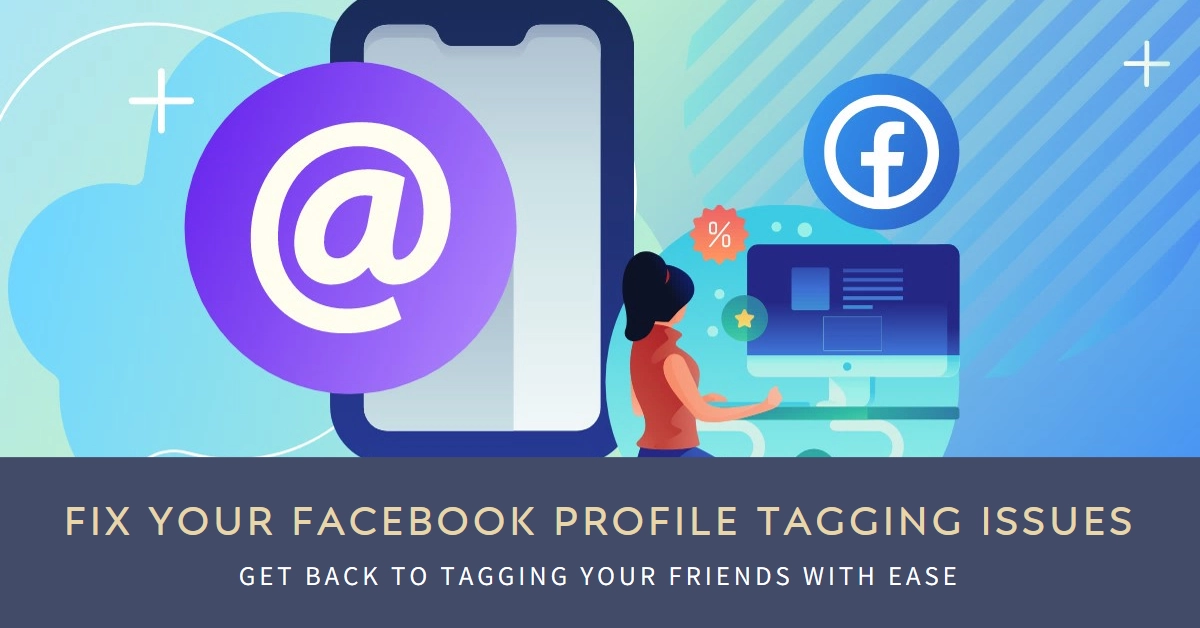Tagging friends in Facebook posts and photos is a great way to share memories and keep everyone connected. But what happens when those tags stubbornly refuse to work? Don’t fret, fellow social media enthusiast!
This comprehensive guide will delve into the reasons why Facebook tagging might be malfunctioning and offer actionable solutions to get you back on the tagging track.
Before diving in, let’s identify the culprit:
- Are you unable to type suggestions when trying to tag someone? This might be due to temporary platform glitches or your friend’s privacy settings.
- Are your tags disappearing or not appearing at all? This could be caused by your own privacy settings, incorrect tagging methods, or even technical issues.
Now, let’s tackle the various scenarios and get those tags back in action!
1. Troubleshooting Tagging Suggestions
Can’t see friend suggestions when typing?
- Temporary glitches: Sometimes, Facebook hiccups! Simply wait a few minutes, refresh the page, and try again. If it persists, move on to the next step.
- Privacy settings: Your friend might have restricted who can see them in search results. Try searching for them directly by name instead of relying on suggestions.
- Limited friend list: If your friend list is extensive, Facebook might prioritize close connections. Try typing their full name or nickname for better results.
Still not seeing suggestions?
- Cached data: Sometimes, outdated browser data can cause glitches. Clear your browser cache and cookies, then restart your browser and try again.
- Try a different device or browser: If the issue persists on one device or browser, try using another to see if the problem persists. This can help pinpoint the source of the issue.
2. Tagging Disappearing or Not Showing Up
Your tags are vanishing into thin air?
- Tag approval settings: Your friend might have enabled “Review tags before they appear on your profile.” This means they have to manually approve each tag before it becomes visible. Wait for them to approve the tag.
- Privacy settings: Check your own privacy settings under “Profile and Tagging.” Ensure “Who can see posts you’re tagged in on your profile?” is set to “Friends” or a broader audience if you want others to see your tagged posts.
- Incorrect tagging: Double-check that you’re typing the correct name or using the right profile. Sometimes, typos or similar names can lead to incorrect tagging.
Tags still not appearing?
- Technical issues: Sometimes, Facebook experiences technical glitches that affect tagging functionality. Be patient and wait for the platform to resolve the issue. You can check Facebook’s Help Center for updates on any known outages.
- Report the issue: If none of the above solutions work, consider reporting the issue to Facebook directly. You can do this via the Help Center or by contacting Facebook support through their official channels.
Bonus Tips:
- Update your Facebook app: Ensure you’re using the latest version of the Facebook app to benefit from bug fixes and performance improvements.
- Restart your device: Sometimes, a simple device restart can clear temporary glitches that might be affecting tagging.
- Reach out to your friend: If you’ve tried all the troubleshooting steps and still can’t tag your friend, reach out directly and let them know you’re having trouble tagging them. They might be able to offer additional insights or help you troubleshoot from their end.
Remember, patience and persistence are key! If you encounter any obstacles while tagging on Facebook, don’t hesitate to try the solutions outlined above.
We hope that by following these steps and utilizing the bonus tips, you’ll be tagging your friends and sharing memories in no time.
Happy tagging!