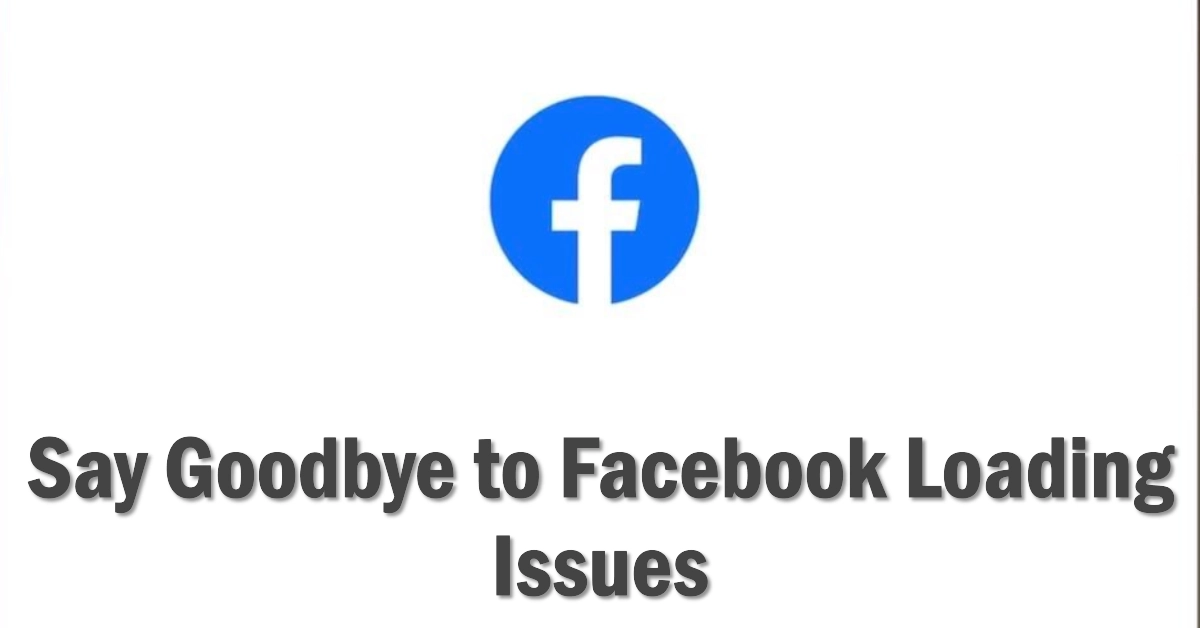Scouring your Facebook feed for the latest updates, only to be met with a spinning wheel of doom? Or maybe your browser is stuck displaying the same “Loading…” message for what feels like an eternity. Don’t fret! A Facebook stuck on loading issue is surprisingly common, but the good news is, it’s rarely a permanent one.
This comprehensive guide will walk you through a series of troubleshooting steps to get you back to scrolling through your favorite meme groups and cat videos in no time.

Before diving in, let’s first assess the situation:
- Is Facebook down for everyone? Check online outage trackers like Downdetector or Twitter for reports from other users.
- Are you using a stable internet connection? A weak or inconsistent connection can easily stall Facebook’s loading.
- Is the issue confined to the app or website? Try accessing Facebook on a different platform to pinpoint the source.
Now, let’s tackle the loading menace!
Quick Fixes for a Speedy Facebook Return
Sometimes, a simple refresh or restart can work wonders. Here are some quick fixes to try:
- Force Close and Relaunch: Swipe the Facebook app up from your recent apps menu and relaunch it. This can often clear temporary glitches.
- Refresh the Page: If you’re using Facebook on your browser, hit the refresh button a few times. Sometimes, a stubborn connection needs a little nudge.
- Restart Your Device: A good old-fashioned restart can clear cached data and refresh your device’s resources. Give it a shot!
Digging Deeper: App and Connection Troubleshoots
If the quick fixes didn’t do the trick, let’s explore some deeper troubleshooting options based on your platform:
On Your Mobile Device (iOS and Android)
- Check for App Updates: Outdated apps can sometimes cause compatibility issues. Open your app store and check for any available updates for the Facebook app.
- Clear App Cache and Data: Cached data can become corrupted and lead to loading problems. On Android, navigate to “Settings” > “Apps” > “Facebook” > “Storage & cache” > “Clear Cache.” For iOS, tap “Settings” > “Facebook” > “Offload App” (reinstalls the app without data) or delete and reinstall the app.
- Check Your Internet Connection: Weak or unstable internet can definitely slow things down. Try switching between Wi-Fi and cellular data to see if it improves. You can also run a speed test to check your connection strength.
- Uninstall and Reinstall the App: This is a more drastic measure, but sometimes a clean reinstall can fix persistent issues. Make sure you’re logged into your Facebook account elsewhere before doing this.
On Your Computer (Web Browser)
- Clear Browser Cache and Cookies: Similar to clearing app cache, clearing browser cache and cookies can resolve loading issues. Refer to your specific browser’s settings to find these options.
- Try a Different Browser: Sometimes, specific browser extensions or configurations can interfere with Facebook. Try using a different browser to see if the problem persists.
- Disable Browser Extensions: Certain extensions can conflict with Facebook’s functionality. Try temporarily disabling any extensions you use to see if it makes a difference.
- Check Your Firewall and Antivirus Software: Some firewall or antivirus settings might be blocking Facebook. Check their configurations and temporarily disable them to test if they’re the culprit.
Bonus Tips: Still Stuck? Don’t Panic!
- Report the Issue: If none of these solutions work, consider reporting the issue directly to Facebook. You can do this through the app or website’s help center.
- Check Facebook’s Help Center: Facebook has a comprehensive help center with troubleshooting guides and common issues. Browse through it to see if your specific problem is addressed.
- Seek Help from the Facebook Community: There are numerous online communities and forums dedicated to Facebook. Reach out to other users and see if they have encountered similar issues and found solutions.
Facebook is a complex platform, and troubleshooting technical issues can sometimes take a few tries. Don’t get discouraged – keep working through these steps, and you’ll be back to scrolling through your newsfeed in no time.