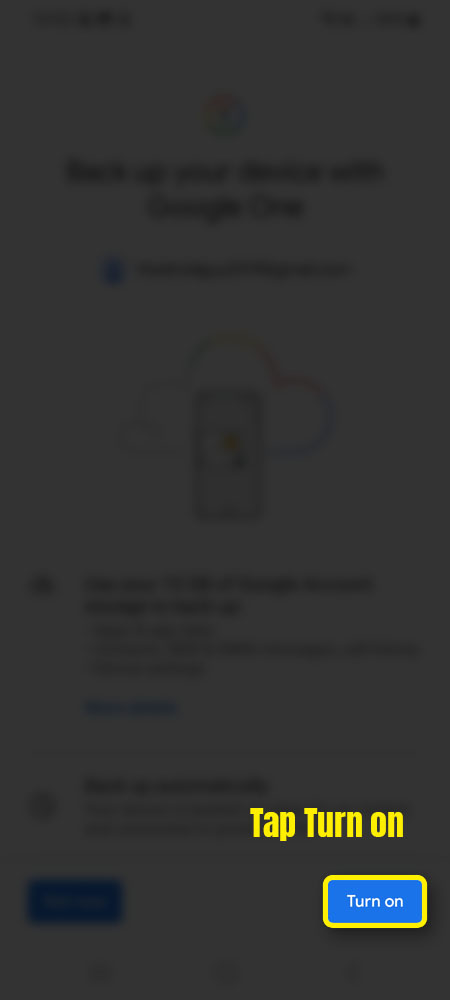If you’re looking to reset your Samsung Galaxy A54 to its factory settings, you’ve come to the right place. Whether you want to erase all your personal data or simply troubleshoot some issues, a factory reset can help you achieve your goals.
In this tutorial, we will guide you through the steps necessary to factory reset your Samsung Galaxy A54.
Step 1: Back up Your Data
Before proceeding with the factory reset, it’s important to back up any important data you may have on your phone. This includes contacts, messages, photos, videos, and any other files you want to keep. You can back up your data to your Google account or to an external storage device.
Follow the images to backup your phone:
Step 2: Access the Settings Menu
To access the Settings menu on your Galaxy A54, swipe down from the top of the screen and tap on the gear icon. Alternatively, you can access it through the Apps menu.

Step 3: Navigate to General Management
In the Settings menu, scroll down and select the General Management option.

Step 4: Select Reset
Under the General Management menu, select the Reset option.

Step 5: Choose Factory Data Reset
From the Reset menu, select the Factory Data Reset option.

Step 6: Confirm the Reset
You will be presented with a warning message informing you that all data will be erased from your device. Tap on the Reset button to proceed, and then enter your security lock.

Step 7: Confirm the Reset Again
You will be presented with another warning message informing you that all data will be erased from your device. Tap on the Delete All button to proceed.

Step 8: Wait for the Reset to Complete
Your Galaxy A54 will now begin the factory reset process. This may take a few minutes, so be patient and do not turn off your device during the process.
Once the factory reset is complete, your Galaxy A54 will reboot and you will be taken through the initial setup process. Follow the on-screen instructions to set up your phone and restore any backed up data.
Why Learn How to Factory Reset Your Galaxy A54?
There are several reasons why you might want to learn how to factory reset your Samsung Galaxy A54. For one, a factory reset can help resolve issues such as slow performance, app crashes, or software glitches.
It can also help if you’re planning to sell or give away your phone and want to erase all personal data.
Additionally, a factory reset is often recommended before installing major software updates, as it can help prevent compatibility issues and ensure a smoother installation process.
In conclusion, learning how to factory reset your Galaxy A54 can be a useful skill to have, whether you’re looking to troubleshoot issues, erase personal data, or prepare your phone for a major software update. By following the steps outlined in this tutorial, you can perform a factory reset on your Galaxy A54 with ease.