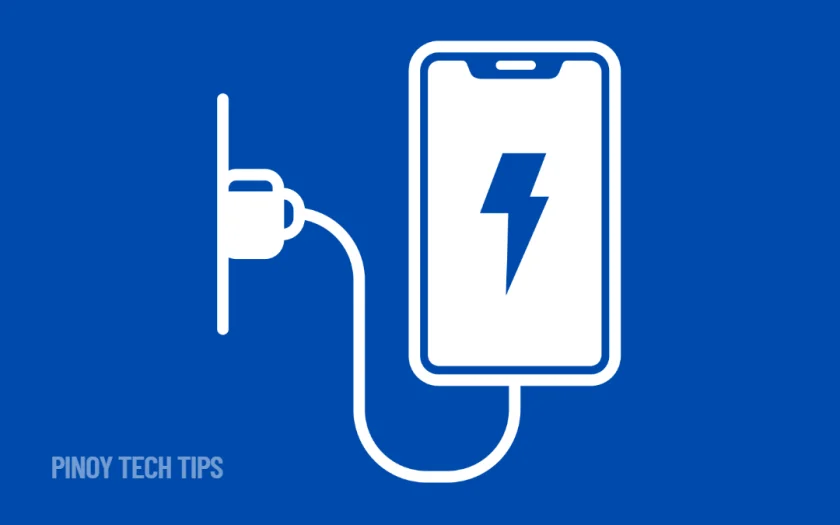- Faulty charging cables or power adapters are often the root cause—always test with known working accessories.
- Dust or moisture inside the charging port can block power flow—cleaning the port safely can restore charging.
- Restarting your device may reset minor software bugs interfering with the charging process.
- If the phone detects overheating or water inside the port, charging will be automatically paused.
- Wireless charging can help isolate the issue if your model supports it.
Your Samsung Galaxy phone suddenly won’t charge—and it’s not just annoying, it’s disruptive. You plug it in, expect that familiar vibration or charging symbol, but nothing happens. No lights, no power-up, no sign of life.
I know how stressful that moment is, especially when you rely on your phone for everything. Whether you’re using a flagship like the Galaxy S25 Ultra or another recent model, this problem can happen unexpectedly—and in many parts of the Philippines, getting quick access to service isn’t always easy.
Here’s what you can try right now to get your phone charging again.
Use a Different Cable and Adapter.
This should always be your first step.
- Borrow a charger and cable from someone else—preferably an original Samsung charger or a certified third-party one.
- Plug into a different wall outlet or USB port.
- Try a power bank to rule out socket or adapter failure.
Cables wear out, even when they look fine on the outside. And some adapters stop delivering enough voltage after long use. If the phone charges with a different setup, you’ve found your culprit.
Clean the Charging Port Carefully.
Over time, dust, lint, or even tiny moisture droplets can collect inside your charging port. In humid places like the Philippines, this happens more than you think.
- Use a flashlight to inspect the USB-C port.
- Gently remove debris using a wooden or plastic toothpick—never metal.
- You can also use a small anti-static brush or canned air to blow out loose particles.
Do not use water or alcohol. Even a small misstep here can cause long-term damage, so be gentle.
Restart Your Phone.
Sometimes the problem isn’t physical—it’s software.
- Press and hold the Power key, then tap Restart.
- Wait for the device to boot up completely.
- Try plugging in the charger again.
This sounds too simple, but a restart can refresh internal power management processes. If your device had a background process crash, this might clear it.
Check for Water or Overheating Alerts.
Samsung phones have built-in safety measures. If they detect water in the charging port or extreme heat, they’ll block charging to prevent damage.
- Look for messages like “Check port: Moisture detected” or “Charging paused”.
- If moisture is detected, unplug the charger and let the phone dry in a cool place.
- Avoid placing the phone under a fan or using heat to dry it—just give it time.
After 30 minutes, try charging again. In some Filipino households where humidity is high, this alert can trigger even without direct water exposure.
Try Wireless Charging (If Available).
If you’re using a Samsung phone with wireless charging support, this step can help determine whether the issue is with the charging port.
- Place the phone on a wireless charging pad.
- Make sure the pad is plugged in and powered.
- Wait to see if the phone starts charging or vibrates.
If it charges wirelessly but not through the cable, the USB port might be damaged or dirty. At least you’ll have a backup charging method while you plan a repair.
Update the Software.
Power-related bugs are not uncommon, especially after firmware updates.
- Go to Settings.
- Tap Software update, then choose Download and install.
- Follow the prompts if an update is available.
Updates released in 2025 may include improvements to charging stability or bug fixes related to power management. It’s a quick step that could solve the issue without opening up your device.
Use Samsung Members to Run a Battery Test.
To check if your phone’s battery or charging circuit is failing, you can use the built-in diagnostic tool.
- Open the Samsung Members app.
- Tap Support, then select Diagnostics.
- Run the Battery or Charging test.
If the test finds a hardware fault, the app may recommend visiting a service center or contacting support. This is especially useful for Filipino users who may want a self-check before heading to town or shipping their phone for repair.
If you’ve tried all of these steps and your Samsung Galaxy still refuses to charge, it could be a deeper hardware issue—like a damaged charging port, battery fault, or internal board problem. In that case, your best option is to visit an authorized Samsung service center.
Thanks for reading. If this article helped you out, feel free to leave a comment about what worked for you. And if you know someone in the Philippines facing the same problem, please share this guide with them—it could save them a trip to the repair shop.
Leie Gabrielle is a college student with a deep passion for technology, gaming, and all things digital. When he’s not buried in coursework, he’s exploring the latest gadgets, leveling up in his favorite games, or breaking down tech trends for curious minds. With a sharp eye for innovation and a love for learning, Gabrielle brings fresh perspectives to the ever-evolving digital world.