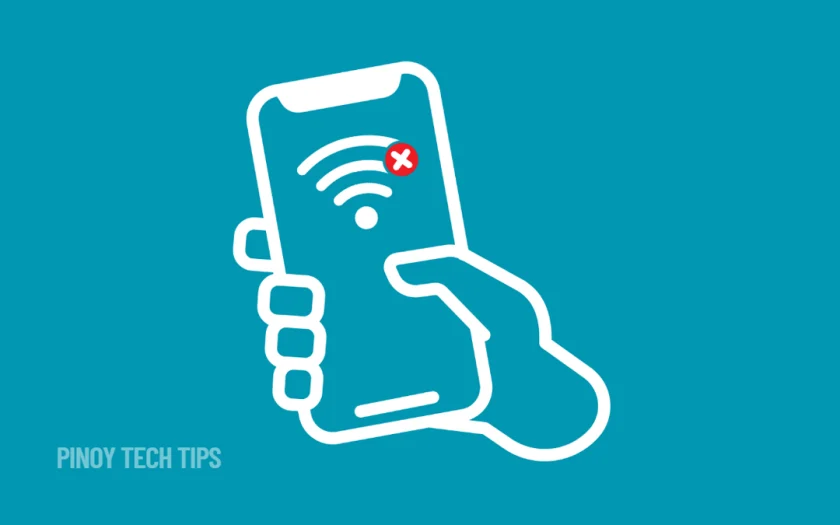- Smart network switching can cause disconnects and should be disabled for consistent Wi-Fi use.
- Power-saving features may interfere with connectivity and should be turned off when needed.
- Forgetting and reconnecting to your Wi-Fi often clears up corrupted network settings.
- Manually setting DNS can improve stability, especially in areas with inconsistent ISP performance.
- Resetting Wi-Fi and Bluetooth settings helps resolve persistent network glitches without deleting personal data.
Wi-Fi acting up on your Samsung Galaxy can quickly ruin your day. One moment you’re connected, the next you’re staring at a loading screen.
In the Philippines, this problem is more common than you’d think, especially in homes with overlapping Wi-Fi and mobile signals. Luckily, there are several fixes you can try before considering a service visit.
Disable Smart Network Switching.
Your phone might be switching from Wi-Fi to mobile data automatically. This often happens when signal strength dips, even briefly.
- Open Settings.
- Tap Connections, then tap Wi-Fi.
- Tap the three-dot menu and choose Intelligent Wi-Fi or Advanced.
- Turn off Switch to mobile data and Switch between Wi-Fi and mobile networks.
This helps your phone stay committed to Wi-Fi, even when the mobile signal looks stronger.
Turn Off Wi-Fi Power Saving Mode.
Wi-Fi power saving is meant to conserve battery but sometimes interrupts your internet connection.
- Go to Settings > Connections > Wi-Fi.
- Tap the three-dot menu, then select Intelligent Wi-Fi.
- Turn off Wi-Fi power saving mode.
If you’re streaming or downloading, this change can make a big difference.
Forget and Reconnect to the Network.
Your phone’s saved network info might be outdated or corrupted.
- Open Settings > Connections > Wi-Fi.
- Tap your current network, then tap Forget.
- Reconnect by selecting the network again and entering your password.
This refresh resets your IP and DNS assignment, which solves many minor connection problems.
Change Your DNS.
Default DNS servers from local ISPs in the Philippines can be unreliable. Setting your own can make browsing and apps load faster.
- Go to Settings > Connections > Wi-Fi.
- Tap the gear icon next to your connected network.
- Tap Advanced, switch IP settings to Static.
- Set DNS 1 to
8.8.8.8and DNS 2 to8.8.4.4.
This change is especially helpful if you notice slow connections or pages that won’t load.
Reset Wi-Fi and Bluetooth Settings.
If nothing else works, resetting these settings can clear hidden issues.
- Open Settings.
- Tap General management.
- Tap Reset, then choose Reset Wi-Fi and Bluetooth settings.
- Confirm the reset.
You won’t lose personal files—only saved networks and paired Bluetooth devices.
Check for Software Updates.
An outdated system may include bugs that disrupt Wi-Fi connectivity.
- Go to Settings > Software update.
- Tap Download and install.
- Install any available update.
In 2025, Samsung continues to fix Wi-Fi bugs through regular updates. These might take longer to reach certain regions in the Philippines, so it’s worth checking manually.
Run a Diagnostic Test.
Samsung includes tools to help you detect possible hardware issues.
- Open the Samsung Members app.
- Tap Support, then choose Diagnostics.
- Select Wi-Fi and follow the instructions.
This is useful for Filipino users in rural areas where in-person support might not be an option.
Most Wi-Fi problems can be solved with just a few tweaks. Whether it’s turning off smart features or refreshing your settings, these fixes cover everything from minor bugs to deeper configuration issues.
Thanks for reading. If this guide helped fix your Wi-Fi problem, leave a comment and let others know what worked for you. Don’t forget to share this with your friends or family in the Philippines—they might be struggling with the same issue.
Leie Gabrielle is a college student with a deep passion for technology, gaming, and all things digital. When he’s not buried in coursework, he’s exploring the latest gadgets, leveling up in his favorite games, or breaking down tech trends for curious minds. With a sharp eye for innovation and a love for learning, Gabrielle brings fresh perspectives to the ever-evolving digital world.