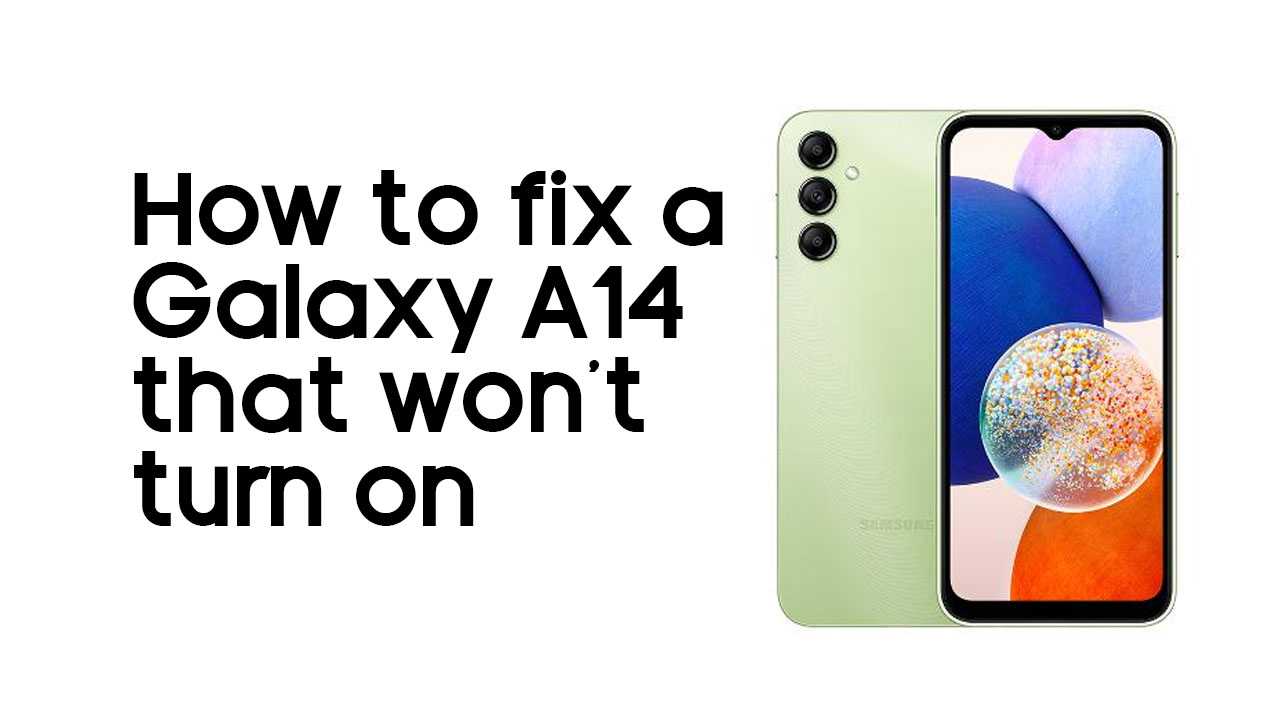If you own a Samsung Galaxy A14 and are experiencing issues with your phone not turning on, it can be frustrating and concerning. However, before you panic and assume the worst, there are several troubleshooting procedures that you can follow to fix the problem.
In this guide, we will discuss some of the most common causes of a Samsung Galaxy A14 not turning on and provide step-by-step instructions on how to troubleshoot and fix the issue.
From charging your phone and force restarting it to booting into safe mode and resetting your device, we will cover everything you need to know to get your Samsung Galaxy A14 up and running again.
Possible Causes
There are several reasons why your Samsung Galaxy A14 may not be turning on. Here are some of the most common ones:
- Dead battery: If your phone’s battery is completely drained, it may not turn on until it’s charged.
- Faulty charger: If your phone’s charger is not working correctly, it may not be able to charge your phone properly.
- Software issues: Sometimes, a software glitch can cause your phone to become unresponsive and not turn on.
- Physical damage: If your phone has suffered physical damage, such as a cracked screen or water damage, it may not turn on.
Troubleshooting Procedures
Now that you know some possible causes of the problem, let’s look at some troubleshooting procedures you can follow to fix your Samsung Galaxy A14:
Charge your phone
Charging your phone is an essential step in ensuring that your device stays functional and ready to use. It’s important to regularly charge your phone to prevent your battery from completely draining, which can lead to your device shutting down and potentially losing unsaved data.
Here’s how to charge your phone:
- Locate your phone’s charging cable and charger.
- Plug the charger into a power source, such as a wall outlet or USB port on your computer.
- Connect the charging cable to your phone’s charging port.
- Wait for the battery icon to appear on your phone’s screen to confirm that it’s charging.
- Leave your phone to charge until the battery is full or until you have enough charge to use your phone.
It’s recommended to charge your phone when the battery drops to around 20% to prevent the battery from completely draining. Overcharging your phone can also damage the battery, so it’s important to unplug your phone from the charger once it’s fully charged.
Force restart your phone
If your Samsung Galaxy A14 won’t turn on, performing a force restart is one of the first troubleshooting steps you should take. This is because a force restart can help resolve issues such as frozen screens, unresponsive apps, and other minor glitches that can cause your phone to stop responding.
Here’s how to force restart your Samsung Galaxy A14:
- Press and hold the Volume Down button and the Power button at the same time for about 10-15 seconds, until the device restarts.
- If your phone vibrates or you see the Samsung logo, release both buttons and allow the device to boot up normally.
If your Samsung Galaxy A14 still won’t turn on after performing a force restart, there may be other issues that need to be addressed.
Boot into safe mode
Booting your phone into safe mode is an important troubleshooting step that can help you identify if an app or software issue is causing problems on your device. In safe mode, only the default apps and software are loaded, which can help you determine if a third-party app is causing issues on your device.
Here’s how to boot your Samsung Galaxy A14 into safe mode:
- Press and hold the power button until the power options menu appears.
- Press and hold the “Power off” option until “Safe mode” appears on the screen.
- Tap “Safe mode” to enter safe mode.
If your phone boots into safe mode without any issues, it’s likely that a third-party app is causing the problem. You can then proceed to uninstall recently installed apps or those that you suspect may be causing the issue.
If your phone still has issues in safe mode, there may be other issues that need to be addressed.
Reset your phone
Resetting your Samsung Galaxy A14 can help fix issues that other troubleshooting steps have failed to resolve. However, a reset should only be performed as a last resort, as it will erase all data from your phone.
Here’s how to reset your Samsung Galaxy A14 through the recovery mode:
- Turn off your device: Press and hold the Power button until the power options menu appears. Tap “Power off” and wait for the device to turn off.
- Boot into recovery mode: Press and hold the Volume Up button and the Power button at the same time until the Samsung logo appears. Release both buttons and wait for the recovery menu to appear.
- Navigate to “Wipe data/factory reset”: Use the Volume buttons to navigate through the menu options and the Power button to select them. Scroll down to “Wipe data/factory reset” and select it.
- Confirm the reset: Use the Volume buttons to navigate to “Yes” and select it with the Power button.
- Wait for the reset to complete: The reset process may take a few minutes. Once it’s complete, you’ll be taken back to the recovery menu.
- Reboot your device: Use the Volume buttons to navigate to “Reboot system now” and select it with the Power button.
Your Samsung Galaxy A14 will now restart and be restored to its factory settings. It’s important to note that this will erase all data from your device, so it’s crucial to back up your data before performing a reset. If your device still won’t turn on after resetting it, there may be hardware issues that need to be addressed.
Conclusion
There are several possible reasons why a Samsung Galaxy A14 may not turn on, including a dead battery, faulty charger, software issues, and physical damage. Troubleshooting procedures such as charging the phone, force restarting it, booting it into safe mode, and resetting it can help fix these issues.
While charging the phone is a basic step to prevent battery drain, force restarting and booting into safe mode are useful for resolving minor software and app-related issues. Resetting the phone through the recovery mode is a last resort, as it erases all data from the phone.
If the phone still won’t turn on after resetting it, there may be hardware issues that need to be addressed. It’s important to take appropriate measures to maintain and troubleshoot the phone to keep it functioning correctly.
FAQ’s
There are several possible reasons why your Samsung Galaxy A14 may not turn on, including a dead battery, faulty charger, software issues, or physical damage.
You can try troubleshooting procedures such as charging the device, force restarting it, booting into safe mode, or resetting the device to its factory settings.
To charge your Samsung Galaxy A14, locate the charging cable and charger, plug the charger into a power source, and connect the charging cable to your phone’s charging port. Wait for the battery icon to appear on your phone’s screen to confirm that it’s charging.
To force restart your Samsung Galaxy A14, press and hold the Volume Down button and the Power button at the same time for about 10-15 seconds, until the device restarts.
To boot your Samsung Galaxy A14 into safe mode, press and hold the power button until the power options menu appears, press and hold the “Power off” option until “Safe mode” appears on the screen, and tap “Safe mode” to enter safe mode.
To reset your Samsung Galaxy A14 through the recovery mode, turn off your device, boot into recovery mode by pressing and holding the Volume Up button and the Power button at the same time until the Samsung logo appears, navigate to “Wipe data/factory reset,” confirm the reset, wait for the reset to complete, and reboot your device.
Performing a reset will erase all data from your Samsung Galaxy A14, so it’s important to back up your data before performing a reset to prevent data loss.