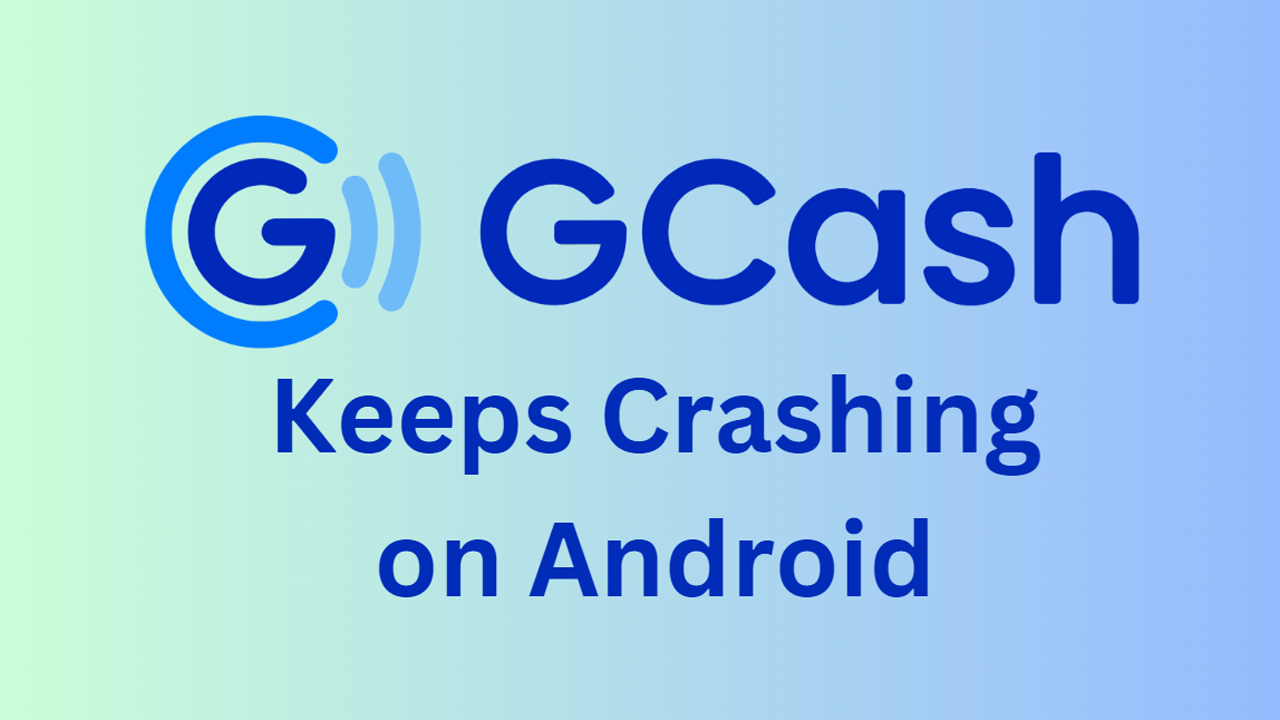Smartphones, like your Android device, are complex pieces of technology that run a multitude of processes simultaneously. Sometimes, these processes can conflict with each other, causing apps like GCash to crash. Other times, the issue could be due to outdated software, insufficient storage, or problems with the app itself.
Overview
Common Causes
- Outdated GCash app version
- Insufficient device storage
- Corrupted app data
- Conflicts with other apps
- Outdated Android OS
- Incorrect app settings
- Poor or unstable internet connection
- Incompatible device
- Incorrect device date and time settings
- Bad app installation
1. Change Your Network Connection
Changing your network connection can help if the issue is related to a poor or unstable internet connection.
- Force close the GCash app in your list of opened apps.
- Switch on airplane mode for 30 seconds, then turn it off.
- Connect to a different WiFi network or switch your network connection. If you’re using a WiFi connection, switch to mobile data, or if you’re connected to mobile data, switch to WiFi.
2. Close and Restart the GCash App
Restarting the app can clear temporary data that might be causing the issue.
- Force close the GCash app in your list of opened apps.
- Try reopening the GCash app.
3. Clear App Cache
Clearing the app cache removes temporary files that might be causing the app to crash.
- Launch Settings, then go to your App Manager.
- Tap GCash > Internal Storage.
- Tap Clear Cache.
4. Update Your GCash App to the Latest Version
Updating the app ensures you have the latest features and bug fixes.
- Open the GCash app login and check the bottom of the screen for your app version.
- Check the Play Store or App Store if a GCash update is available.
- Enable auto-update to automatically install new app updates.
5. Clear App Storage
Clearing app storage can help if the app’s data has become corrupted.
- Go to Settings > Apps > GCash > Storage and cache.
- Tap Clear Storage.
6. Reinstall the GCash App
Reinstalling the app can fix issues caused by a bad installation or corrupt data.
- Uninstall the GCash app from your device.
- Reinstall it from the Play Store.
7. Check for Android Updates
Updating your Android OS can solve app crashing issues by providing system-level bug fixes and improvements.
- Go to Settings > System > Advanced > System update.
- Check for updates and install if available.
8. Reset App Preferences
Resetting app preferences can resolve issues caused by changed settings.
- Go to Settings > Apps.
- Tap the Three-dot menu.
- Select Reset app preferences.
9. Check for Conflicts with Other Apps
Some apps may interfere with the functionality of others. If there’s a particular app that causes the GCash app to crash when it’s open, consider uninstalling it.
10. Free Up Device Storage
If your device storage is almost full, it can cause apps to crash. Try deleting unnecessary files or apps to free up space.
11. Contact GCash Support
If none of the above solutions work, you can contact GCash support for further assistance. You can reach them through the GCash hotline or through the Help Center in the GCash app.