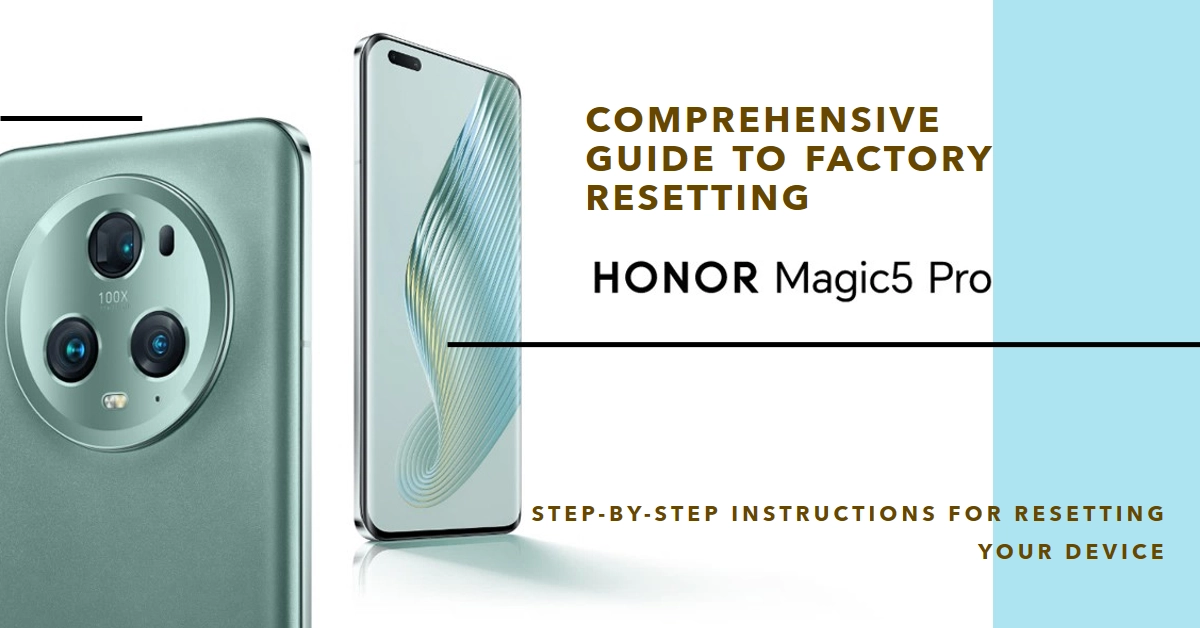Is your Honor Magic5 Pro experiencing performance issues, persistent bugs, or unwanted software? A factory reset might be the answer! While it erases all your data and settings, it can also revitalize your phone, leaving it feeling like new.
But before you take the plunge, this comprehensive guide will walk you through the process step-by-step, ensuring a smooth and successful reset.
Understanding Factory Reset and its Implications
Before diving into the reset process, it’s crucial to understand what a factory reset entails and its potential consequences.
A factory reset erases all your personal data, including apps, photos, videos, contacts, messages, and accounts. It essentially reverts your phone to its factory settings, just like when you first purchased it.
This means losing all your saved information and customizations. Therefore, it’s imperative to back up your important data before proceeding.
Backing Up Your Data: Essential Before Resetting
Before embarking on the factory reset journey, take the time to back up your crucial data. Here are two recommended methods:
1. Google Cloud Backup: This is a convenient option for backing up your contacts, calendar events, photos, and videos. With your Magic5 Pro connected to Wi-Fi, go to Settings > System > Backup > Back up to Google Drive. Ensure your preferred data types are selected and tap Back up now.
2. Local Backup: If you prefer storing your data locally, connect your phone to a computer and use a file transfer program to copy your desired files (photos, videos, documents) to your computer. Additionally, you can export your contacts and calendar events to your Google account.
Important Note: Backing up apps is not necessary as you can redownload them from the Google Play Store after the reset.
Methods for Factory Resetting Your Honor Magic5 Pro
There are two primary methods for resetting your Honor Magic5 Pro: through the Settings menu and via recovery mode. Choose the method that best suits your situation and comfort level.
Method 1: Resetting through Settings (Recommended)
This method is straightforward and accessible if your phone is functioning normally and you can access the Settings menu.
- Open the Settings app on your Magic5 Pro.
- Scroll down and tap on System.
- Select Reset.
- Choose Factory data reset.
- Review the information on what will be erased and tap Reset phone.
- If prompted, enter your device’s PIN, pattern, or password.
- Finally, tap Erase everything to confirm the reset.
Your phone will now restart and begin the factory reset process. This may take several minutes depending on the amount of data being erased.
Method 2: Resetting via Recovery Mode (Advanced Users)
This method is useful if your phone is unresponsive, stuck in a boot loop, or if you’ve forgotten your screen lock PIN, pattern, or password. However, it’s slightly more technical than the Settings method.
Important: Ensure your phone is charged to at least 50% before proceeding.
- Power off your Honor Magic5 Pro completely.
- Press and hold the Volume Up and Power buttons simultaneously.
- When the Honor logo appears, release both buttons.
- You should now be in the EMUI Recovery menu. Use the volume keys to navigate and the power button to select options.
- Select Wipe data/factory reset and then Wipe data/factory reset.
- Confirm the reset by selecting Format data.
- Once the reset is complete, select Reboot system now.
Your phone will restart and begin the factory reset process. This might take longer than the Settings method.
When to Consider a Factory Reset
There are several situations where a factory reset might be beneficial:
- Performance issues: If your phone is lagging, freezing, or apps are crashing frequently, a reset can clear out junk files and optimize storage, potentially improving performance.
- Software bugs: Persistent software bugs that updates haven’t addressed can often be resolved by a clean start with a factory reset.
- Selling or gifting: If you’re planning to sell or give away your phone, a factory reset ensures your personal data is completely wiped and the new user receives a clean slate.
Additional Tips and Considerations
- Remember: Back up your data before proceeding with any reset method.
- Charging: Ensure your phone has sufficient battery life before starting the reset.
- Google Account: After the reset, you’ll need your Google account credentials to set up your phone again.
- Alternative Apps: If you used alternative app stores for downloading apps, you’ll need to reinstall them after the reset.
- Customizations: Be prepared to set up your phone preferences and reinstall your desired apps after the reset.
We hope that this guide is able to help you perform a factory reset on your Honor Magic5 Pro and restore it to its original state. If you encounter any issues during the process, consult the Honor support website or contact their customer service for further assistance.