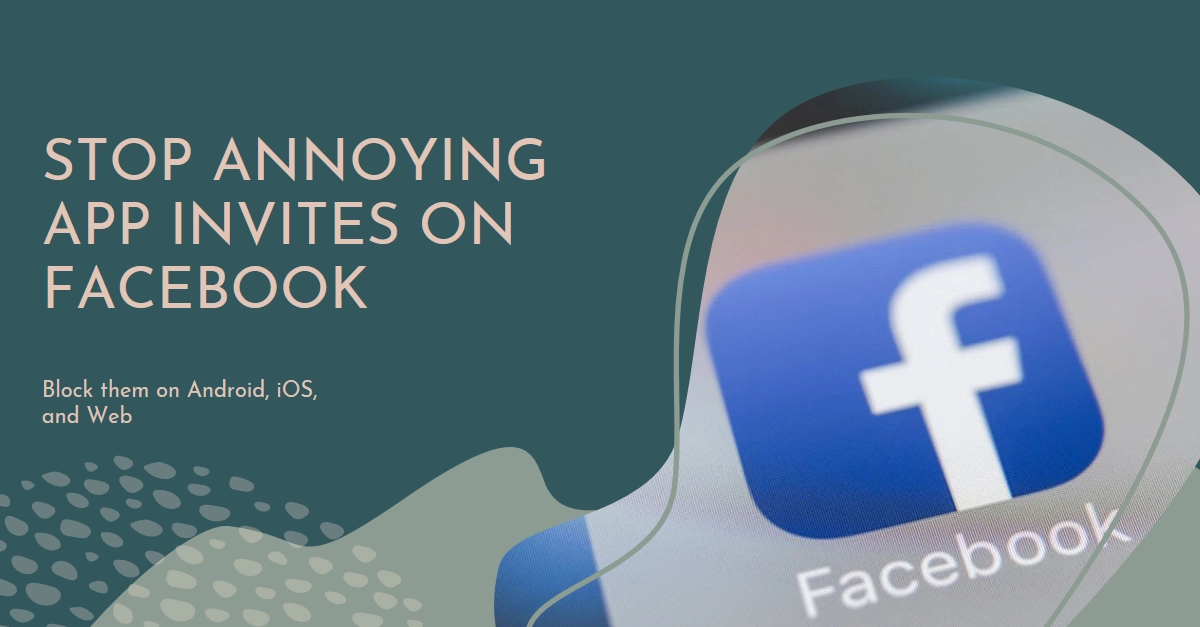The incessant notifications, the cluttered inbox, the persistent pleads to “join the fun” – Facebook app invites can quickly turn from occasional annoyance to full-blown spam. If you’re tired of being bombarded by requests for Candy Crush lives or FarmVille harvests, you’re in the right place. This comprehensive guide will equip you with the knowledge and tools to reclaim your Facebook peace and quiet.
Say goodbye to the invite barrage! We’ll walk you through blocking app invites on Android, iOS, and the web, so no matter which platform you prefer, you can enjoy a serene Facebook experience.
Taking Back Control: A Step-by-Step Guide to Blocking App Invites
Follow these steps whenever you’re all set to block all unwanted app invites on Facebook for Android, iOS or Web browser.
Important Note: Actions steps and menu options may vary between device models, software versions and service providers.
Android:
- Open the Facebook app and navigate to the Settings menu. Tap the three horizontal lines in the top right corner and scroll down to “Settings & Privacy,” then “Settings.”
- Dive into App-Related Settings. Under the “Security” section, tap “Apps and Websites.”
- Manage Notifications: Within “Apps, Websites and Games,” locate the “Notifications” section. Here, you can toggle off “App Invites” and “Game Requests” to silence the notification onslaught.
- Surgical Precision: Block Specific Apps (Optional). If you only want to mute a particular app’s invites, head back to the “Apps, Websites and Games” section. Find the app you wish to silence, tap the three dots next to it, and select “Block.”
iOS:
- Launch the Facebook app and access the Settings menu. Tap the three horizontal lines in the bottom right corner and scroll down to “Settings & Privacy,” then “Settings.”
- Silence the Notifications: Locate the “Notifications” section and tap “App Invites.” Here, you can switch off “App Invites” and “Game Requests” to shut down the notification flow.
- Selective Muting: Block Specific Apps (Optional). Similar to Android, if you only want to block invites from a specific app, head back to the “Apps, Websites and Games” section in Settings. Find the app, tap the three dots, and choose “Block.”
Web:
- Log in to your Facebook account on your web browser. Click the downward arrow in the top right corner and select “Settings & Privacy,” then “Settings.”
- Navigate to the Blocking Bastion. In the left-hand menu, click “Blocking.”
- Target the Troublemakers: Under “Block app invites,” type the name of the friend or app you wish to silence. Click “Block” to add them to your blacklist.
Bonus Tips for a Peaceful Facebook Experience
- Ignore Requests Instead of Blocking: If blocking feels too drastic, consider ignoring app requests. This removes them from your notifications but allows you to see them if you visit the app’s page.
- Manage Apps and Permissions: Regularly review the apps connected to your Facebook account and revoke permissions for those you no longer use. This can help prevent them from sending future invites.
- Communicate with Friends: If you’re getting bombarded by invites from a specific friend, politely explain that you’re not interested in playing their app. Open communication can go a long way!
Remember: Blocking app invites applies only to notifications and won’t prevent you from seeing the app’s activity in your friends’ feeds. You can always unblock apps or friends later if you change your mind.
With these tools in your arsenal, you can reclaim control over your Facebook experience and say goodbye to the app invite deluge. Go forth and enjoy a Facebook free of unwanted prompts and notifications!