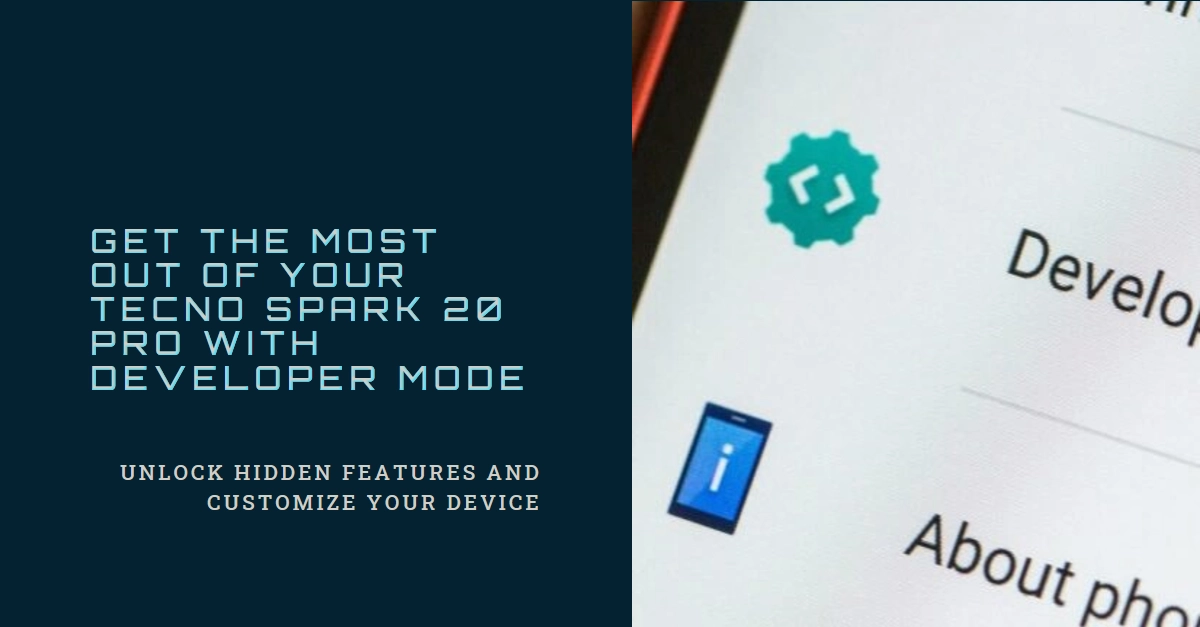The Tecno Spark 20 Pro, with its sleek design and powerful performance, is a fantastic smartphone for everyday use. But for those who crave deeper control and customization, unlocking the hidden potential of Developer Mode can be a game-changer. This mode grants you access to advanced settings and features, allowing you to tweak your device’s behavior, debug apps, and even unlock bootloader for further modification.

So, are you ready to unleash the inner developer within? This comprehensive guide will walk you through the steps of enabling Developer Mode on your Tecno Spark 20 Pro, ensuring you navigate the process smoothly and safely.
Accessing the Developer Key: A Tap Away
Before diving into the activation process, remember that Developer Mode is designed for advanced users. Tinkering with these settings can potentially affect your device’s stability and security. Proceed with caution and only modify options you understand. Now, let’s begin!
- Open the Settings app on your Tecno Spark 20 Pro.
- Scroll down and tap on “About Phone.” This section contains information about your device’s software and hardware.
- Locate “Build Number” near the bottom of the list. This is a unique identifier for your phone’s software version.
Unlocking the Vault: The Magic Taps
Now comes the crucial part: activating Developer Mode. Here’s what you need to do:
- Tap on “Build Number” seven times consecutively. With each tap, you’ll see a toast message counting down until Developer Mode is unlocked.
- After the seventh tap, a message will appear stating “You are now a developer!” This confirms that Developer Mode is enabled.
Exploring the Unlocked Potential: Where to Find Developer Mode
Congratulations! You’ve successfully unlocked Developer Mode. Now, it’s time to access this hidden treasure trove of options.
- Go back to the main Settings menu.
- Scroll down and tap on “System.” This section houses various system-related settings, including Developer Mode.
- Voila! You’ll see a new entry called “Developer Options.” Tap on it to open the menu.
Navigating the Developer Landscape: A Glimpse into the Options
Developer Mode offers a vast array of settings, catering to various needs. Here’s a brief overview of some key features:
- USB Debugging: This allows you to connect your phone to your computer for advanced troubleshooting and app development.
- Advanced Networking: Access detailed information about your network connections and modify settings like DNS servers.
- Strict Mode: This enforces stricter memory management for apps, potentially improving performance and stability.
- Show CPU Usage: Monitor your phone’s CPU usage in real-time to identify performance bottlenecks.
- Window Animation Scale: Adjust the speed of app animations for a faster or slower feel.
- Transition Animation Scale: Play with the duration of animations between different screens and activities.
- Animator Duration Scale: Control the overall animation speed, making your phone feel snappier or more deliberate.
- Draw Over Other Apps: Enable apps to overlay themselves on top of others, useful for screen recording or using floating windows.
- Stay Awake: Prevent your phone from automatically sleeping, ideal for situations like long presentations or streaming music.
- Force Dark Mode: Apply dark mode to all apps, even those that don’t natively support it. This can be beneficial for eye strain and battery life.
When to Enable Developer Options (Developer Mode)
Here are the common scenarios when enabling Developer Mode on your Tecno Spark 20 Pro proves beneficial:
1. App Development and Debugging:
- If you’re involved in app development, debugging, or testing, Developer Mode is essential. It allows you to:
- Connect your device to a computer for code execution and testing.
- Install apps directly from Android Studio or other development tools.
- Inspect and debug app behavior using tools like the Android Debug Bridge (ADB).
- Analyze app performance and resource usage using profiling tools.
2. Customization and Tweaking:
- Developer Mode grants access to settings that aren’t available in the standard user interface. This empowers you to:
- Adjust animation speeds and transition effects for a more personalized experience.
- Fine-tune display settings, color calibration, and touch sensitivity.
- Enable experimental features or hidden options for enhanced functionality.
- Root your device to gain full control over its operating system (if desired, but proceed with caution).
3. Troubleshooting and Diagnostics:
- When facing device-related issues, Developer Mode can offer valuable insights:
- Enable detailed logging to capture system activity for error analysis.
- View network information and traffic to diagnose connectivity problems.
- Monitor battery usage and identify potential drain sources.
- Test hardware components and sensors using diagnostic tools.
4. Sideloading Apps:
- If you want to install apps from sources other than the Google Play Store, Developer Mode is necessary:
- Enable “Unknown Sources” to allow app installations from external APK files.
- Download and install apps from third-party sources, such as app developer websites or repositories.
5. Exploring Hidden Features:
- Developer Mode often unlocks hidden features or experimental settings that can enhance your device’s capabilities:
- Enable “Force Dark Mode” to apply dark theme across all apps (even those without native support).
- Visualize touch interactions with “Show Taps” for better feedback.
- Simulate different screen resolutions or device densities for testing purposes.
A Word of Caution
Remember, with great power comes great responsibility. Before modifying any settings in Developer Mode, ensure you understand their purpose and potential consequences.
Modifying certain options can negatively impact your phone’s performance or even brick it. If you’re unsure about anything, consult online resources or seek help from experienced users.
Final Notes
Enabling Developer Mode on your Tecno Spark 20 Pro is just the beginning. As you gain experience, you’ll discover even more hidden gems and advanced functionalities. Remember, the key is to explore responsibly, learn from your discoveries, and have fun!
With this newfound power, your Tecno Spark 20 Pro is no longer just a phone; it’s your personal tech playground, waiting to be customized and explored.