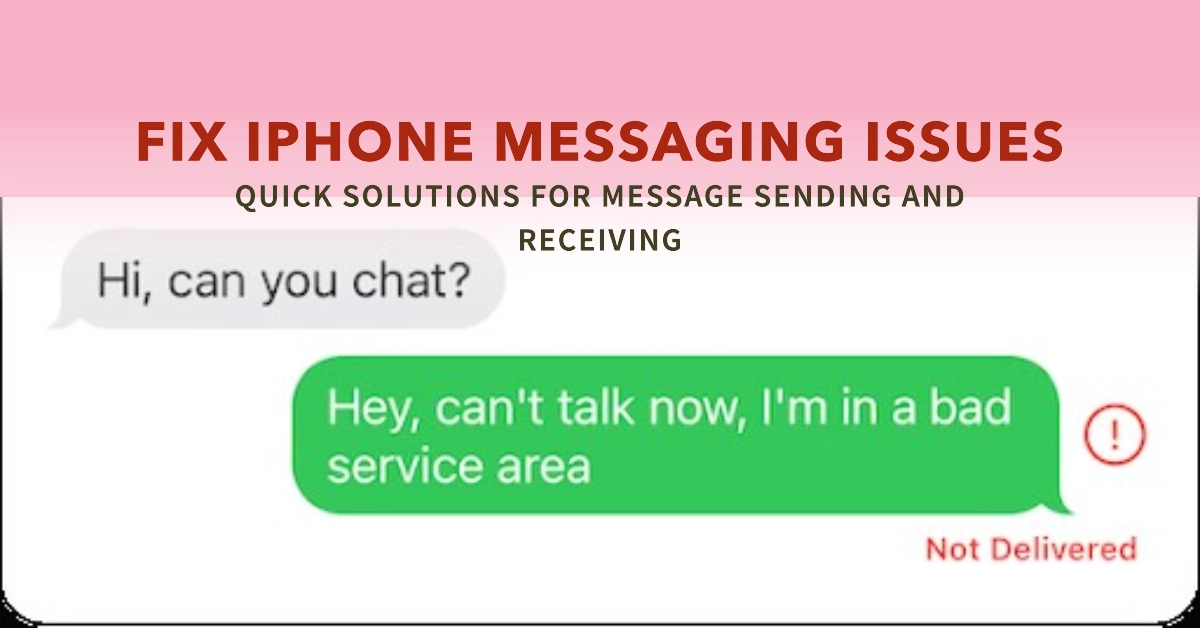If you’re reading this, you’re probably experiencing issues with your iPhone’s messaging function. It’s a common problem that can occur for a variety of reasons, from network issues to software glitches. But don’t worry, you’re not alone.
This comprehensive guide will walk you through the process of troubleshooting and, hopefully, resolving these issues. So, let’s dive in.
Understanding the Issue
Before we start troubleshooting, it’s important to understand the issue. If your iPhone is not sending or receiving messages, it could be due to problems with iMessage, SMS/MMS, network connection, or your device settings.
Each of these areas has its own set of potential issues and corresponding solutions.
Checking Your Network Connection
Step 1: Messages require a stable internet connection to send and receive properly.
- If you’re using Wi-Fi, go to
Settings > Wi-Fiand check if you’re connected to a network.
- If you’re using cellular data, go to
Settings > Cellular > Cellular Data Options > Enable LTEand ensure it’s set toVoice & Data.
Restarting Your iPhone
Step 2: A simple restart can solve many problems.
- Hold the power button until the
slide to power offslider appears. - Slide it to turn off your iPhone.
- After a few seconds, hold the power button again to turn your iPhone back on.
Updating Your iPhone
Step 3: Software updates often include fixes for common issues.
- Go to
Settings > General > Software Updateto check for updates. - If an update is available, download and install it.
Checking Message Settings
Step 4: Incorrect settings can also be the underlying cause of the problem.
- Go to
Settings > Messagesand ensure thatiMessageis turned on. - If it’s already on, try turning it off and then back on again.
- Also, check
Send & Receive. Make sure your phone number and Apple ID are selected underYou can receive iMessages to and reply from.
Contacting Apple Support
If none of the above steps work, it may be time to contact Apple Support. They can provide further assistance and possibly identify any underlying issues with your device.
Remember, troubleshooting is a process of elimination. It may take some time to find the solution, but with patience and persistence, you can resolve your iPhone’s messaging issues. Good luck!