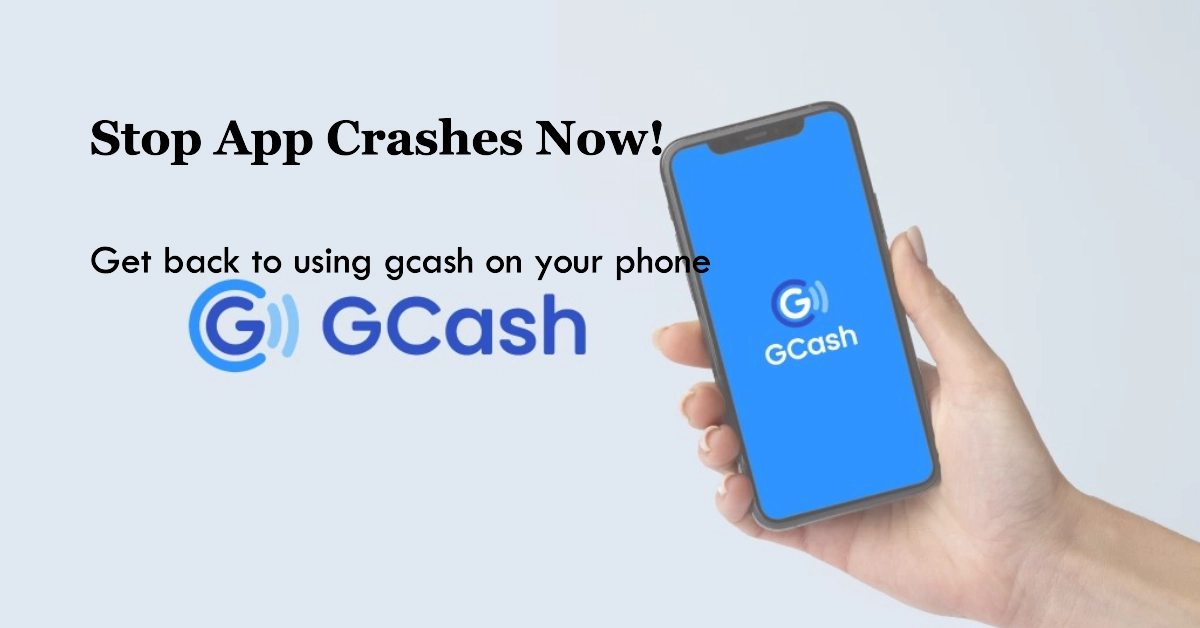GCash is a popular mobile wallet app in the Philippines that allows users to send and receive money, pay bills, and shop online. However, some users have reported experiencing crashes when using the app. This can be frustrating, especially if you need to access your GCash account for important transactions.
This guide will provide you with several troubleshooting steps you can try to fix the GCash app crashing on your Android or iOS device.

We’ll cover simple solutions like restarting the app and checking for updates, as well as more advanced solutions like clearing the app cache and reinstalling the app.
Diagnosing the Crash
Before diving into specific fixes, let’s identify the possible causes of your GCash app crashes:
- Outdated app version: GCash regularly releases updates to improve performance and fix bugs. If you’re not using the latest version, it might be crashing due to compatibility issues.
- Insufficient storage space: Low storage space on your device can cause apps to malfunction.
- Corrupted app data: Bugs or corrupted data within the app can lead to unexpected crashes.
- Network connectivity issues: An unstable internet connection can disrupt the app’s functionality and cause crashes.
- Device compatibility: Certain devices may not be compatible with the latest GCash app version, leading to crashes.
Basic Troubleshooting Steps
Before diving deeper, let’s try some basic troubleshooting steps that might resolve the crashing issue quickly. Here’s what you should do then:
1. Check for Updates
- Android: Open the Google Play Store and navigate to “My apps & games.” Look for GCash and tap “Update” if a newer version is available.
- iOS: Open the App Store and tap your profile picture. Scroll down to find GCash and tap “Update” if available.
2. Restart your device
Turning your device off and on again can often fix minor glitches that might be causing the app to crash.
3. Close and reopen the app
Force closing the GCash app and relaunching it can sometimes resolve temporary issues.
4. Check your internet connection
Ensure your device is connected to a stable internet connection. Try switching to Wi-Fi or mobile data if necessary.
5. Clear the GCash app cache
- Android: Go to “Settings” > “Apps” > “GCash” > “Storage” > “Clear Cache.”
- iOS: Unfortunately, iOS doesn’t allow clearing app cache directly. However, you can uninstall and reinstall the GCash app to achieve the same effect.
Advanced Troubleshooting Steps
If the basic steps don’t work, try these advanced troubleshooting methods:
1. Update your device’s operating system
An outdated operating system can sometimes cause compatibility issues with apps. Make sure you’re running the latest version of Android or iOS on your device.
2. Reinstall the GCash app
Uninstalling and reinstalling the GCash app can fix app-related issues. Remember to back up your data beforehand, as this process will delete all app data and settings.
3. Check for known issues
GCash might be experiencing technical difficulties causing the app to crash for multiple users. You can check their official social media pages or website for updates and announcements about ongoing issues.
4. Contact GCash support
If you’ve tried all the troubleshooting steps and the GCash app is still crashing, contact GCash support for further assistance. They will be able to help identify the specific cause of the issue and provide personalized solutions.
Additional Tips
- Limit background apps: Running too many apps simultaneously can strain your device’s resources and lead to crashes. Close any unnecessary apps before launching GCash.
- Disable VPN or Proxy: VPNs and proxies can sometimes interfere with app functionality. Try disabling them and see if that resolves the issue.
- Check for app permissions: Ensure the GCash app has all necessary permissions granted on your device. Go to “Settings” > “Apps” > “GCash” > “Permissions” and grant any missing permissions.
We hope that by following these troubleshooting steps, you are able to fix the GCash app that keeps crashing on your Android or iOS device. Note that it’s important to be patient and try different solutions until you find one that works for you.
If you encounter any further difficulties or have specific questions, don’t hesitate to contact GCash support for assistance.