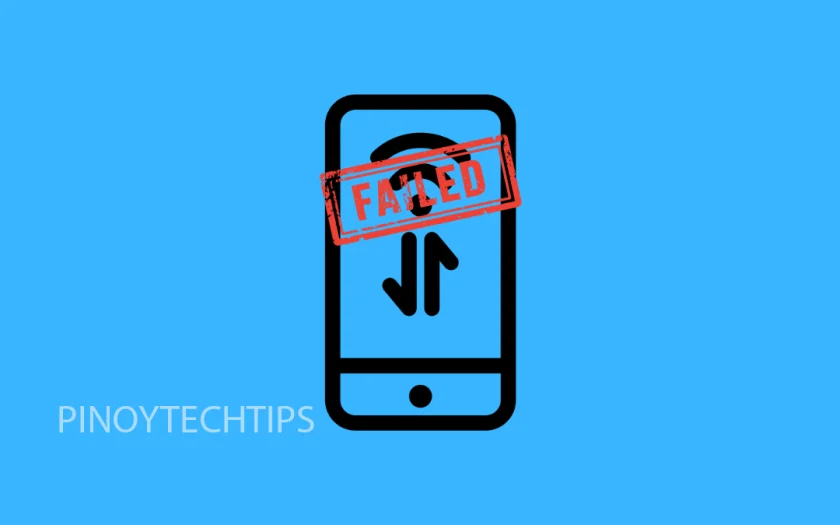When mobile data stops working, your Galaxy S25 Series can feel almost useless. Apps won’t load, web pages stay blank, and you’re left disconnected from the world. The issue may seem serious, but most of the time it comes down to simple settings or minor glitches.
Why Mobile Data Might Not Be Working on Galaxy S25 Series
- Weak or unstable mobile signal in your area.
- Airplane mode turned on accidentally.
- Mobile data disabled in settings.
- Incorrect APN (Access Point Name) settings from your carrier.
- Temporary software bugs or outdated software.
- Carrier-side outages or SIM card problems.
Make Sure Mobile Data Is Enabled.
Your Galaxy S25 Series needs mobile data turned on to connect to the internet through your carrier. If it’s off, you won’t have access outside Wi-Fi. Refreshing the connection by toggling it off and back on can often solve the problem.
- Open Settings, and then tap Connections.
- Tap Data usage, and then toggle on Mobile data.
- If it is already enabled, turn it off for 5 seconds, and then switch it back on.
Check Airplane Mode.
When Airplane mode is on, it cuts off all wireless connections, including mobile data. Even if you didn’t enable it intentionally, a quick tap could have turned it on by mistake.
- Swipe down from the top-right of the screen to open Quick Settings.
- Tap the Airplane mode icon, and then make sure it is switched off.
Restart Your Phone.
Restarting clears temporary glitches in the system that may be interfering with your network. A quick reboot is often all it takes to restore connectivity.
- Press and hold the Side key and Volume Down key at the same time.
- Tap Restart, and then confirm by tapping Restart again.
Reset Mobile Network Settings.
Sometimes network configurations become corrupted or misconfigured. Resetting mobile network settings restores them to default, which usually fixes connectivity issues.
- Open Settings, and then tap General management.
- Tap Reset, and then select Reset mobile network settings.
- Confirm your choice, and then wait for the device to complete the reset.
Check and Update APN Settings.
Your phone uses APN settings to connect to your carrier’s data network. If these are wrong or missing, mobile data won’t work. Verifying and updating APN details ensures your phone connects properly.
- Open Settings, and then tap Connections.
- Tap Mobile networks, and then tap Access Point Names (APN).
- Compare the APN details with those from your carrier, and update or reset them if needed.
Update Your Software.
Software updates improve system stability and often include fixes for network bugs. If your Galaxy S25 Series is running outdated software, installing the latest version may resolve the problem.
- Open Settings, and then tap Software update.
- Tap Download and install, and then wait while the phone checks for updates.
- If an update is available, follow the prompts to install it.
Contact Your Carrier.
If none of these solutions work, the issue may be on your carrier’s end. Problems such as service outages, account restrictions, or a damaged SIM card can all block mobile data.
- Remove the SIM card, and then reinsert it properly.
- If the issue continues, contact your carrier’s support team for further assistance.
Mobile data issues on the Galaxy S25 Series can be annoying, but they are usually easy to solve with the right steps. By checking your settings, refreshing the connection, and updating software, you can often restore service without needing technical help.
FAQs
Why does my Galaxy S25 show 5G but not connect to the internet?
This usually happens when the signal is weak or when the tower is overloaded. Switching the network mode to LTE can sometimes give a more stable connection.
Will resetting mobile network settings delete my personal data?
No. This reset only affects network-related settings like Wi-Fi, Bluetooth, and mobile data. Your apps, photos, and files remain untouched.
Can a faulty SIM card cause mobile data problems?
Yes. If the SIM is damaged or not inserted correctly, your phone may fail to connect. Re-seating or replacing the SIM can fix this.
Leie Gabrielle is a college student with a deep passion for technology, gaming, and all things digital. When he’s not buried in coursework, he’s exploring the latest gadgets, leveling up in his favorite games, or breaking down tech trends for curious minds. With a sharp eye for innovation and a love for learning, Gabrielle brings fresh perspectives to the ever-evolving digital world.