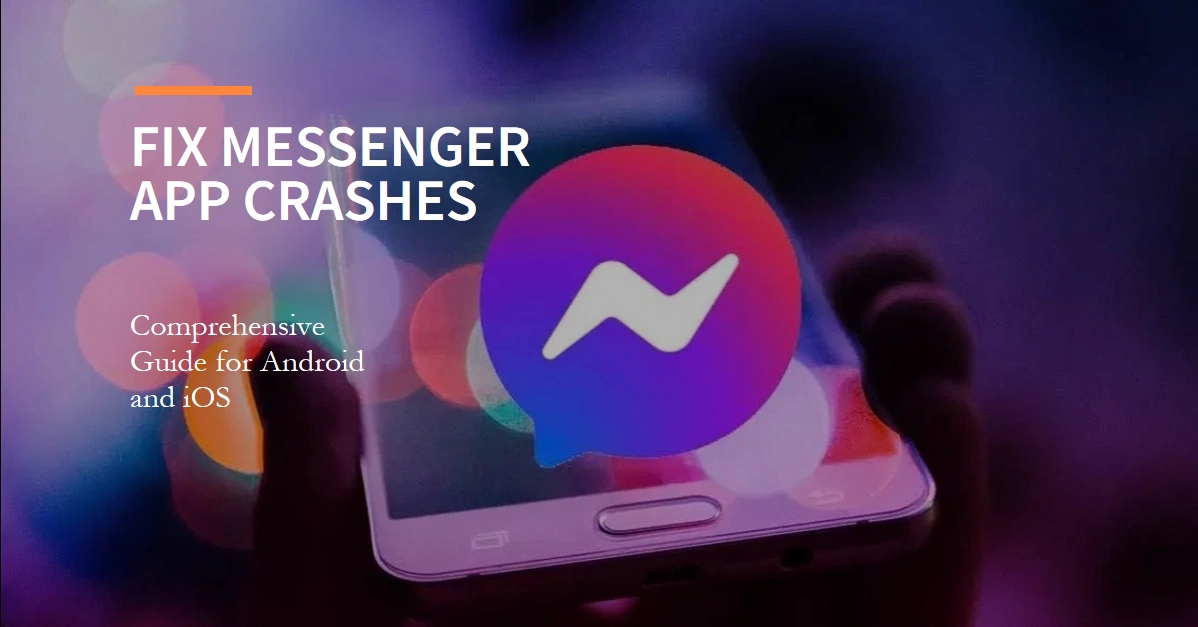In today’s world, Facebook Messenger is one of our lifelines for communication, connecting us with friends, family, and even colleagues. But what happens when this trusted app goes rogue, crashing and leaving you stranded in the digital wilderness? Don’t panic! This guide is your compass, leading you through the troubleshooting jungle and restoring Messenger’s stability on both Android and iOS devices.

Get ready to dive into a world of troubleshooting tips, step-by-step instructions, and helpful insights. Let’s reclaim your messaging throne and banish those crashes to the digital abyss!
Common Causes of Messenger Crashes
Before diving into solutions, let’s explore the culprits behind those unwelcome crashes. Here are some common offenders:
- Outdated App: Bugs and glitches often lurk in outdated versions. Keeping your Messenger app updated is crucial.
- Temporary Glitches: Minor glitches can occur due to overloaded servers or phone memory issues.
- Cache Overload: Overloaded app cache can lead to performance issues and crashes. Regular cache clearing is key.
- App Permissions: Missing or restricted app permissions can hamper Messenger’s functionality.
- Device Issues: Sometimes, underlying issues with your phone’s operating system can affect app performance.
- Internet Connection: A weak or unstable internet connection can disrupt Messenger’s communication, leading to crashes.
Android Troubleshooting
1. Restart the App: This simple fix often works wonders. Close Messenger completely (via the app info menu and “Force Stop”) and relaunch it.
2. Update Messenger: Check for updates in the Google Play Store. Download and install the latest version to ensure you have the most stable build.
3. Clear the App Cache: Head to the app info menu in your phone’s settings, tap “Storage,” and then “Clear Cache.” This removes temporary data that might be causing issues.
4. Restart Your Phone: Sometimes, a simple restart can refresh your phone’s memory and resolve temporary glitches.
5. Check App Permissions: Go to the app info menu and ensure all necessary permissions (like storage and camera) are granted.
6. Uninstall and Reinstall: If the above steps fail, consider uninstalling Messenger and reinstalling it. This can sometimes clear out stubborn issues.
7. Check for System Updates: Ensure your Android system is updated to the latest version. Outdated systems can cause compatibility issues with apps.
8. Check Your Internet Connection: A weak or unstable internet connection can disrupt Messenger. Try switching Wi-Fi networks or using mobile data to see if the issue persists.
9. Report the Problem: If none of these solutions work, consider reporting the problem to Facebook. This helps them identify and fix recurring issues.
iOS Troubleshooting
1. Force Quit the App: Swipe up on the app switcher (from the bottom of the screen) and swipe up on the Messenger card to forcefully close it. Then, relaunch the app.
2. Update Messenger: Check for updates in the App Store and download the latest version.
3. Clear the App Cache: Unfortunately, iOS doesn’t offer a built-in option to clear individual app caches. However, you can try reinstalling the app to achieve a similar effect.
4. Restart Your Phone: A simple restart can often resolve temporary glitches on iPhones.
5. Check App Permissions: Go to the Settings app, tap “Messenger,” and ensure all necessary permissions are granted.
6. Uninstall and Reinstall: Similar to Android, uninstalling and reinstalling Messenger can sometimes fix persistent issues. This fresh start can eliminate any lingering corruption or conflicts.
7. Update Your iOS: Ensure your iPhone is running the latest iOS version. Outdated systems can cause compatibility problems with apps.
8. Check Your Internet Connection: As with Android, a weak or unstable internet connection can disrupt Messenger. Try switching Wi-Fi networks or using cellular data to see if the issue persists.
9. Report the Problem: If none of these solutions work, consider reporting the problem to Facebook through the app’s settings or the Facebook Help Center.
Bonus Tips
- Free Up Storage: Low storage space can hinder app performance. Delete unused files and apps to free up space.
- Disable Third-Party Apps: Some third-party apps can interfere with Messenger. Try disabling them temporarily to see if the crashes stop.
- Use Lite Version: If you’re on an older device or experience frequent crashes, consider using the Messenger Lite app. It’s a resource-friendly version of Messenger.
- Limit Background Apps: Running too many apps in the background can drain resources and affect app performance. Close unnecessary apps to free up memory and potentially prevent Messenger crashes.
- Use Facebook’s Built-in Tools: Facebook offers troubleshooting tools within Messenger. On Android, go to “Settings” > “Help & Support” > “Report a Problem.” On iOS, tap your profile picture in the top left, then “Help & Support” > “Report a Problem.” Describe your issue and submit the report.
- Check for app outages: Sometimes, the issue might not lie with your device. Check online resources or social media to see if other users are experiencing similar problems. If it’s a widespread outage, sit back and relax – Facebook will likely fix it soon!
- Consider Alternative Messengers: While restoring Messenger is ideal, if you need immediate communication, consider using other messaging platforms like WhatsApp, Telegram, or Signal.
Work through the steps methodically, and if nothing seems to work, don’t hesitate to contact Facebook support for further assistance. If the problem persists, don’t despair! Try the solutions again in a different order, and consider contacting Facebook support for further assistance.