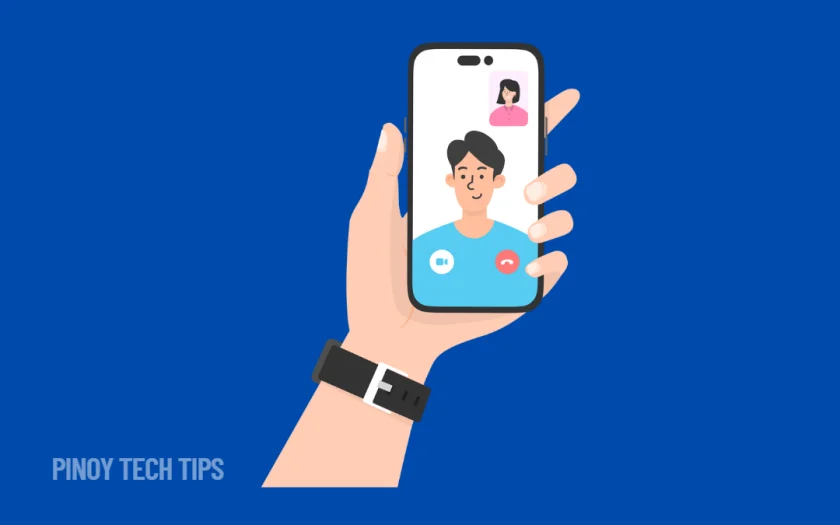- Check if Video Call is supported and enabled by your carrier.
- Use a stable Wi-Fi or mobile data connection to avoid video drops.
- Update the Phone, Messages, and Contacts apps to ensure call features work properly.
- Make sure Video Calling is turned on in the system settings.
- Clear the cache of relevant apps if the option is missing or greyed out.
Video calls are now part of everyday life—whether you’re catching up with friends or joining a quick meeting. So when your Samsung Galaxy suddenly refuses to make or receive video calls, it’s not just annoying, it’s disruptive.
This happened to me just last week while trying to call a relative using my Galaxy S25 Ultra. We were both in the Philippines, both using the same carrier, and yet the video option was missing completely. After a bit of digging, I figured out what was wrong—and how to fix it.
If your video calls aren’t working, try these proven solutions.
Make Sure Your Carrier Supports Video Calls.
Some networks in the Philippines support native video calling only under certain conditions.
- Open the Phone app.
- Dial your network provider’s customer service number (like *888 for Smart or *143# for Globe).
- Ask if video calling is enabled on your plan and SIM.
- You may need to enable VoLTE or request activation of video call features.
If you and the person you’re calling are not on the same network, the built-in video call feature may not work at all.
Enable Video Calling in Settings.
Video Calling can be turned off at the system level. Make sure it’s toggled on.
- Open the Phone app.
- Tap the three-dot menu, then select Settings.
- Scroll down and find Video Calling.
- If it’s off, turn it on.
If you don’t see this option at all, your SIM card or network may not support it. Try inserting a different SIM or switching to Wi-Fi and using third-party apps instead.
Use a Stable Network Connection.
Poor signal or unstable internet is one of the most common reasons video calls won’t connect.
- If you’re on mobile data, switch to a strong Wi-Fi network.
- If you’re on Wi-Fi, try moving closer to the router.
- Run a speed test using any browser or app to make sure you have enough bandwidth.
- Restart your router or toggle Airplane mode off and on to reset the connection.
In some areas of the Philippines, network congestion during peak hours can affect video call quality or prevent the call from going through entirely.
Update the Phone, Contacts, and Messages Apps.
Outdated apps can cause video call features to disappear or become unresponsive.
- Open the Galaxy Store and Google Play Store.
- Search for Phone, Messages, and Contacts apps.
- Tap Update if any of them show an available update.
- After updating, restart your phone.
These apps work together to support native video calling. Keeping them current is essential, especially after system updates.
Clear App Cache for Calling Functions.
If the video call toggle is visible but not working, the cache may be corrupt.
- Open Settings.
- Tap Apps, then select Phone or Contacts.
- Tap Storage, then tap Clear cache.
- Repeat for Messages if needed.
This won’t delete any call logs or messages—it simply resets the app’s temporary files.
Try Safe Mode to Test for App Conflicts.
If you’ve recently installed third-party call recording or messaging apps, they might interfere with native video calling.
- Hold the Power key until the power menu appears.
- Tap and hold Power off until you see Safe Mode.
- Tap to reboot into Safe Mode.
Test a video call while in Safe Mode. If it works, a third-party app is likely the cause. Restart normally and begin removing apps one at a time until the issue is resolved.
Use a Third-Party App as a Temporary Fix.
If native video calls still won’t work, apps like Google Meet, Messenger, or WhatsApp are good alternatives.
- Download your preferred video call app from the Google Play Store.
- Sign in and try placing a call.
- These apps use Wi-Fi or mobile data and don’t rely on your carrier’s video calling feature.
This is especially useful if you’re calling someone on a different device brand or network.
Video calling should be seamless, especially with a powerful device like the Galaxy S25 Ultra. Whether it’s a network setting, outdated app, or just a temporary glitch, these fixes can get you back to clear, stable calls.
Thanks for reading. If this guide helped solve your video call problem, share it with your friends or family—especially those in the Philippines who might run into the same issue. Let us know in the comments what worked for you.
Leie Gabrielle is a college student with a deep passion for technology, gaming, and all things digital. When he’s not buried in coursework, he’s exploring the latest gadgets, leveling up in his favorite games, or breaking down tech trends for curious minds. With a sharp eye for innovation and a love for learning, Gabrielle brings fresh perspectives to the ever-evolving digital world.