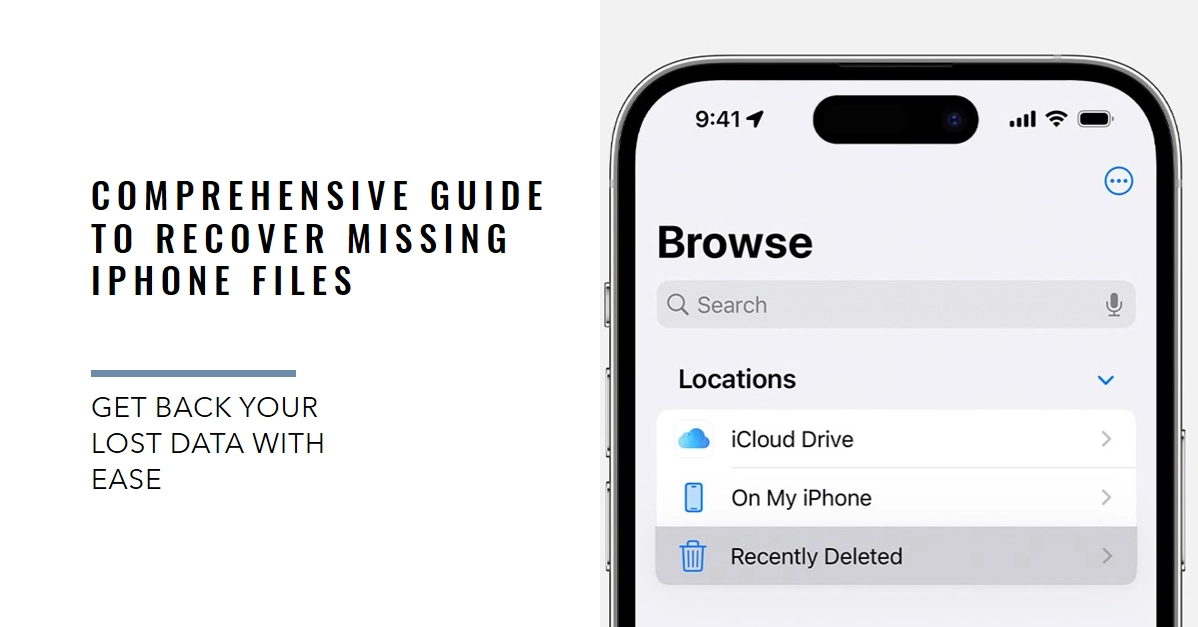Losing important files from your iPhone can feel like a heart-stopping disaster. Photos of cherished memories, crucial work documents, or simply irreplaceable voice notes can vanish in an instant, leaving you scrambling for solutions. But before despair sets in, take a deep breath: recovering missing files from your iPhone is far from impossible.
This comprehensive guide will walk you through various methods to salvage your lost data, even if you’ve accidentally deleted it or encountered unexpected software glitches.
Let’s delve into the recovery options, starting with the simplest and working towards more advanced techniques.
But before we dive into the specifics, let’s understand the scenario.
- Types of Data Loss: Accidental deletion, software glitches, device resets, or physical damage can all lead to data going AWOL. Recognizing the culprit will guide your recovery approach.
- Backing Up – Your Digital Lifeline: Regularly backing up your iPhone to iCloud or a computer is like having a data insurance policy. It minimizes the panic and maximizes your chances of successful recovery.
1. Check the Recently Deleted Folder
The most common scenario is accidentally deleting files. Before resorting to any complex tools, check the “Recently Deleted” folder!
- Open the Files app.
- Tap the “Browse” tab.
- Under “Locations,” tap “Recently Deleted.”
- Here, you’ll find any files you’ve deleted in the past 30 days.
- Tap “Select” and choose the files you want to recover.
- Hit “Recover” to bring them back to their original location.
2. Restore from iCloud Backup
If you regularly back up your iPhone to iCloud, retrieving your missing files might be just a backup restore away. However, this will overwrite any changes since your last backup.
- Go to Settings > General > Transfer or Reset iPhone > Reset.
- Choose “Erase All Content and Settings.”
- During the setup process, select “Restore from iCloud Backup.”
- Choose the relevant backup date containing the missing files.
3. Utilize Third-Party Data Recovery Software
Several data recovery software options target iPhones. These scan your device’s storage for potentially recoverable data, even after deletion. Choose a reputable software like Dr.Fone, EaseUS MobiSaver, or Tenorshare UltData.
- Connect your iPhone to your computer and launch the chosen software.
- Select the file types you want to recover (photos, videos, documents, etc.).
- Start the scan process, which can take some time depending on your storage capacity.
- Preview the recoverable files and select those you need.
- Purchase the paid version of the software to proceed with the actual recovery.
4. Advanced Techniques for Determined Users
- iTunes Backup Recovery: If you have an iTunes backup stored on your computer, you can extract specific files without restoring the entire backup. This requires using third-party iTunes backup extractors like iPhone Backup Extractor or iMazing.
- Photo Stream: If you turned on Photo Stream, deleted photos might still be accessible for 30 days on other Apple devices linked to the same iCloud account. Check the Photos app on those devices.
- Cloud Storage Apps: Check any cloud storage apps you use, like Google Drive or Dropbox, if you saved the missing files there.
Important Notes:
- The sooner you attempt recovery, the higher the chances of success.
- Avoid using your iPhone extensively once you realize files are missing to minimize data overwriting.
- Not all files are recoverable, especially if they were permanently deleted or overwritten.
Final Thoughts
Losing iPhone files can be stressful, but don’t lose hope! This guide provides various methods to help you potentially recover your precious data. Try the simplest options first, like checking the Recently Deleted folder or iCloud backup, before moving on to more advanced techniques.
Remember, acting quickly and avoiding further data overwriting are crucial for successful recovery. With a little effort and this helpful guide, you might just be able to reunite with your missing iPhone files.