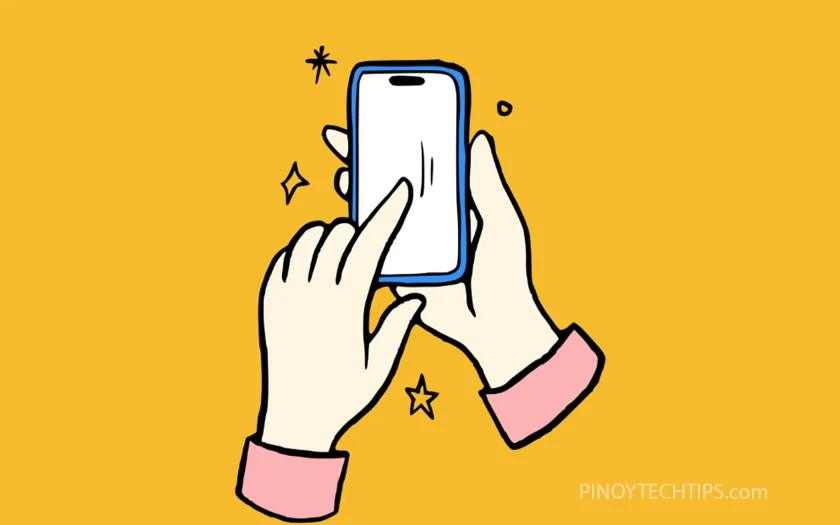Key Takeaways
- Learn how to take a screenshot using the palm swipe gesture on Samsung Galaxy devices.
- Discover how to enable the palm swipe feature if it’s not working.
- Understand an alternative way to capture a screenshot using hardware buttons.
- Capture what’s on your screen easily without needing third-party apps.
Taking screenshots is an easy way to save what’s on your screen—whether it’s a conversation, a recipe, or something funny. Samsung Galaxy phones offer a unique gesture called Palm Swipe to capture your screen quickly without pressing any buttons.
How to Capture a Screenshot with Palm Swipe
- Swipe the side of your palm across the screen from right to left or left to right.
- If it works, you’ll see a flash or hear a shutter sound, and the screenshot will be saved.
- If it doesn’t work, continue with the steps below to enable the feature.
How to Enable Palm Swipe to Capture
- Open Settings from your apps screen or Quick Panel.
- Tap Advanced features.
- Tap Motions and gestures.
- Tap Palm swipe to capture.
- Tap the toggle switch to turn it on.
Once enabled, you can swipe your palm across the screen anytime to capture a screenshot.
Alternative Method: Using Hardware Buttons
- Simultaneously press and hold the Side (Power) button and Volume Down button.
- Release both quickly after you hear the shutter sound or see the screen flash.
This is the traditional method and works even if palm swipe is turned off.
FAQs
1. Why isn’t the palm swipe screenshot working on my Galaxy phone?
Make sure the Palm swipe to capture feature is enabled under Settings > Advanced features > Motions and gestures. Also, swipe with the side of your palm, not your fingers.
2. Where do I find my screenshots after capturing them?
Go to the Gallery app or My Files > Internal Storage > DCIM > Screenshots to view your saved screenshots.
3. Can I take long (scrolling) screenshots with palm swipe?
Yes. After taking a screenshot, tap the Scroll Capture icon (two downward arrows) that appears on the toolbar to capture the entire page or conversation.
Leie Gabrielle is a college student with a deep passion for technology, gaming, and all things digital. When he’s not buried in coursework, he’s exploring the latest gadgets, leveling up in his favorite games, or breaking down tech trends for curious minds. With a sharp eye for innovation and a love for learning, Gabrielle brings fresh perspectives to the ever-evolving digital world.