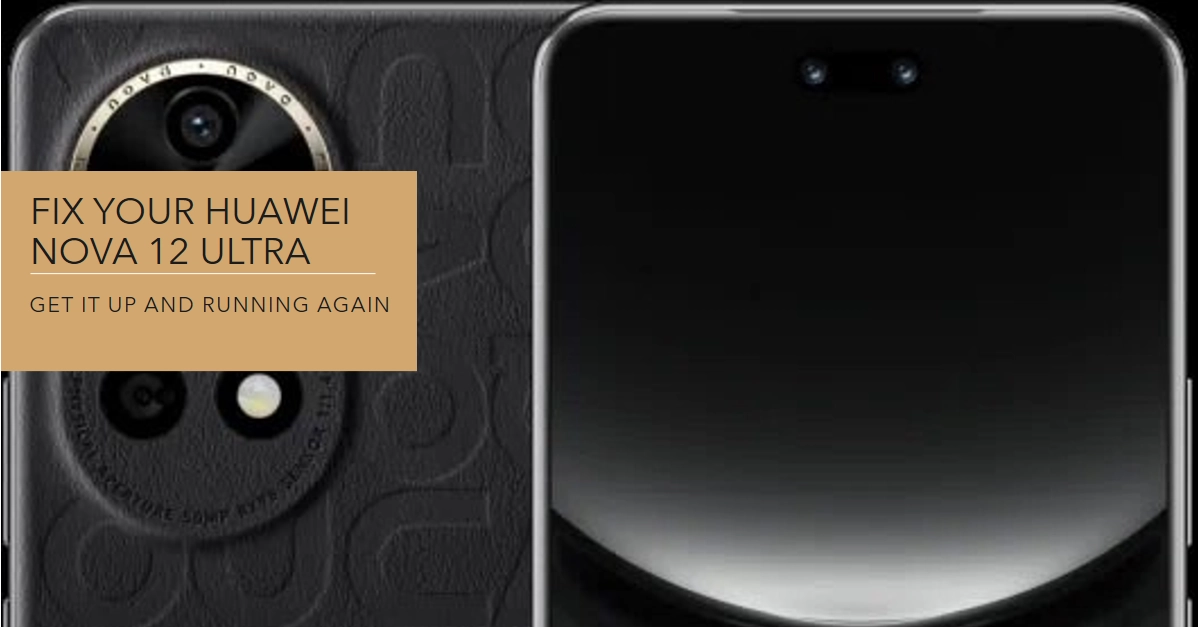A non-responsive Huawei Nova 12 Ultra can be frustrating, but don’t panic! Before heading to a service center, there are several troubleshooting steps you can try to revive your phone and save yourself valuable time and money.
This guide will walk you through a series of potential solutions, ranging from basic checks to more advanced procedures.
Verify Charging and Basic Functionality
Performing these basic tweaks can help rule out common factors that may be halting your device from turning on.
1. Check the Charger and Cable
- Ensure the charger is securely plugged into a working outlet and that the cable is firmly connected to both the charger and the phone. Damage to the cable or connector can prevent charging. Try using a different cable and charger, if possible.
- Inspect the cable for physical signs of damage, such as fraying, cuts, or bent pins. Damaged cables can short circuit or interrupt charging.
2. Force Restart
- This can sometimes jolt the phone out of a frozen state. Press and hold the Power button for at least 10-15 seconds, or until the Huawei logo appears. If that doesn’t work, try a combination of the Power and Volume Down buttons for the same duration.
3. Check for Notification Light Activity
- Even if the display is off, a faint notification light may indicate charging or other activity. Pay attention for any blinking or steady light, which can suggest the phone is receiving power but encountering a display issue.
Address Software Glitches
Software-related factors such as corrupted files and glitching apps can also be the underlying cause of the problem. To rule this out, perform these subsequent procedures.
1. Boot into Safe Mode
- Safe mode temporarily disables third-party apps, which can help if a rogue app is causing the problem. With the phone powered off, press and hold the Power button until the Huawei logo appears. Then, immediately press and hold the Volume Down button until the phone boots completely. If the phone turns on in Safe Mode, it suggests a third-party app issue. Uninstall recently installed or suspicious apps.
2. Check for System Updates
- Outdated software can sometimes lead to stability issues. Connect your phone to Wi-Fi and check for available updates in Settings > System & updates. Install any available updates to ensure you’re running the latest bug fixes and security patches.
3. Wipe Cache Partition
- The cache partition can sometimes become corrupted, causing boot problems. With the phone powered off, press and hold the Power and Volume Up buttons simultaneously. When the Huawei logo appears, release the Power button but keep holding Volume Up. Navigate to “Wipe cache partition” using the Volume buttons and confirm with the Power button. This will clear temporary data without affecting your personal files.
4. Reset to Factory Settings
- As a last resort, you can reset the phone to factory settings, which will erase all data and settings. Back up your important data beforehand. With the phone powered off, press and hold the Power and Volume Up buttons simultaneously. When the Huawei logo appears, release the Power button but keep holding Volume Up. Navigate to “Wipe data/factory reset” and confirm with the Power button. Be aware that this action is irreversible.
Hardware Issues and Seeking Further Assistance
If the problem persists after performing all prior steps, there’s a good chance that hardware damage is present. In this case, your next options are as follows:
1. Water Damage
- If your phone has been exposed to water, power it off immediately and do not attempt to charge it. Rice is not an effective drying method; instead, take it to a service center for professional evaluation and potential water damage repair.
2. Battery Issues
- If the battery is faulty or damaged, it may prevent the phone from turning on. If troubleshooting hasn’t resolved the issue, consider replacing the battery at a service center.
3. Seek Professional Help
- If none of the above steps work, your phone may have a more complex hardware issue requiring professional repair. Take it to an authorized Huawei service center for diagnosis and repair by qualified technicians.
Remember, attempting advanced troubleshooting steps or repairs yourself can void your warranty and potentially damage your phone further. If you’re unsure about any procedure, seek professional assistance to avoid causing additional problems.