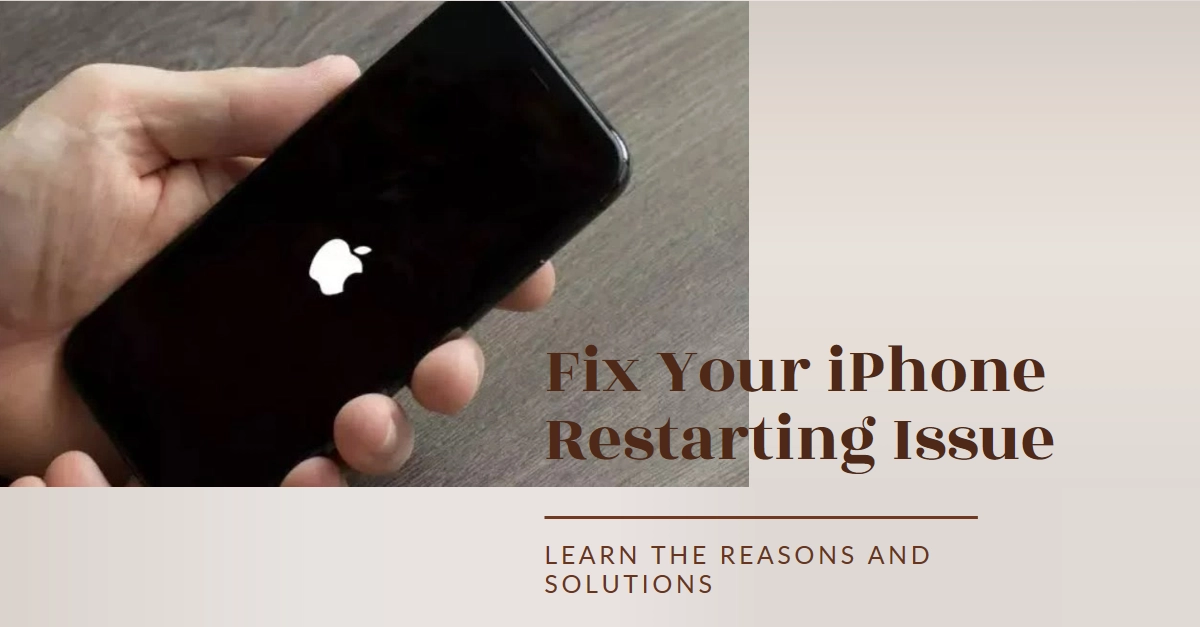There’s nothing more frustrating than a phone that won’t stay on. If your iPhone keeps restarting unexpectedly, don’t panic! This common issue can often be resolved with simple troubleshooting steps. This comprehensive guide will help you identify the culprit and get your iPhone back to stable operation.
Understanding the Restarts: Clues to the Cause
First, let’s understand the different types of restarts:
- Sudden restarts: The phone abruptly shuts down and restarts without warning.
- Reboot loop: The phone repeatedly restarts, unable to stay on for long.
- Apple logo loop: The phone gets stuck on the Apple logo during boot, unable to proceed.
These variations offer clues to the root cause. Knowing these details will help you choose the most effective troubleshooting method.
Common Causes and Troubleshooting Steps:
Now, let’s delve into the potential causes and solutions for each type of restart:
1. Sudden Restarts
- Software glitch: Often, the issue lies with temporary software hiccups. Here’s how to fix it:
- Force restart: Press and hold the Power button and either Volume Up or Volume Down button (depending on your iPhone model) until you see the Apple logo. This clears temporary glitches.
- Update iOS: Go to Settings > General > Software Update. Install any available updates, as they often contain bug fixes.
- Outdated apps: Apps with bugs or compatibility issues can trigger restarts.
- Update apps: Open the App Store, tap your profile picture, and tap Update All.
- Identify problematic apps: Go to Settings > Privacy & Security > Analytics & Improvements > Analytics Data. Look for apps with frequent “panic” logs, and consider uninstalling them.
- Low storage: A cluttered iPhone struggles to operate, leading to restarts.
- Free up space: Delete unused apps, photos, and videos. Offload unused apps by tapping Offload App in their App Store page.
- Background app refresh: Excessive background activity can drain resources and trigger restarts.
- Turn off background refresh: Go to Settings > General > Background App Refresh. Disable it for unnecessary apps.
2. Reboot Loop
- Corrupted software: Sometimes, software updates or jailbreaking can go wrong, leading to a reboot loop.
- Restore from backup: If you have a recent backup, connect your iPhone to a computer and restore it using iTunes or Finder.
- Recovery mode restore: If you don’t have a backup, put your iPhone in recovery mode and restore it to factory settings. This erases all data, so proceed with caution.
- Hardware issues: In rare cases, hardware problems like a faulty battery or logic board can cause a reboot loop.
- Contact Apple Support: If software solutions fail, contact Apple Support for hardware diagnostics and repair options.
3. Apple Logo Loop
- Software corruption: Similar to the reboot loop, software issues can cause the phone to get stuck on the Apple logo.
- Force restart: As mentioned earlier, this can sometimes clear temporary issues.
- Recovery mode restore: If the force restart doesn’t work, proceed with a recovery mode restore as a last resort.
- Hardware damage: Physical damage like water exposure or a drop can damage hardware components, leading to the Apple logo loop.
- Contact Apple Support: Seek professional assistance to diagnose and repair hardware damage.
Additional Tips
- Keep your iPhone cool: Overheating can trigger restarts. Avoid using it in hot environments and remove any protective cases that trap heat.
- Use genuine chargers and cables: Faulty or counterfeit accessories can cause instability.
- Backup regularly: No matter the cause, having a recent backup ensures you don’t lose data.
- Consider AppleCare: If your iPhone is under warranty or covered by AppleCare, you might have repair options available.
By following these steps and understanding the underlying causes, you can effectively troubleshoot your iPhone’s restarting issues and get it back to working smoothly. Remember, if hardware damage is suspected, seeking professional help is crucial for a lasting solution.