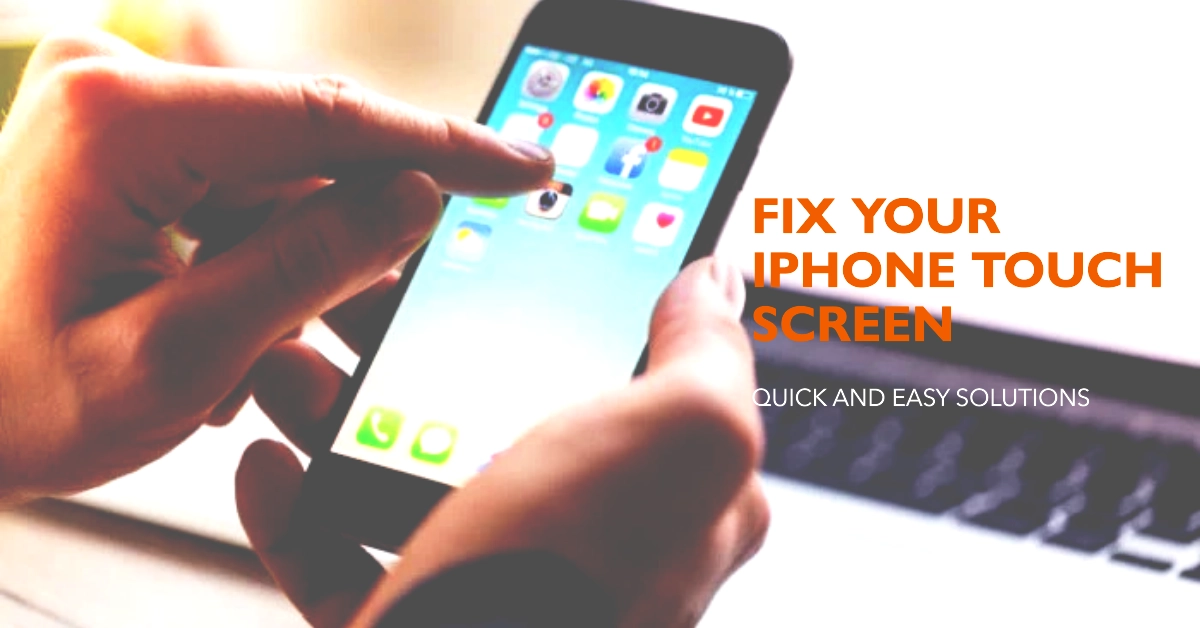An unresponsive iPhone touch screen can be incredibly frustrating. Whether it’s completely frozen or exhibits intermittent issues, it significantly impacts your ability to use your device. Don’t worry – in the majority of cases, this issue is fixable without a trip to the repair shop.
This troubleshooting guide will take you through proven steps to identify the problem and restore your iPhone’s touch screen functionality.
Problem Overview
Imagine this: you’re trying to use your iPhone, and the screen doesn’t respond to your touch. There can be several reasons for this problem, ranging from minor software glitches to hardware damage. We’ll walk you through steps to rule out common causes and resolve the issue.
Before starting, make sure your fingers are clean and dry, as moisture and dirt can interfere with touch sensitivity.
Identifying the Issue
Let’s start by narrowing down the scope of the problem:
- Is the entire screen unresponsive?: Does the screen freeze entirely, preventing any interaction?
- Are specific areas not working?: Are there dead zones or sections where your touch isn’t recognized?
- Does it happen in all apps, or just some?: Can you reproduce the problem in different applications?
The answers to these questions can help in determining the potential cause.
Basic Troubleshooting Steps
Here are some quick troubleshooting tips before we move on to more advanced solutions:
- Clean Your Screen: Wipe your screen with a soft, lint-free cloth (like a microfiber one) to remove any dirt, smudges, or debris that might interfere with touch detection.
- Remove Case and Screen Protector: Sometimes, third-party accessories can get in the way of proper screen calibration. Remove them temporarily to see if it makes a difference.
1. Force Restart Your iPhone
Often, a minor software glitch causes the touch screen to stop working. Here’s how to perform a force restart:
- iPhone 8 and later (including SE 2nd and 3rd generation):
- Press and quickly release the volume up button.
- Press and quickly release the volume down button.
- Press and hold the side button until you see the Apple logo.
- iPhone 7 and 7 Plus:
- Press and hold the side (or top) button and the volume down button together until you see the Apple logo.
- iPhone 6s and earlier:
- Press and hold both the side (or top) button and the Home button until you see the Apple logo.
2. Check for Software Updates
Outdated software sometimes contains bugs affecting touch functionality. To update your iOS:
- Go to “Settings” -> “General” -> “Software Update.”
- If an update is available, tap “Download and Install.”
3. Free Up Storage Space
Insufficient storage space can slow down your phone, including its touch responses:
- Go to “Settings” -> “General” -> “iPhone Storage.”
- See the apps taking up the most space. Consider deleting unused apps or offloading photos/videos to cloud storage.
4. Troubleshoot Third-Party Apps
If problems arise only within specific apps:
- Try reinstalling those apps.
- Look for any available updates for those apps in the App Store.
- If the issue persists, contact the app developers for support.
5. Adjust Touch Sensitivity
iOS offers features to adjust touch sensitivity:
- Go to “Settings” -> “Accessibility” -> “Touch”.
- Experiment with “Haptic Touch” and “3D & Haptic Touch” settings to see if they improve responsiveness.
6. Reset All Settings
This resets network, privacy, keyboard, and other settings to defaults (it doesn’t delete your data). Go to “Settings” -> “General” -> “Transfer or Reset iPhone” -> “Reset” -> “Reset All Settings.”
7. Restore Your iPhone Using iTunes or Finder
If none of the above work, a restore may be your final software-based solution. Beware, this will delete your data – back up your iPhone first!
- Connect your iPhone to your computer and open iTunes (Windows) or Finder (macOS Catalina or later).
- Find your iPhone on the device list, and click “Restore iPhone.”
- Follow the on-screen instructions.
Hardware Issues
If nothing resolves the issue, it may be a hardware problem:
- Screen Damage: Cracks, water damage, or defective components can lead to a malfunctioning touch screen. These necessitate professional repair.
- Loose Connections: A repair shop can diagnose faulty internal connections.
When to Contact Apple Support
If you suspect hardware issues or everything else fails, contact Apple Support or visit an authorized store for diagnosis and repair.
FAQs
-
What should I do if my iPhone screen is cracked and the touch screen isn’t working?
A cracked screen is likely the cause of the touch screen malfunction. Even a minor crack can damage the components responsible for touch detection. It’s crucial to get your screen repaired at a reputable repair shop or Apple Store as soon as possible.
-
My screen sometimes works and sometimes doesn’t. Could this be a hardware issue?
Intermittent touch issues can signify either a software glitch or a failing hardware component. Try the software troubleshooting steps recommended in the article. If the problem persists, it might indicate a loose connector or other internal component problem that requires professional diagnosis.
-
Can water damage cause my iPhone touch screen to stop working?
Yes, absolutely. iPhones are not truly waterproof, and even minimal water exposure can damage the components within the display that govern touch recognition. If you suspect water damage, get your phone assessed by a repair center. Do not attempt to dry it out with rice or other DIY methods, as this can cause further damage.
-
I updated my iPhone, and now the touch screen isn’t working properly. What can I do?
Sometimes, software updates introduce bugs. First, try a hard reset of your iPhone. If that doesn’t help, check for any new updates from Apple that may contain fixes for the issue. In rare cases, you might need to roll back to the previous iOS version, but consult an Apple technician for safe procedures.
-
Is fixing an unresponsive touch screen expensive?
The cost of repairs varies depending on the severity of the damage. Simple fixes like a screen protector replacement or software calibration might be inexpensive. However, major hardware repairs like screen replacement or logic board problems can be more costly. Contact Apple or authorized repair centers for an accurate cost estimate.