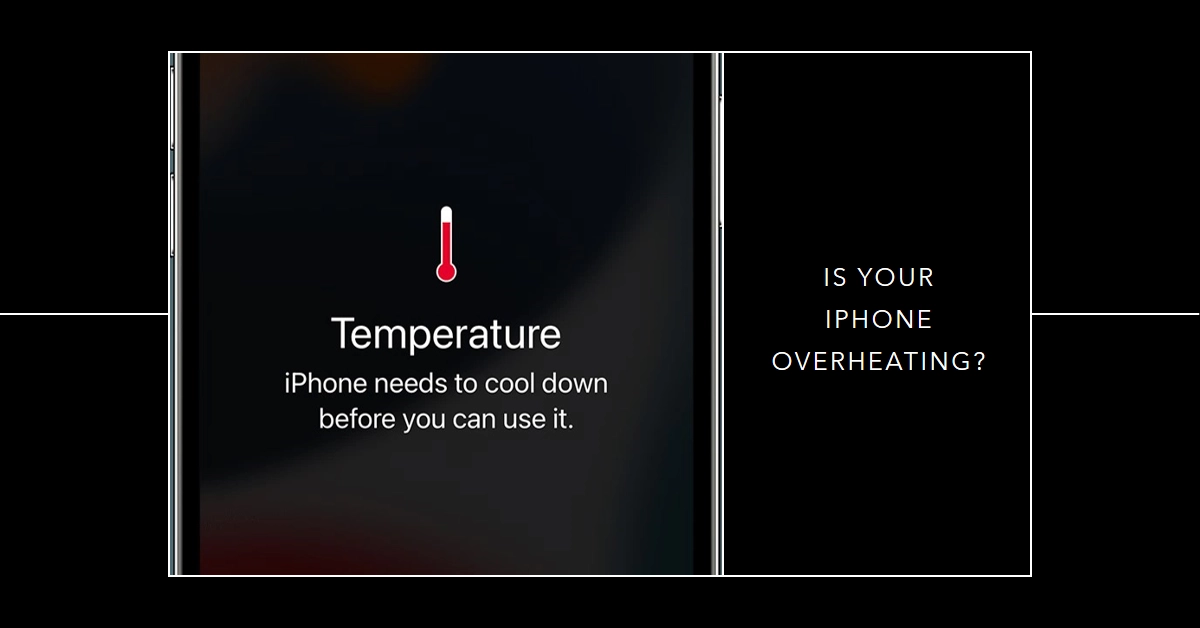The sight of your beloved iPhone becoming uncomfortably warm can be alarming. While some heat during demanding tasks is normal, excessive heat can damage internal components and lead to performance issues. Don’t panic! Identifying the culprit and addressing it promptly can get your phone back to its cool, calm, and collected self.
This guide will delve into the common causes of iPhone overheating and offer effective solutions to restore thermal harmony.
Understanding iPhone Overheating
Modern iPhones are designed to regulate their internal temperature, but certain situations can push them beyond their limits.
Overheating can manifest as sluggish performance, dimmed screen brightness, or even a complete shutdown. Ignoring these warnings can lead to permanent damage to your battery and other components.
When Normal Becomes Concerning
Before diving into solutions, let’s differentiate normal warmth from concerning overheating. Your iPhone may feel slightly warm during activities like:
- Charging: The charging process naturally generates heat.
- Demanding Activities: Gaming, video editing, or using GPS heavily can strain the processor, leading to temporary warmth.
- Hot Environments: Using your phone in direct sunlight or high ambient temperatures can contribute to higher-than-usual temperatures.
However, if your iPhone feels uncomfortably hot to the touch, exhibits performance drops like lagging or sudden shutdowns, or displays a temperature warning message, it’s time to take action.
Common Causes of iPhone Overheating
Several factors can contribute to your iPhone’s overheating:
1. Demanding Tasks: Running resource-intensive apps like games, video editing software, or GPS navigation for extended periods can strain the processor and graphics card, leading to heat generation.
2. Extreme Temperatures: Exposing your iPhone to direct sunlight or leaving it in a hot car can significantly elevate its internal temperature, exceeding its safe operating range.
3. Poor Signal Reception: When struggling to find a strong signal, your iPhone’s antenna works harder, consuming more power and generating more heat.
4. Background App Activity: Even apps running in the background can drain your battery and contribute to overheating.
5. Software Bugs: Occasionally, software glitches or outdated apps can cause excessive energy consumption and overheating.
6. Faulty Hardware: In rare cases, hardware issues like a damaged battery or internal component can lead to persistent overheating.
Troubleshooting Steps to Cool Down Your iPhone
1. Turn it Off and Cool it Down: If your iPhone is noticeably hot, the simplest solution is to shut it down and allow it to cool naturally in a shaded, room-temperature environment. Avoid placing it on any heat-conducting surfaces.
2. Remove the Case: Phone cases, especially thick or insulating ones, can trap heat. Removing the case allows for better heat dissipation.
3. Close Background Apps: Swipe up on open apps to force quit them and free up resources. Disable Background App Refresh for apps you don’t need constantly running in the background.
4. Adjust Brightness and Location Services: Lowering screen brightness and disabling location services when not in use can significantly reduce power consumption and heat generation.
5. Turn on Airplane Mode: If you’re in an area with weak signal, enabling Airplane Mode will prevent your iPhone from constantly searching for a connection, reducing power consumption and heat.
6. Update iOS and Apps: Outdated software can sometimes contain bugs that contribute to overheating. Check for and install any available updates for your iOS and app versions.
7. Identify Rogue Apps: If the overheating persists, monitor your battery usage in Settings. Identify apps consuming excessive battery and consider uninstalling or updating them.
8. Force Restart: If your iPhone becomes unresponsive due to overheating, perform a force restart (the specific method varies depending on your iPhone model). This can help clear any software glitches and cool the device down.
Preventative Measures to Avoid Future Overheating
1. Avoid Extreme Temperatures: Protect your iPhone from direct sunlight and extreme heat. Don’t leave it in a hot car, on the beach, or near heat sources.
2. Optimize Your Charging Habits: Use the original Apple charger or a certified MFi-compliant charger. Avoid wireless charging, as it generates more heat than wired charging.
3. Manage Battery Usage: Close unused apps, adjust screen brightness, and enable Low Power Mode when possible to conserve battery and reduce heat generation.
4. Update Regularly: Keep your iOS and apps updated to benefit from performance improvements and bug fixes that can help prevent overheating.
5. Monitor Battery Health: Regularly check your battery health in Settings to identify any potential issues that could contribute to overheating.
When to Seek Professional Help
If you’ve tried all the troubleshooting steps and your iPhone continues to overheat, it’s best to seek professional help. A qualified technician can diagnose the issue and recommend repairs or replacements if necessary.
Remember, early intervention is key when dealing with iPhone overheating. By understanding the causes and taking timely action, you can prevent damage and keep your iPhone running cool and efficiently.