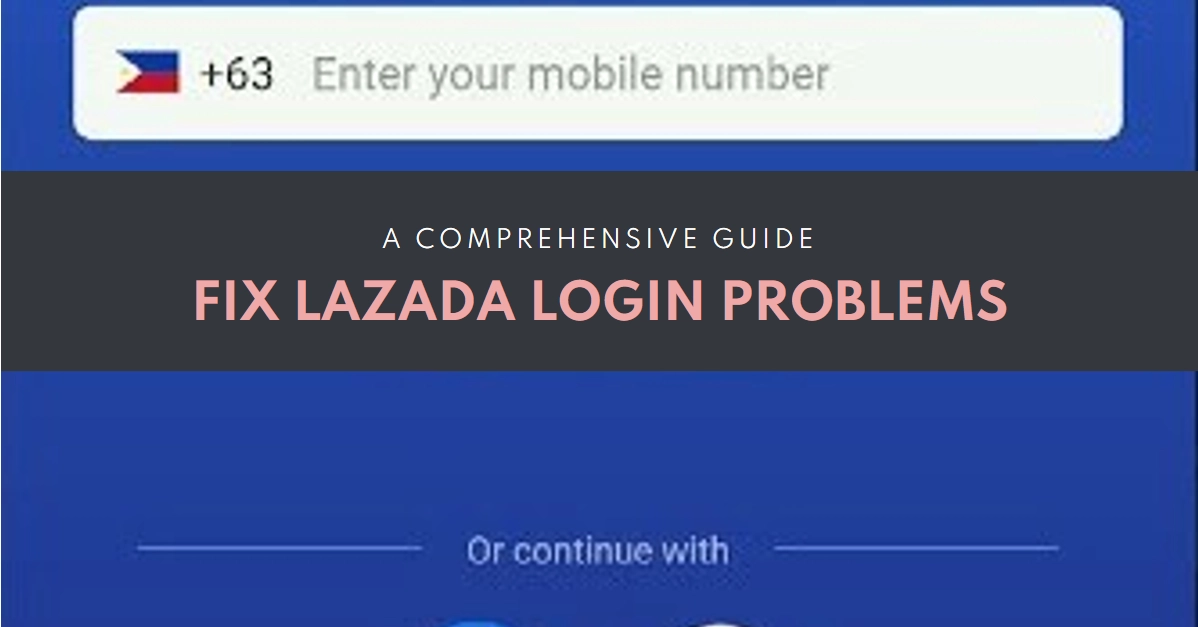Can’t access your Lazada shopping cart brimming with exciting finds? Encountering a frustrating “Network error” message during login? Fear not, fellow online shopper! This guide is your roadmap to reclaiming your Lazada account and getting back to the joys of seamless online shopping.
We’ll delve into the potential culprits behind this network error, equip you with troubleshooting steps, and guide you towards a swift resolution, so you can resume your Lazada adventures in no time.

Understanding the Network Error
The “Network error” message during Lazada login indicates a disruption in communication between your device and the Lazada server. This disruption can stem from various factors, ranging from your own internet connection to temporary server issues on Lazada’s end.
Let’s navigate through the potential causes and find the key to unlocking your account.
Diagnosing the Network Error – Identifying the Culprit
Before jumping to conclusions, let’s understand the possible causes of the network error:
- Weak or unstable internet connection: A patchy internet connection can disrupt your login attempt.
- App outdated or corrupted: Outdated or buggy app versions can lead to login issues.
- Temporary server overload: Lazada servers might be experiencing temporary strain, causing login difficulties.
- Incorrect login credentials: Double-check your username and password for typos or capitalization errors.
- Background apps interfering: Resource-hungry background apps might be hogging bandwidth, impacting your login attempt.
Tackling the Network Error – A Step-by-Step Approach
Now that we’ve identified the potential culprits, let’s equip ourselves with solutions:
1. Check your internet connection
- Wi-Fi: Ensure you’re connected to a strong Wi-Fi signal. Try switching to a different network if available.
- Mobile data: Check your data plan’s validity and ensure sufficient data allowance. Consider switching to Wi-Fi if possible.
- Restart your router: A simple reboot can sometimes resolve connectivity issues.
2. Update the Lazada app
- Android: Open Google Play Store, tap “My apps & games,” and update Lazada if available.
- iOS: Open App Store, tap your profile picture, and update Lazada under “Recently Updated” or “Available Updates.”
3. Clear app cache and data
- Android: Open Settings, tap “Apps & notifications,” find Lazada, then tap “Storage & cache.” Clear both “Cache” and “Storage” options.
- iOS: Go to Settings, tap “General,” select “iPhone Storage” or “iPad Storage,” find Lazada, and tap “Offload App” or “Delete App.” Reinstall the app from the App Store.
4. Verify your login credentials
- Double-check your username and password for typos or capitalization errors.
- Use the “Forgot Password” option if you’re unsure of your password.
- Consider changing your password for added security.
5. Disable unnecessary background apps
- Close any resource-intensive apps running in the background.
- Restart your device to free up system resources.
Advanced Troubleshooting – When All Else Fails
If the network error persists, consider these advanced steps:
- Try logging in from a different device: Use your phone if you were using your laptop, or vice versa. This can help identify device-specific issues.
- Uninstall and reinstall the Lazada app: This can sometimes resolve app corruption issues.
- Contact Lazada customer support: They can provide further assistance and troubleshoot specific cases.
Bonus Tips for Smooth Logins
- Enable two-factor authentication: This adds an extra layer of security and can prevent unauthorized login attempts.
- Keep the Lazada app updated: Regularly update the app to benefit from bug fixes and performance improvements.
- Use a strong internet connection: A stable internet connection ensures a smooth login experience.
Remember: Be patient and persistent. Network errors can be frustrating, but with the right approach and a bit of troubleshooting, you’ll be back to browsing your favorite Lazada finds in no time!