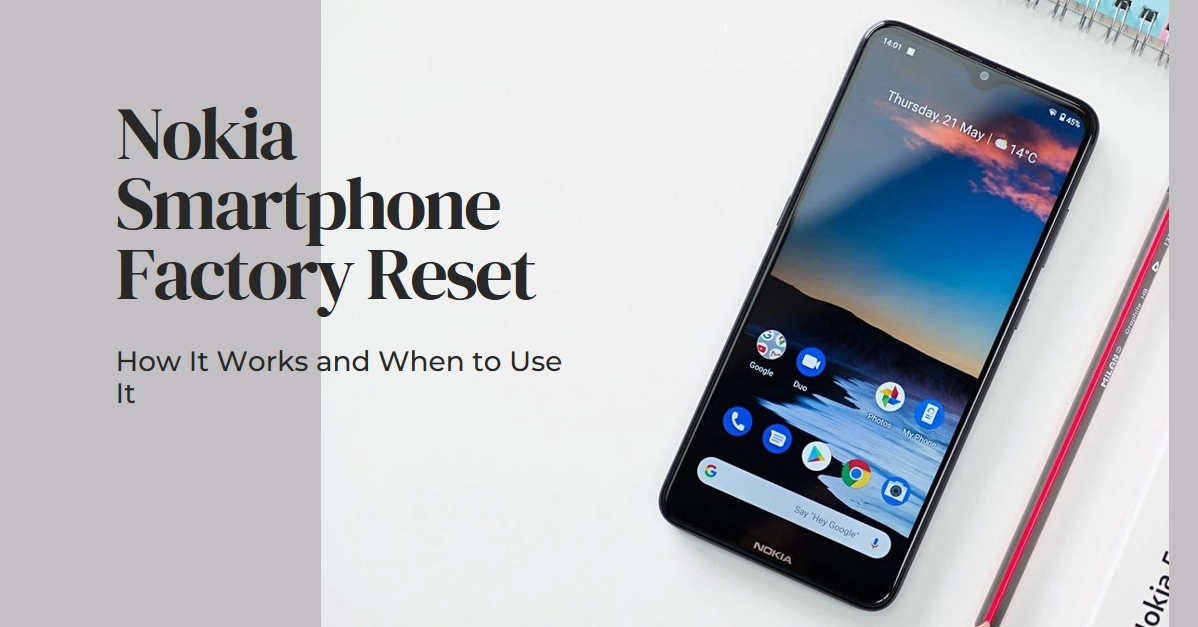Whether your Nokia smartphone is acting sluggish, plagued by glitches, or simply needs a fresh start, a factory reset might be the answer. This powerful tool essentially wipes your device clean, restoring it to its original factory settings, just like it was brand new. But before you hit that reset button, understanding how it works and when it’s truly necessary is crucial.
This guide will demystify the Nokia smartphone factory reset process, equipping you with the knowledge to make an informed decision.
Understanding the Reset
A factory reset erases all data and settings stored on your Nokia smartphone, including apps, downloaded files, photos, personal documents, and saved accounts.
It’s like a clean slate, returning your device to its out-of-the-box state with the pre-installed operating system and apps. Think of it as formatting a hard drive on a computer.
When to Use a Factory Reset
While a factory reset can be a lifesaver, it’s not a casual fix. Here are some scenarios where it might be the best option:
- Persistent software problems: Apps crashing, slow performance, erratic behavior – if these issues persist even after trying other troubleshooting methods, a reset might be the solution.
- Device stuck in a boot loop: If your phone gets stuck in an endless restart cycle, a reset can break the loop and get you back to a functional device.
- Malicious software infection: If you suspect your phone has been infected with malware, a reset can be a drastic but effective way to remove it.
- Selling or gifting your phone: Before letting go of your Nokia, a factory reset ensures your personal data is completely wiped and the new user gets a clean slate.
Before You Reset
Remember, a factory reset is irreversible. Once you hit that button, there’s no turning back. Therefore, it’s crucial to prepare beforehand:
- Back up your data: Photos, videos, music, important documents – backup everything you don’t want to lose. Cloud storage, external drives, or your computer are good options.
- Charge your phone: The reset process can take some time, so ensure your battery is well-charged to avoid any interruptions.
- Have your Google account details ready: After the reset, you’ll need your Google account credentials to set up your phone again.
Performing the Reset
There are two ways to factory reset your Nokia smartphone. Depending on the state of your device, you can carry out a factory reset via settings or using hardware keys.
Important: Please note though that actual steps and menu options may vary between device models, software versions, and carriers.
A. Through Settings
- Open the Settings app on your phone.
- Scroll down and tap System.
- Tap Reset options.
- Choose Erase all data (factory reset).
- Confirm your decision by entering your PIN, pattern, or password.
- Your phone will restart and begin the reset process, which may take several minutes.
B. Through Hardware Keys
- Power off your phone completely.
- Depending on your Nokia model, press and hold specific key combinations. It could be Volume Up + Power, Volume Down + Power, or Power + Volume Up + Volume Down. Hold the keys for about 10-15 seconds until you see the Android logo or a recovery menu.
- Use the volume keys to navigate and the Power button to select Wipe data/factory reset.
- Confirm by selecting Yes.
- Your phone will reset and restart.
After the Reset
Once your phone resets, it’ll be like brand new. Follow the on-screen instructions to set up your device again, including connecting to Wi-Fi, signing in to your Google account, and installing essential apps.
Final Thoughts
A factory reset can be a powerful tool to revive your Nokia smartphone and resolve various issues. However, it’s not a decision to be taken lightly. Always back up your data and understand the consequences before hitting that reset button.
If you’re unsure about whether a reset is the right solution, it’s always best to consult Nokia support or a qualified technician for assistance.