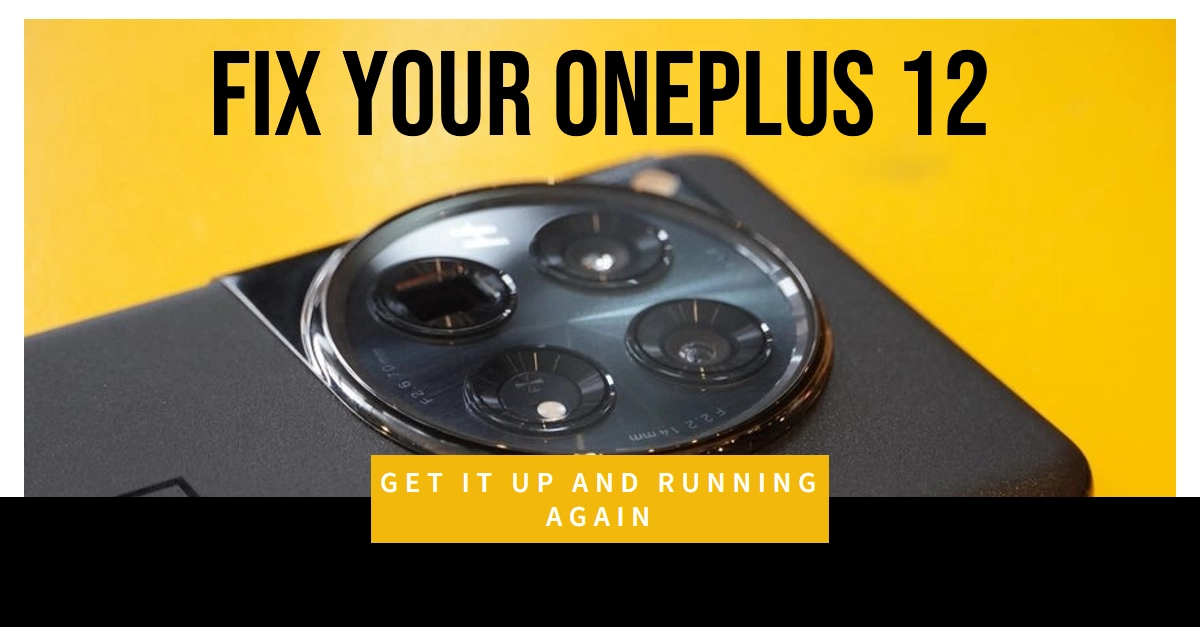A dead phone can be a major inconvenience, especially if it’s your trusty OnePlus 12. But before you panic, there are several steps you can take to try and get it back to life. This comprehensive guide will walk you through various troubleshooting methods, from simple power cycling to more advanced techniques.
Let’s dive in and get your OnePlus 12 powered up again!
Assessing the Situation
First things first, gather some information to understand the problem better. Was your phone working normally before it went unresponsive? Did it experience any recent drops, water damage, or software updates?
Answering these questions can help narrow down the potential causes and guide you towards the most effective solutions.
Basic Troubleshooting
1. Force Restart: This often resolves temporary glitches. Press and hold the Power button for 20-30 seconds until the phone vibrates or the OnePlus logo appears. If that doesn’t work, try repeating the process a few times.
2. Check Charging: Ensure your charger and cable are working correctly. Try a different charger and cable, or plug your phone into a computer to see if it charges. If it does, leave it plugged in for at least 30 minutes before trying to turn it on again.
3. Clean the Charging Port: Dirt or debris in the charging port can prevent charging. Use a compressed air can or a soft brush to gently clean it out. Be careful not to damage any pins inside the port.
4. Remove Accessories: Remove any cases, screen protectors, or other accessories that might interfere with the power button or charging.
Advanced Troubleshooting
1. Boot into Recovery Mode: If basic troubleshooting doesn’t work, try booting into recovery mode. Press and hold the Power and Volume Down buttons simultaneously until the phone vibrates and the OnePlus logo appears. Then, use the Volume buttons to navigate and the Power button to select options.
2. Wipe Cache Partition: This clears temporary data that might be causing issues. In recovery mode, select “Wipe cache partition” and confirm the action. Remember, this won’t delete your personal data.
3. Factory Reset: As a last resort, you can perform a factory reset. This will erase all your data and settings, so back up your phone if possible. In recovery mode, select “Wipe data/factory reset” and confirm the action.
4. Seek Professional Help: If none of these steps work, your phone might have a hardware issue. Contact OnePlus support or take it to a qualified repair technician for diagnosis and repair.
Additional Tips
- Keep your phone updated: Regularly update your phone’s software to ensure it’s running on the latest version and free from bugs.
- Avoid extreme temperatures: Don’t expose your phone to extreme heat or cold, as this can damage the battery and other components.
- Use a quality charger: Invest in a good quality charger and cable from OnePlus or a reputable brand.
- Back up your data regularly: This ensures you don’t lose important information if your phone becomes unusable.
By following these steps and tips, you should be able to troubleshoot your OnePlus 12 and get it back to working order. Remember, if you’re unsure about any step, it’s always best to consult a professional. Hope this helps!