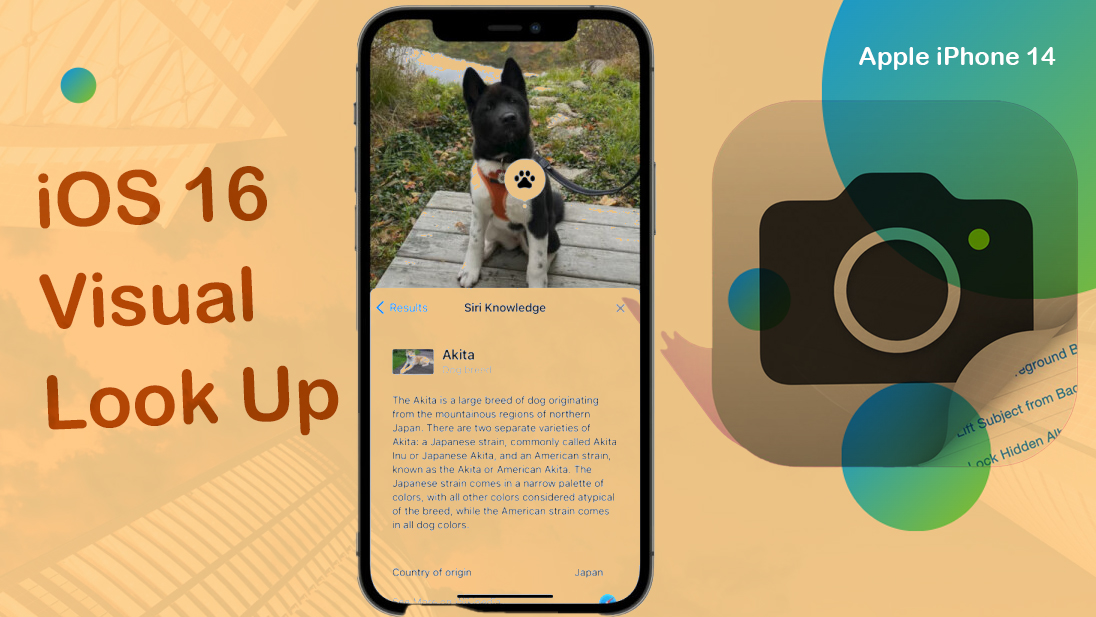Need to remove the background of an image taken on your iPhone? No need to download a third-party editing tool to do so, because you can make use of Apple’s very own image content recognition system called Visual Look Up. Keep reading to learn how this feature works and how to use it on your new iPhone 14 smartphone.
At Apple’s Worldwide Developer Conference (WWDC) last week, the most exciting addition to Apple’s Visual Lookup system was announced. This feature allows users to pick up an object from a photo or video with just a press of their finger. While Apple introduced several new features to its software during the event, this one stood out as the most fun and surprising.
What is Visual Lookup?
Visual Lookup was launched last year with iOS 15 and can recognize pets, plants, landmarks, and other objects in photos. The new enhancement to the system separates the photo’s background from the subject, allowing users to lift the subject away from the background and use it in other apps. The feature is powered by an advanced machine learning model that performs 40 billion operations in milliseconds, accelerated by CoreML and the neural engine.
Updated Visual Lookup in iOS 16
Tests on the iOS 16 developer beta have shown that the feature works well with animals, humans, and objects. It is expected to be used for creating memes and animal stickers once it goes live.
Object separation has been a sought-after feature in photo editing apps, and while tools like Remove.bg and Canva’s background remover have made the process easier, having this feature built into the iPhone’s operating system is amazing.
The feature is not limited to photos and has been leveraged to enhance other apps, such as the Files app and Safari. It is not meant to replace advanced image editing tools, but it is useful for creating collages, memes, and posters with minimal effort.
Other improvements to the iOS 16 Photos app, such as password protection for hidden photos and the ability to copy and paste styles, are also likely to encourage more people to use iPhone’s in-built editing tools.
Removing background from an image with Visual Lookup on iPhone 14
Visual Look Up uses machine learning capabilities to achieve these results, making it unnecessary to use photo-editing apps to remove image backgrounds.
Here’s how to use Visual Lookup to extract or copy the subjects from an image and drag and drop or copy and paste them into other apps like Messages.
- Open any image in the Photos app by tapping it.
- Press and hold the subject until it’s highlighted.
- Once the entire subject is highlighted, you can drag and drop it into a different app, such as Messages.
- Alternatively, lift your finger to reveal the Copy or Share option once the subject is highlighted.
- Tap Copy to copy the subject and paste it into any app that supports media.
Note that this feature only lifts the subject from the background, but it essentially removes the unwanted background. The resulting image is typically a PNG file with a transparent background, which you can overlay on top of another photo to change the background.
The drag-and-drop technique may not work on all apps yet since the iOS 16 update is still new and developers need to update their apps. In such cases, it’s better to use the Copy and Paste method. Visual Look Up is a game-changer that makes it easier to remove image backgrounds in the Photos app. Although it’s not perfect, this is a great start, and we look forward to seeing how Apple improves this feature in the future.
With the iOS 16 update, Visual Look Up has become more powerful. Aside from removing background images, you can also use it to quickly provide information about landmarks, plant species, and other notable objects in an image. This feature is also available on macOS Ventura and iPadOS 16 as well.
Models that support Live Text and Visual Look Up
In order to use Visual Look Up, your iPhone must be running on iOS 15 and later versions. To sum up all iPhone models that support Visual Look Up and Live Text, we’ve come up with these subsequent list:
- iPhone SE (2nd generation and later)
- iPhone XR
- iPhone XS
- iPhone XS Max
- iPhone 11
- iPhone 11 Pro
- iPhone 11 Pro Max
- iPhone 12 mini
- iPhone 12
- iPhone 12 Pro
- iPhone 12 Pro Max
- iPhone 13 mini
- iPhone 13
- iPhone 13 Pro
- iPhone 13 Pro Max
- iPhone 14
- iPhone 14 Plus
- iPhone 14 Pro
- iPhone 14 Pro Max
If your iPhone isn’t in the list, using a third-party editing software to remove background from an image would be a better alternative.
Among the top pick apps for this purpose include YouCam Perfect, Adobe Express, PhotoRoom, Background Eraser, Magic Eraser Background Editor, PhotoDirector and PhotoCut App, to name some. These apps can be downloaded straight from the App Store for free or via a one-time fee.
Google has also introduced a similar feature called Magic Eraser with the Pixel 6 last year, and it would be great if both companies included these features in their respective mobile operating systems.
While the new features announced at WWDC, such as Stage Manager for improved multitasking and Live Activities for real-time updates, are practical, Visual Lookup is the most fun and surprising addition to Apple’s software.