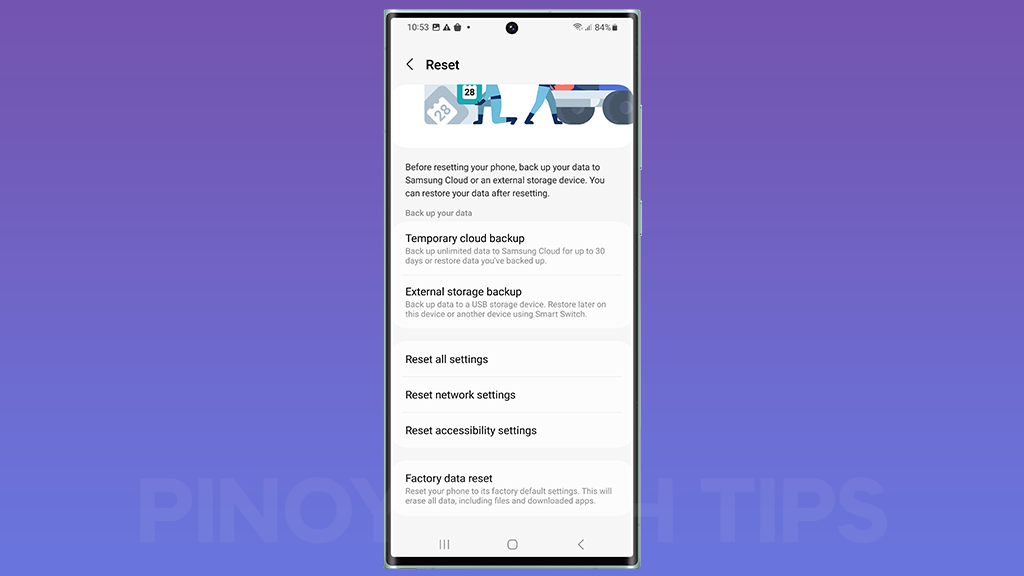Resetting all settings on your Galaxy S23 Ultra can be a useful way to fix minor software glitches and improve performance. It will also reset all of your settings to their defaults, so it’s important to back up your data before doing this.

Benefits of resetting all settings
There are a few benefits to resetting all settings on your Galaxy S23 Ultra:
- Fix minor software glitches: Resetting all settings can fix a variety of minor software glitches, such as app crashes, freezes, and battery drain.
- Improve performance: Resetting all settings can also improve performance by clearing out temporary files and resetting all of your settings to their defaults.
- Resolve connectivity issues: If you are having trouble connecting to Wi-Fi, Bluetooth, or mobile data, resetting all settings can sometimes fix these issues.
ALSO READ: Reset Network Settings on Your Samsung Galaxy S23 Ultra
How to reset all settings on Galaxy S23 Ultra
To reset all settings on your Galaxy S23 Ultra, follow these steps:
- Open the Settings app.
- Tap on General management.
- Tap on Reset.
- Tap on Reset all settings.
- Tap on Reset to confirm.
Your Galaxy S23 Ultra will restart and all of your settings will be reset to their defaults.
When to reset all settings
Here are a few situations where you may want to reset all settings on your Galaxy S23 Ultra:
- If you are experiencing minor software glitches, such as app crashes, freezes, and battery drain.
- If you are having trouble connecting to Wi-Fi, Bluetooth, or mobile data.
- If you have recently changed a setting and it is causing problems.
- If you are preparing to sell or give away your Galaxy S23 Ultra.
Final thoughts
Resetting all settings on your Galaxy S23 Ultra can be a useful way to fix minor software glitches and improve performance. It’s important to back up your data before doing this, as it will reset all of your settings to their defaults.