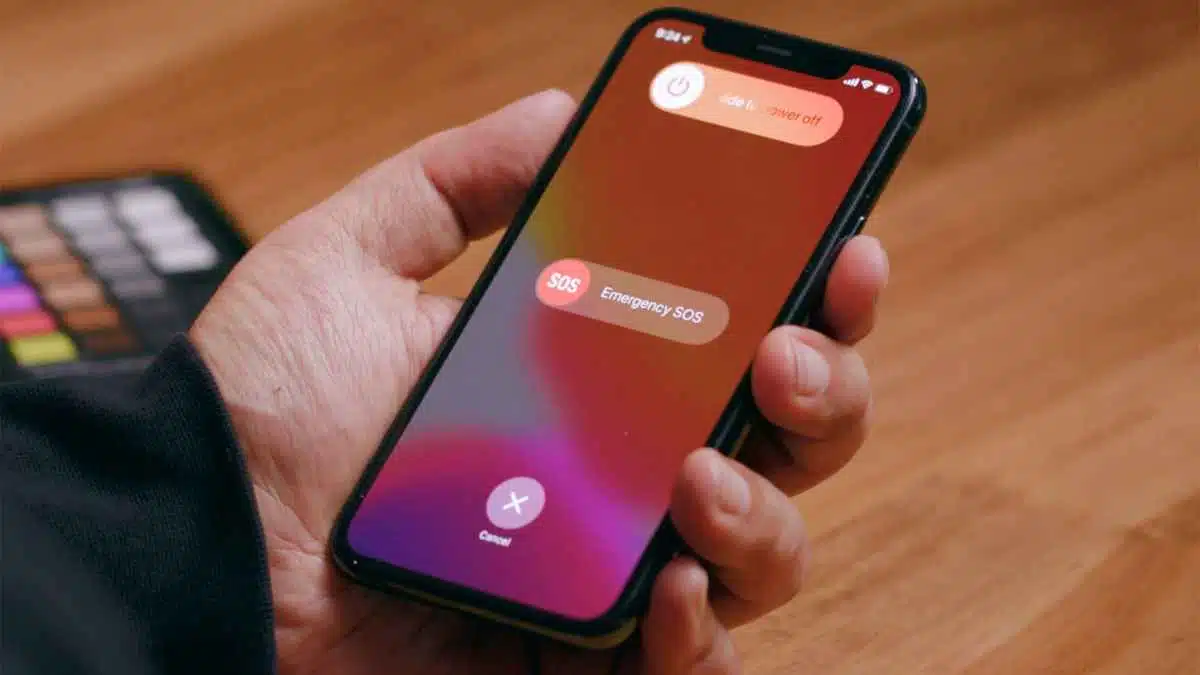In today’s world, our smartphones have become an integral part of our lives. Our phones carry personal information, banking details, emails, and other sensitive data. The iPhone is a highly secure device, but it’s not immune to cyber-attacks.
Therefore, it’s crucial to take steps to protect it from potential security breaches. Here are some ways to secure or protect your iPhone.
Enable two-factor authentication
Enabling two-factor authentication is important because it adds an extra layer of security to your account. With two-factor authentication, a verification code is required in addition to your password when logging into your account from a new device or location. This means that even if someone gains access to your password, they would still need the verification code to access your account.
Two-factor authentication significantly reduces the risk of unauthorized access to your accounts and personal information, even if your password is compromised. It’s a simple and effective way to enhance the security of your iPhone and protect your data from potential cyber-attacks.
Many online services and apps now offer two-factor authentication as an option, and it’s highly recommended that you enable it wherever possible.
Enabling two-factor authentication on an iPhone is a straightforward process. Here are the steps:
- Go to Settings on your iPhone and tap on your Apple ID at the top of the screen.
- Select Password & Security.
- Tap Turn On Two-Factor Authentication.
- Follow the prompts to set up two-factor authentication by verifying your phone number and selecting a trusted device to receive verification codes.
- Once set up, you will be prompted to enter a verification code when logging into your Apple account on a new device or location.
Note that two-factor authentication may be called “Two-Step Verification” on older iOS versions. It’s important to keep your trusted devices and phone number up-to-date to ensure that you can access your account even if you lose access to your primary device.
Enabling two-factor authentication is a simple yet effective way to improve the security of your iPhone and protect your personal information from potential security breaches.
Set a strong passcode
Setting a strong passcode and considering disabling Touch ID or Face ID is important to protect your iPhone from unauthorized access. A strong passcode is one that is difficult to guess or crack and contains a mix of letters, numbers, and symbols. It’s recommended to use a passcode that is at least six digits long or even longer.
While Touch ID and Face ID are convenient features that allow for quick and easy access to your device, they may not always be the most secure options. Touch ID can be fooled by using a fake fingerprint, while Face ID may be tricked by someone who resembles you or by a high-quality photo of your face. Disabling these features and using a strong passcode instead can provide an extra layer of security.
To set a strong passcode on your iPhone, follow these steps:
- Go to Settings on your iPhone.
- Tap on Face ID & Passcode or Touch ID & Passcode, depending on which feature you’re using.
- Enter your current passcode if prompted.
- Tap on Change Passcode.
- Follow the prompts to create a new passcode, using a mix of letters, numbers, and symbols to make it stronger.
- If you want to disable Touch ID or Face ID, you can do so by toggling off the respective feature.
By setting a strong passcode and considering disabling Touch ID or Face ID, you can protect your iPhone from potential security threats and keep your personal information safe. It’s a simple yet effective way to improve the security of your device.
Audit app permissions
Auditing app permissions is an important step to protect your iPhone from apps that may be accessing more information than they need to. Some apps may request access to sensitive information such as your contacts, photos, or location, even if it’s not necessary for the app to function properly. By auditing app permissions, you can identify and revoke access to unnecessary information, reducing the risk of your personal information being compromised.
To audit app permissions on your iPhone, follow these steps:
- Go to Settings on your iPhone.
- Scroll down and select the app that you want to audit.
- Tap on the app name to view the app permissions.
- Review the permissions that the app has been granted and consider whether they are necessary.
- To revoke a permission, simply toggle the switch to the left to turn it off.
It’s important to note that some apps may not function properly if certain permissions are disabled. However, if you find that an app is accessing more information than necessary, it’s recommended to revoke those permissions to reduce the risk of your personal information being compromised.
By auditing app permissions, you can take control of the information that apps can access on your iPhone and improve the security of your device. It’s a simple yet effective way to protect your personal information and reduce the risk of security breaches.
Use “Sign in with Apple”
Using “Sign in with Apple” is an important step to protect your privacy and security when signing up for new apps and services on your iPhone. This feature allows you to create a new account or log into an existing one using your Apple ID, rather than creating a new username and password.
“Sign in with Apple” offers several key privacy and security benefits. For example, it allows you to share as little or as much personal information as you want with the app or service, and it generates a unique email address for each app or service that you sign up for. This means that your personal email address is not shared with the app or service, reducing the risk of receiving spam or unwanted emails.
To use “Sign in with Apple” on your iPhone, follow these steps:
- When signing up for a new app or service, look for the option to “Sign in with Apple”.
- Tap on the “Sign in with Apple” button and enter your Apple ID and password.
- Choose whether you want to share your email address or generate a unique email address for the app or service.
- If you choose to generate a unique email address, it will forward any emails from the app or service to your personal email address, keeping your personal email address private.
Using “Sign in with Apple” is a simple yet effective way to protect your privacy and security when signing up for new apps and services on your iPhone. By using this feature, you can reduce the amount of personal information that you share with third-party apps and services, and keep your personal email address private.
Enable automatic updates
Enabling automatic updates is an important step to ensure that your iPhone is always up-to-date with the latest security fixes and patches. By enabling automatic updates, your iPhone will automatically download and install updates as they become available, reducing the risk of security vulnerabilities being exploited by attackers.
To enable automatic updates on your iPhone, follow these steps:
- Go to Settings on your iPhone.
- Tap on General, then tap on Software Update.
- If there is an update available, tap on Download and Install to manually update your iPhone.
- Scroll down and toggle the switch next to Automatic Updates to turn it on.
Once you have enabled automatic updates, your iPhone will automatically download and install new updates when they become available, without requiring any action from you. This helps to ensure that your iPhone is always up-to-date with the latest security fixes and patches, reducing the risk of security vulnerabilities being exploited by attackers.
It’s important to note that automatic updates may use cellular data, so it’s recommended to enable automatic updates only when connected to a Wi-Fi network. This can be done by going to Settings, then Cellular, and toggling the switch next to Automatic Downloads to off. By enabling automatic updates and keeping your iPhone up-to-date, you can improve the security of your device and reduce the risk of security breaches.
Configure Siri settings
Configuring Siri settings is an important step to protect your privacy and security when using the voice assistant on your iPhone. Siri is designed to make your life easier by allowing you to interact with your iPhone using voice commands, but it’s important to ensure that it’s not sharing any sensitive information or performing actions that you don’t want it to.
To configure Siri settings on your iPhone, follow these steps:
- Go to Settings on your iPhone.
- Tap on Siri & Search.
- Review the settings and adjust them as necessary to protect your privacy and security.
Here are some specific settings to consider:
- Disable “Hey Siri” when your iPhone is locked: This ensures that Siri doesn’t respond to voice commands when your iPhone is locked, reducing the risk of someone else accessing your information or performing actions on your behalf.
- Disable suggestions on lock screen: This prevents Siri from suggesting actions or information when your iPhone is locked, reducing the risk of someone else accessing your information.
- Disable access to Siri from lock screen: This prevents someone else from accessing Siri when your iPhone is locked, reducing the risk of someone else accessing your information or performing actions on your behalf.
- Review app settings: Review the list of apps that have access to Siri and disable access for any apps that you don’t want to have access to your voice commands.
By configuring Siri settings on your iPhone, you can protect your privacy and security when using the voice assistant. It’s important to review these settings regularly to ensure that Siri is not sharing any sensitive information or performing actions that you don’t want it to.
Turn off iCloud backup for apps that don’t need it
Turning off iCloud backup for apps that don’t need it is an important step to protect your privacy and security when using iCloud to back up your iPhone data. While iCloud backup is a convenient way to back up your iPhone data, it’s important to ensure that you’re not backing up sensitive information that could be accessed by attackers if your iCloud account is compromised.
To turn off iCloud backup for apps that don’t need it, follow these steps:
- Go to Settings on your iPhone.
- Tap on your Apple ID at the top of the screen.
- Tap on iCloud.
- Scroll down to the list of apps and review the list to see which apps are currently backed up to iCloud.
- If you see any apps that don’t contain sensitive information or that you don’t need to back up, toggle the switch next to them to turn off iCloud backup.
By turning off iCloud backup for apps that don’t need it, you can reduce the amount of sensitive information that is stored in iCloud and reduce the risk of this information being accessed by attackers if your iCloud account is compromised. It’s important to note that some apps may require iCloud backup to function properly, so it’s important to review the list of apps carefully before turning off iCloud backup for any of them. By taking this step, you can improve the security of your iPhone data and reduce the risk of privacy breaches.
Enable Find My iPhone
Enabling Find My iPhone is an important step to protect your iPhone from loss or theft. Find My iPhone is a feature built into the iCloud service that allows you to track the location of your iPhone, lock it remotely, and even erase its data if necessary. By enabling this feature, you can help ensure that your iPhone is protected in case it’s lost or stolen.
To enable Find My iPhone, follow these steps:
- Go to Settings on your iPhone.
- Tap on your Apple ID at the top of the screen.
- Tap on iCloud.
- Scroll down to Find My iPhone and toggle the switch next to it to turn it on.
Once you’ve enabled Find My iPhone, you can use it to locate your iPhone if it’s lost or stolen.
To use this feature, go to iCloud.com on a web browser or use the Find My app on another Apple device. From there, you can view the location of your iPhone on a map, play a sound to help locate it if it’s nearby, lock it remotely to prevent unauthorized access, and even erase its data if necessary.
By enabling Find My iPhone, you can help protect your iPhone from loss or theft and ensure that your personal information remains secure. It’s important to note that this feature needs to be enabled before your iPhone is lost or stolen, so it’s a good idea to enable it as soon as you set up your iPhone.
Make Safari more private
Safari is the default web browser on iPhones, and it offers several features to help you protect your privacy and security while browsing the web. Here are some ways you can make Safari more private:
- Use Private Browsing: Private Browsing mode prevents Safari from remembering your browsing history, search history, and cookies. To enable Private Browsing, open Safari and tap on the tabs icon at the bottom of the screen. Then, tap on “Private” to switch to Private Browsing mode.
- Block Cookies: Cookies are small files that websites use to track your browsing activity. To block cookies in Safari, go to Settings > Safari > Block All Cookies.
- Use a Content Blocker: Content Blockers are third-party apps that can block ads, trackers, and other unwanted content on websites. To use a content blocker in Safari, download a content blocker app from the App Store, then go to Settings > Safari > Content Blockers and toggle on the app.
- Disable Autofill: Autofill is a feature that can automatically fill in forms and login information for you, but it can also be a security risk if someone else gains access to your iPhone. To disable Autofill, go to Settings > Safari > AutoFill and toggle off the switches for “Use Contact Info” and “Credit Cards.”
- Limit Location Access: Some websites may request access to your location data. To limit location access in Safari, go to Settings > Privacy > Location Services, then scroll down to Safari Websites and choose “Never.”
By taking these steps, you can make Safari more private and secure when browsing the web on your iPhone. It’s important to note that these settings may impact your browsing experience, so you may need to adjust them to fit your needs.
Consider paid iCloud+ features
iCloud+ is a subscription service offered by Apple that includes several privacy and security features to help protect your iPhone and other Apple devices. Here are some of the features included in iCloud+:
- Private Relay: Private Relay is a new feature that encrypts your internet traffic and hides your IP address, making it more difficult for others to track your online activity. This feature is built into Safari and is available on devices running iOS 15, iPadOS 15, and macOS Monterey.
- Hide My Email: Hide My Email is a feature that lets you create a unique, random email address that forwards to your real email address. This can help protect your real email address from spammers and other unwanted senders.
- HomeKit Secure Video: HomeKit Secure Video is a feature that lets you securely store and view footage from your home security cameras in iCloud. This feature requires a compatible home security camera and a subscription to iCloud+.
- Extra iCloud Storage: iCloud+ includes more storage than the free iCloud plan, with options ranging from 50GB to 2TB of storage.
By subscribing to iCloud+, you can take advantage of these additional privacy and security features to protect your iPhone and other Apple devices. The cost of iCloud+ varies depending on the amount of storage you need, with prices starting at $0.99 per month for 50GB of storage. It’s important to note that some features may not be available in all regions.
The Bottom Line
Securing your iPhone is vital to protect your personal information and sensitive data from unauthorized access or data breaches. With the increasing use of smartphones and mobile devices, it’s more critical than ever to take necessary precautions and implement best practices to enhance your iPhone’s security.
From setting strong passwords and passcodes to regularly auditing app permissions and disabling unnecessary features, there are several steps you can take to secure your iPhone effectively.
Additionally, keeping your device up to date with the latest security updates and patches can significantly reduce the risk of security vulnerabilities and attacks. By prioritizing your iPhone’s security and regularly reviewing and adjusting your settings, you can maintain a safe and secure mobile experience.