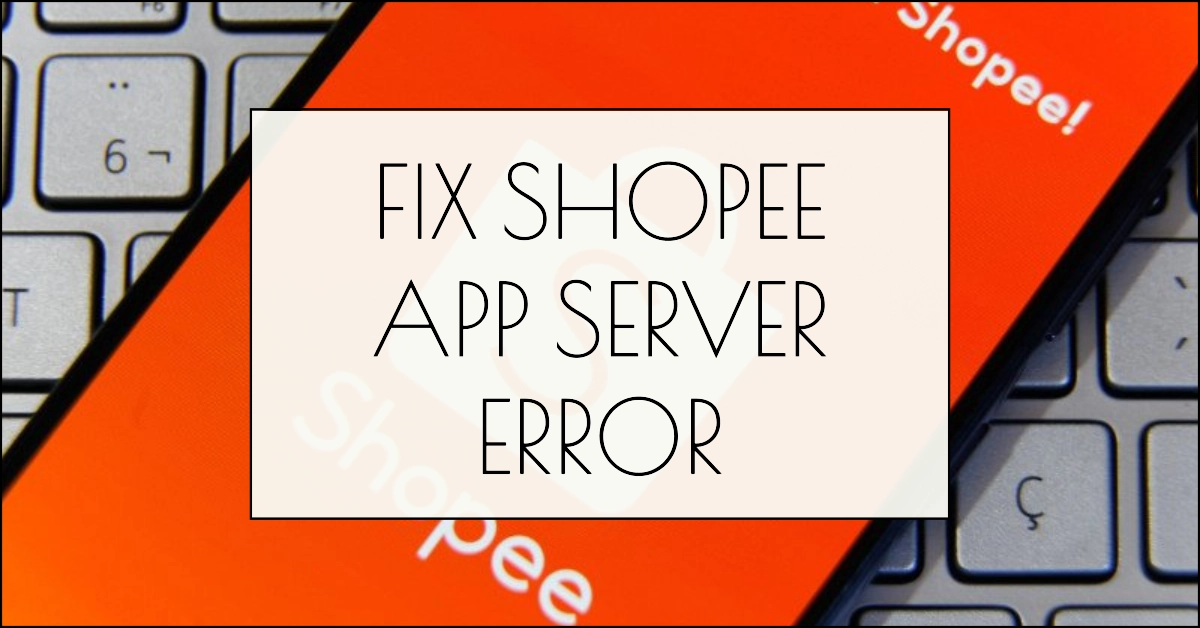Shopping on Shopee is a breeze, until you encounter a dreaded “server error” message. Suddenly, adding that cute outfit to your cart or checking out your latest purchase feels impossible. But fear not, fellow Shopaholic! This comprehensive guide is here to equip you with the knowledge and solutions to tackle those pesky server errors on Android, iOS, and even the web.
With a few simple steps and some troubleshooting know-how, you’ll be back to browsing and buying in no time. So, grab your phone, laptop, or tablet, and let’s get started!

Understanding Shopee Server Errors
Before we dive into the fixes, let’s understand what these “server errors” actually mean. In simpler terms, they indicate issues with the communication between your device and the Shopee servers.
These servers store all the app’s data, from product information to order details. When something disrupts this communication, you’ll encounter those frustrating error messages.
Fixing Shopee App Server Errors on Android
Now, let’s explore the different ways to combat these server errors depending on your platform. If you’re using Shopee on Android, troubleshooting Server error can be carried out using the following procedures:
1. Restart Your Device
Sometimes, a simple restart can do wonders. This clears the device’s temporary memory and often resolves minor glitches that might be causing the server error.
2. Check Your Internet Connection
A poor or unstable internet connection can be a major culprit behind server errors. Ensure you have a strong Wi-Fi signal or sufficient mobile data before attempting to use the Shopee app.
3. Clear the Shopee App Cache
The app stores temporary data called “cache” to improve performance. However, a corrupted cache can lead to glitches. Clearing it can help:
- Go to the Me tab in the Shopee app.
- Tap the Settings icon (gear symbol).
- Select About.
- Tap Clear Cache.
4. Update the Shopee App
Outdated app versions can sometimes be incompatible with the latest server updates, leading to errors. Ensure you have the latest Shopee app version installed:
- Open the Google Play Store.
- Search for Shopee.
- Tap Update if available.
5. Reinstall the Shopee App
If the above steps don’t work, try reinstalling the app:
- Uninstall the Shopee app from your device.
- Go to the Google Play Store.
- Search for Shopee.
- Tap Install.
Fixing Shopee App Server Errors on iOS
The troubleshooting steps for iOS are similar to Android, with some minor differences. Here’s how:
1. Force Quit and Restart the Shopee App
- Double-tap the Home button to see all open apps.
- Swipe up on the Shopee app preview to close it.
- Restart the app.
2. Clear the Shopee App Cache
- Open the Settings app on your iPhone.
- Tap Shopee.
- Tap Clear Cache.
3. Update the Shopee App
- Open the App Store.
- Search for Shopee.
- Tap Update if available.
4. Reinstall the Shopee App
- Tap and hold the Shopee app icon on your home screen.
- Tap the X in the corner to delete the app.
- Open the App Store.
- Search for Shopee.
- Tap Install.
Fixing Shopee Server Errors on Web
If you are encountering the dreaded server error while using Shopee on your web browser, here’s what you can do to fix the problem.
1. Refresh the Page
Sometimes, a simple refresh can do the trick. Press Ctrl + F5 on your keyboard to refresh the page.
2. Clear Your Web Browser Cache
Your web browser stores temporary data that can sometimes conflict with website functionality. Clearing the cache can help:
- The specific steps vary depending on your browser. Refer to your browser’s help documentation for detailed instructions.
3. Try a Different Browser
If the problem persists, try using a different browser like Chrome, Firefox, or Safari. Sometimes, browser extensions or compatibility issues can cause errors.
4. Check Your Internet Connection
Ensure you have a stable internet connection. A weak or unstable connection can lead to server errors on the web.
Still Facing Issues? Contact Shopee Support
If you’ve tried all the above solutions and the server error persists, it’s time to reach out to Shopee Support. They have a dedicated team ready to assist you:
- On the Shopee app, go to the Me tab.
- Tap Help Center.
- Select Contact Us.
- Choose the relevant category and explain your issue.
Bonus Tip: Bookmark this guide! You never know when a “server error” might strike again, and having this handy resource at your fingertips will save you time and frustration.