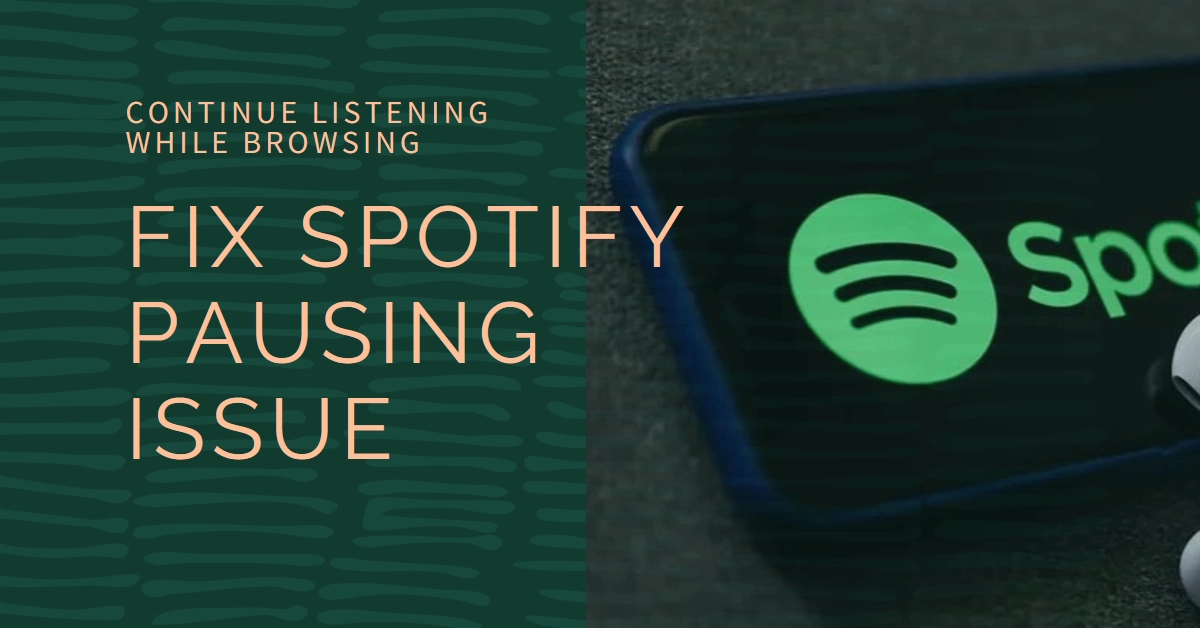Nothing disrupts your groove quite like Spotify randomly pausing itself in the middle of a song. You’re scrolling through Instagram, catching up on news, or playing a quick mobile game, only to be thrown back into reality by the silence. Don’t fret, music lover! This pesky problem has several potential fixes, and you’re just a few steps away from regaining uninterrupted listening bliss.
Let’s dive into the most common culprits behind Spotify’s involuntary pauses and guide you through simple solutions to get your tunes flowing smoothly again.
Power Management & Data Restrictions
1. Turn Off Data Saver: Spotify’s Data Saver mode prioritizes reducing data usage by automatically pausing playback when you minimize the app. While helpful for conserving data, it’s the perfect culprit for those frustrating interruptions. Simply navigate to Settings > Data Saver and toggle it off.
2. Check Battery Settings: Low power modes on iPhones and Android devices limit background app activity to save battery. This can include pausing Spotify when it’s not in the foreground. Head to Settings > Battery and disable any Low Power Mode or Battery Saver options.
3. Allow Background App Activity: Sometimes, your phone’s settings accidentally restrict background activity even with low power modes off. Ensure Spotify is exempt by going to Settings > Apps > Spotify > Battery and enabling Background activity.
4. Close Other Resource-Hungry Apps: While Spotify generally plays well with others, particularly resource-intensive apps like games or video editors can compete for processing power and cause sporadic pauses. Try closing such apps before launching Spotify for smoother playback.
App Issues & Network Glitches
1. Clear Spotify Cache: Your app’s cache can store corrupted data, leading to various glitches, including unwanted pauses. Clearing the cache is a quick fix. On Android, navigate to Settings > Apps > Spotify > Storage > Clear cache. iPhone users can simply reinstall the Spotify app.
2. Update Spotify: Outdated Spotify versions can contain bugs that cause playback issues. Head to your phone’s app store and check for updates. Updating the app often resolves compatibility issues and introduces performance improvements.
3. Reinstall Spotify: If clearing the cache or updating doesn’t solve the problem, a more thorough approach might be necessary. Uninstall and reinstall Spotify completely. This removes any lingering corrupted data and ensures you have the latest functional version.
4. Check Your Internet Connection: A weak or unstable internet connection can cause Spotify to buffer and pause frequently. Run a speed test on your phone or Wi-Fi network. If your connection is slow or choppy, try switching to a stronger Wi-Fi network or mobile data plan.
5. Disable VPNs and Proxies: While VPNs and proxies can be useful for bypassing geo-restrictions, they can also interfere with Spotify’s connection and cause playback issues. If you’re using a VPN or proxy, try disabling it and see if Spotify behaves better.
Advanced Troubleshooting
1. Check for System Updates: Outdated device software can sometimes conflict with apps like Spotify. Ensure your phone’s operating system is up to date by checking for updates in your device’s settings.
2. Contact Spotify Support: If you’ve tried all the above solutions and Spotify still keeps pausing, it’s time to reach out to the experts. Head to Spotify’s Support website and submit a ticket for further assistance. Remember to provide details about the issue, your device, and the troubleshooting steps you’ve already tried.
3. Consider Hardware Issues: In rare cases, the problem might lie with your device’s hardware, such as faulty headphones or audio jacks. Try testing Spotify with different headphones or speakers to see if the issue persists. If it does, contacting your device manufacturer for technical support might be necessary.
Enjoy Interruption-Free Music Bliss!
Remember, finding the exact reason behind Spotify’s pausing behavior might take some trial and error. By systematically trying the solutions listed above, you’ll be well on your way to reclaiming smooth, uninterrupted music enjoyment. Now go forth and conquer those playlists without fear of silence!
Bonus Tip: For ultimate listening freedom, consider Spotify Premium. This paid subscription allows you to download music for offline listening, eliminating dependence on an internet connection and any potential connection-related pauses.
I hope this comprehensive guide helps you banish those unwanted Spotify pauses and get back to grooving without interruption!