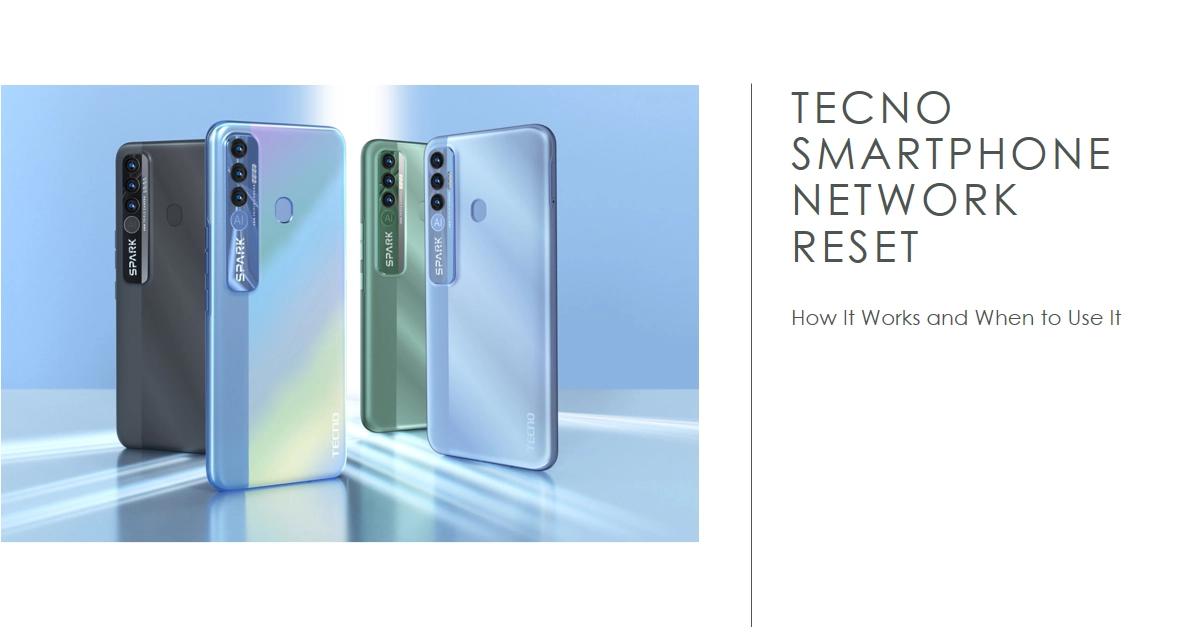Connectivity is the lifeblood of your smartphone, letting you stay in touch, browse the web, and access endless entertainment. But what happens when your Tecno phone’s network goes haywire? No signal, sluggish data, or constant Wi-Fi drops can be incredibly frustrating. Thankfully, a powerful tool lies within your Tecno – the network reset option.
This guide delves deep into the world of Tecno network resets, explaining how it works, its impact, and most importantly, when to use it to conquer your connectivity woes.
Understanding the Tecno Network Reset
Think of your Tecno’s network settings as a finely tuned machine. Custom configurations, saved Wi-Fi passwords, and Bluetooth connections contribute to its smooth operation. However, over time, glitches and outdated configurations can clog the gears, causing connectivity issues. This is where the network reset steps in.
A network reset essentially flushes this machine, wiping out all saved Wi-Fi passwords, cellular data settings, and Bluetooth pairings. It reverts your network settings to factory defaults, offering a clean slate for your phone to re-establish connections.
When to Unleash the Power of Network Reset
While a network reset can be a lifesaver, it’s crucial to understand when to utilize it effectively. Here are some scenarios where it shines:
- Persistent Wi-Fi or Bluetooth problems: Can’t stay connected to a Wi-Fi network or your Bluetooth keeps dropping devices? A network reset can clear forgotten or corrupted configurations, fresh-starting your connections.
- Cellular data woes: Sluggish internet, dropped calls, or complete absence of signal? Resetting your network settings can refresh your connection to your carrier’s network, potentially resolving these issues.
- Software update aftermath: Sometimes, software updates can mess with network configurations. A network reset can rectify any hiccups caused by the update, restoring smooth connectivity.
- Troubleshooting dead-ends: Tried basic troubleshooting steps like restarts and forgetting networks to no avail? A network reset can be a final attempt to eliminate software-related network issues before considering hardware problems.
Performing the Tecno Network Reset
Ready to give your network a fresh start? The process is surprisingly simple. Here’s how to perform a network reset on your Tecno smartphone:
Method 1: Through Settings:
- Open the Settings app on your Tecno phone.
- Navigate to System or Network & Internet.
- Tap on Advanced or Reset options.
- Select Reset network settings.
- Confirm your choice by entering your PIN or password.
- Your phone will restart, applying the network reset.
Method 2: Hardware Key Combination (Older Models):
- Turn off your Tecno phone.
- Simultaneously press and hold the Power and Volume Up buttons for 10-15 seconds.
- Release the buttons when you see the Android logo or recovery menu.
- Use the volume buttons to navigate to Wipe data/factory reset, then press the Power button to confirm.
- Select Yes to confirm data deletion and network reset.
- Your phone will reboot, performing a complete factory reset, including network settings.
Post-Reset Actions
Once your Tecno phone restarts, you’ll need to reconfigure your network connections:
- Wi-Fi: Reconnect to your preferred Wi-Fi networks by entering their passwords.
- Bluetooth: Pair your Bluetooth devices again.
- Cellular data: Your cellular network settings should automatically configure, but may require manual setup in some cases.
Cautions and Alternatives
While a network reset can be a valuable tool, remember its limitations:
- It erases all saved network configurations. Back up important Wi-Fi passwords before proceeding.
- It doesn’t fix hardware issues. If your network problems persist after a reset, consult a technician.
- Consider alternative solutions first. Simple restarts, forgetting networks, and updating software can often resolve minor connectivity issues without resorting to a reset.
Final Notes
The Tecno network reset is a powerful tool to combat connectivity issues. Understanding when and how to use it effectively can empower you to take control of your smartphone’s network and get back to seamless online experiences.
Be sure to use it strategically, back up your important settings, and always explore alternative solutions first. Hope this helps!